Add another workspace, Connect to the neoview platform, Connect to the – HP Neoview Release 2.5 Software User Manual
Page 22
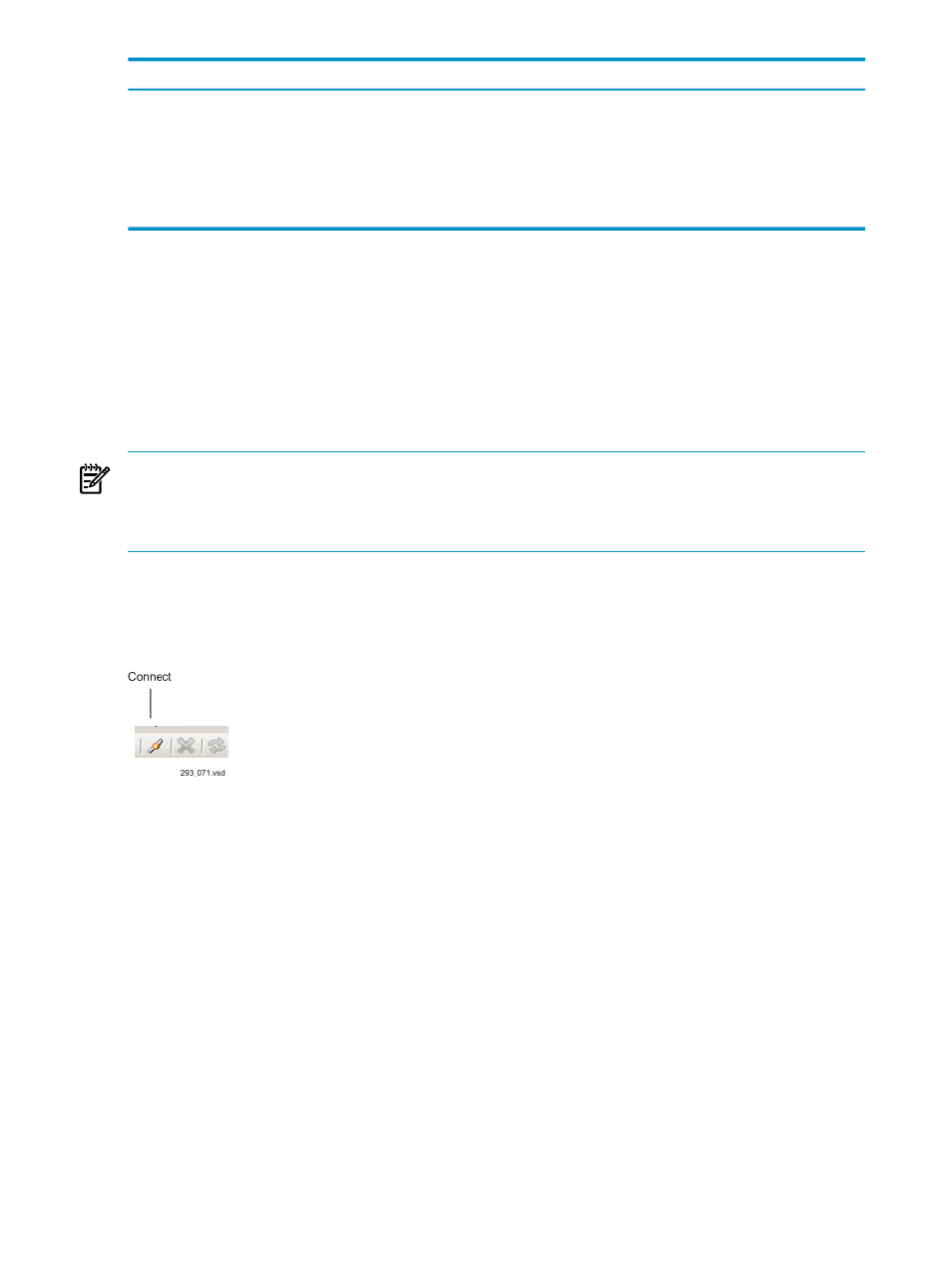
Description
Option
Described in
“Adjust Time Settings” (page 32)
, allow you to change
time-related values for NPA.
Time Settings
Described in
“Query Workbench Settings” (page 92)
, allow you to
control the Query Workbench behavior.
Query Workbench Settings
Described in
“Switching Repositories” (page 78)
, allow you to switch
repositories on the fly.
Repository Views Settings
Add Another Workspace
To add another workspace, select Workspace>New from the menu bar. Each workspace must
connect through a data source to the Neoview platform, however, you can access different data
sources. To access a different data source, when you connect to ODBC, configure a new data
source using the ODBC Administrator. Any new data sources that are added through the ODBC
Administrator show up when you connect to the Neoview platform. Multiple workspaces can
access the same data source.
You can also connect to the same Neoview platform to use side-by-side views.
NOTE:
Only one workspace can be active at any given time. As you switch between multiple
workspaces, their states may be different. The toolbar icons, menu items, options, and toolbox
enabling and disabling is done automatically based on the state and options of the currently
active workspace.
Connect to the Neoview Platform
You must connect to the Neoview platform through ODBC to use the Neoview Performance
Analysis Tools. To connect to the Neoview platform, select the Connect icon on the toolbar:
You can also select Connect from the Workspace menu bar to connect to ODBC. The Connect
dialog box allows you to select one of the client-side configured data sources or allows you to
enter your connection specific properties, including name of the data source, the user id you
want to use, password, host name, and port number.
22
Use the Workspace
