Rules summary interface – HP Neoview Release 2.5 Software User Manual
Page 66
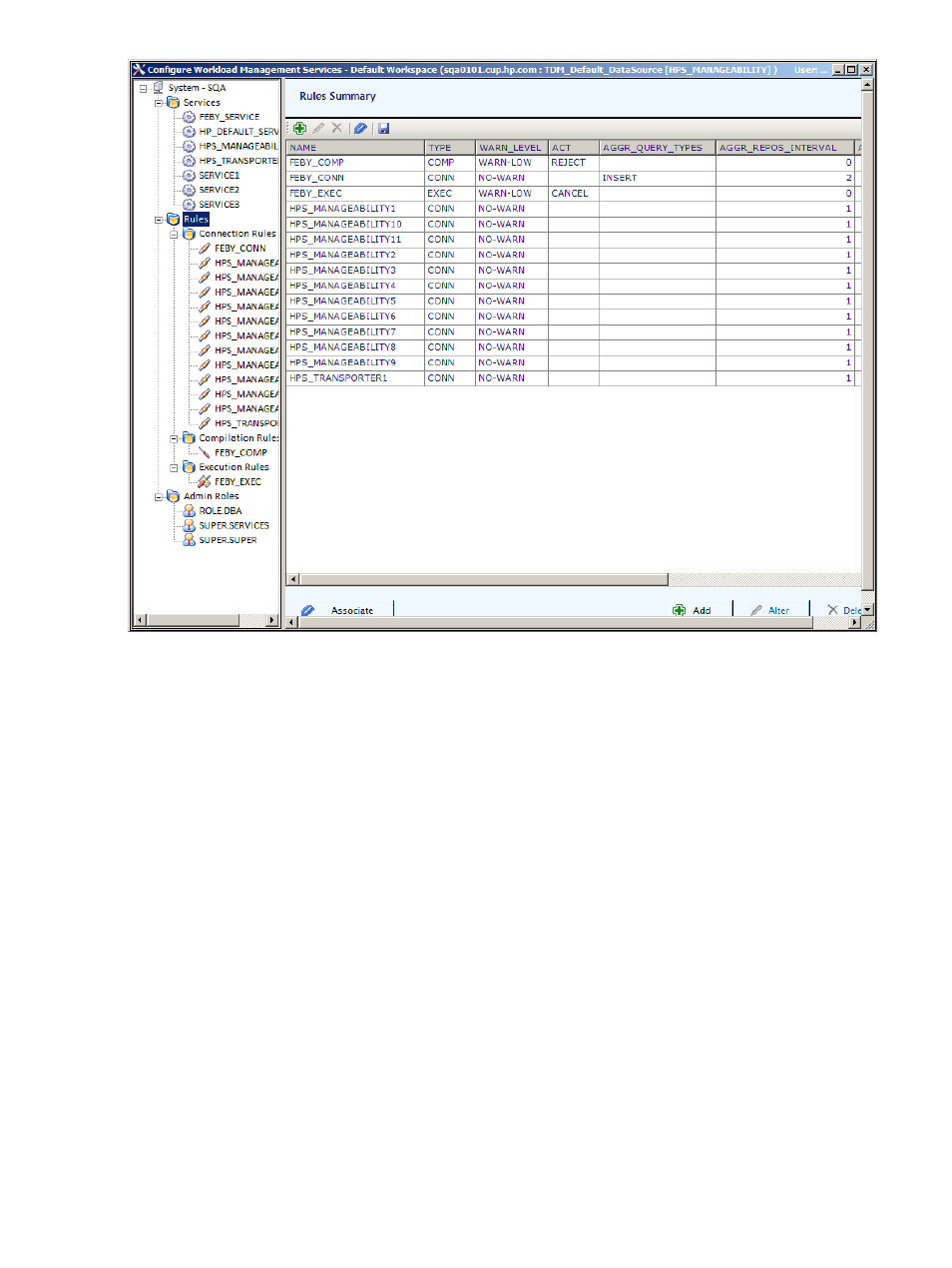
Note this information about the Rules Summary:
•
When you select the Connection Rules tree node, only the connection rules are displayed
in the right summary pane.
•
When you select the Compilation Rules tree node, only the compilation rules are displayed
in the right summary pane.
•
When you select the Execution Rules tree node, only the execution rules are displayed in
the right summary pane.
Rules Summary Interface
You can perform these actions from the toolbar in the Rules Summary interface:
•
[Add]
and the add rules icon (plus sign) are always enabled and launch the Add Rule dialog
box that lets you add a new rule. See
.
•
[Alter]
and the alter rule icon (pencil) are enabled if ONLY ONE row is selected in the data
grid. When you click on these controls, the selection on the configuration tree moves to the
rule selected in the summary grid. The right pane displays the rule details and you can alter
the rule details. You can also double click on a data grid row to navigate to the specific rule.
See
“Alter Existing Rule” (page 73)
.
•
[Delete]
and the delete rule icon (X) are enabled if one or more rows are selected in the data
grid and let you delete the selected rules. The system-created rules cannot be deleted and
if any one of these system-created rules is in the selected list, they are ignored and an
informational message is displayed. See
.
66
Neoview Workload Management Services (WMS) Configuration
