Timeline controller, Select time periods from the timeline controller – HP Neoview Release 2.5 Software User Manual
Page 29
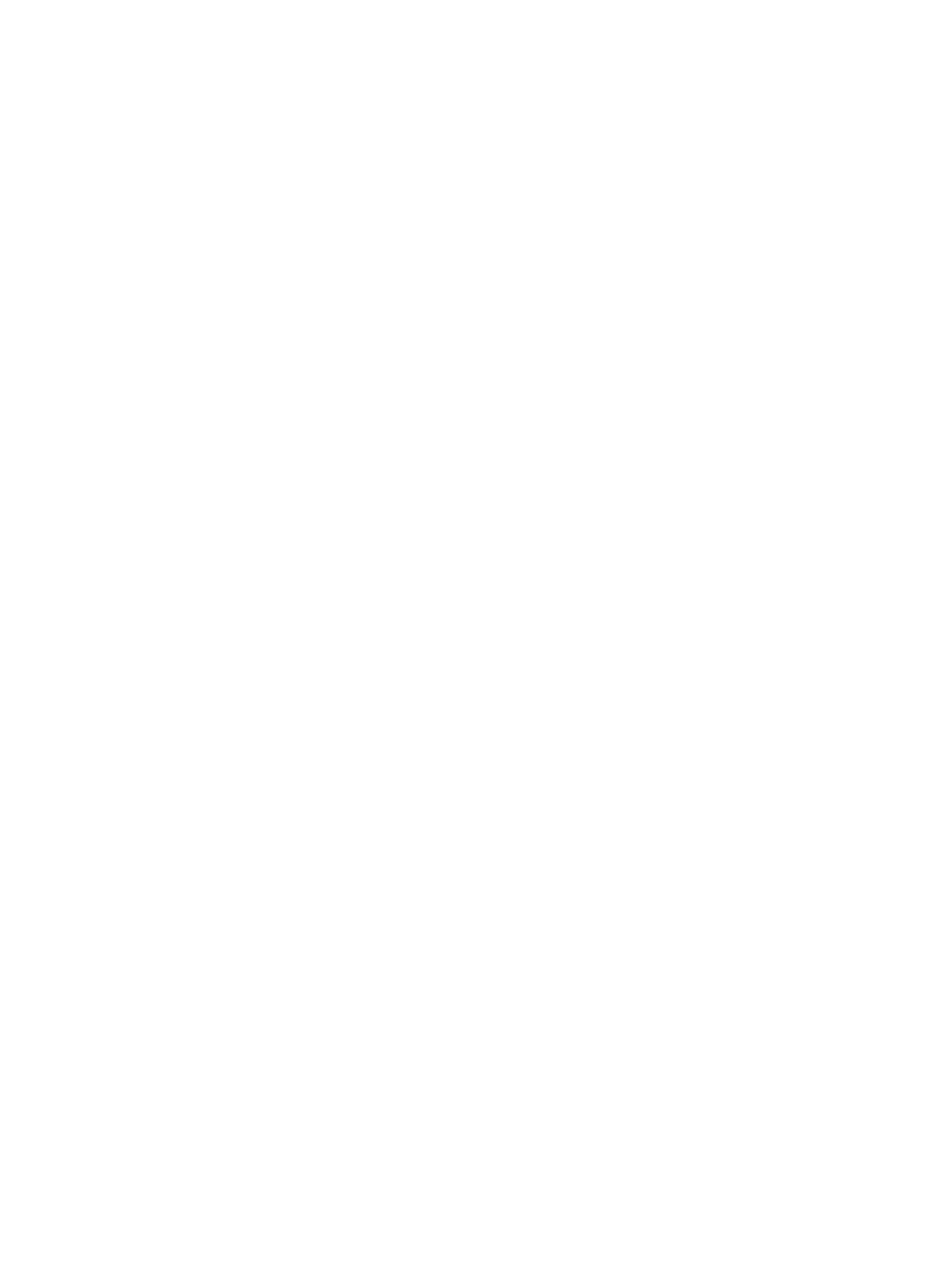
the Workload Metric. For more information about filter definition, see
2.
To save the filter, select Save at the top of the Workload Filters. The filter is saved in XML
file format (*.xml).
3.
In the Neoview pane, add a Workload Metric tool from the workspace toolbox.
4.
Enter the name of the previously saved filter.
5.
In Workload Graph Configuration, select the information you want to graph. You can
graph any of the following statistics:
•
Total Number of Sessions
•
Total Number of Unique Users
•
Total Number of Unique Clients
•
Total Number of Unique Applications
•
Total Number of In-Use DataSources
•
Total Number of Statements
•
Total Number of SELECT Statements
•
Total Number of UPDATE Statements
•
Total Number of DELETE Statements
•
Total Number of INSERT Statements
•
Total Number of OTHER Statements
•
Total Number of Errors
•
Estimated Cost
•
Disk Read Operations
•
Lock Escalations
•
Lock Waits
•
Messages to Disk
•
Message Bytes to Disk
•
Number of Rows Accessed
•
Number of Rows Retrieved
•
Number of Executes
•
Number of Rows IUD
•
Total Number of Control Statements
Timeline Controller
The Timeline Controller is automatically included across the bottom of the workspace when you
add any tool to the workspace. The controller shows the elapsed time for the graph (the past
24-hour time period). If you have only one tool in the workspace and delete it, you also delete
the Timeline Controller. You can add the controller again by dragging it into the workspace.
Select Time Periods From the Timeline Controller
The Timeline Controller allows you to analyze data from a specific time interval. The default
display shows the past 24-hour time period. You can drill down within that time period to specific
times by clicking, holding, and moving the left mouse button within the controller. To change
the time interval displayed on the Timeline Controller, select Time Interval from Tools>Options.
Timeline Controller
29
