Statement counter summary information, Service counters summary information – HP Neoview Release 2.5 Software User Manual
Page 53
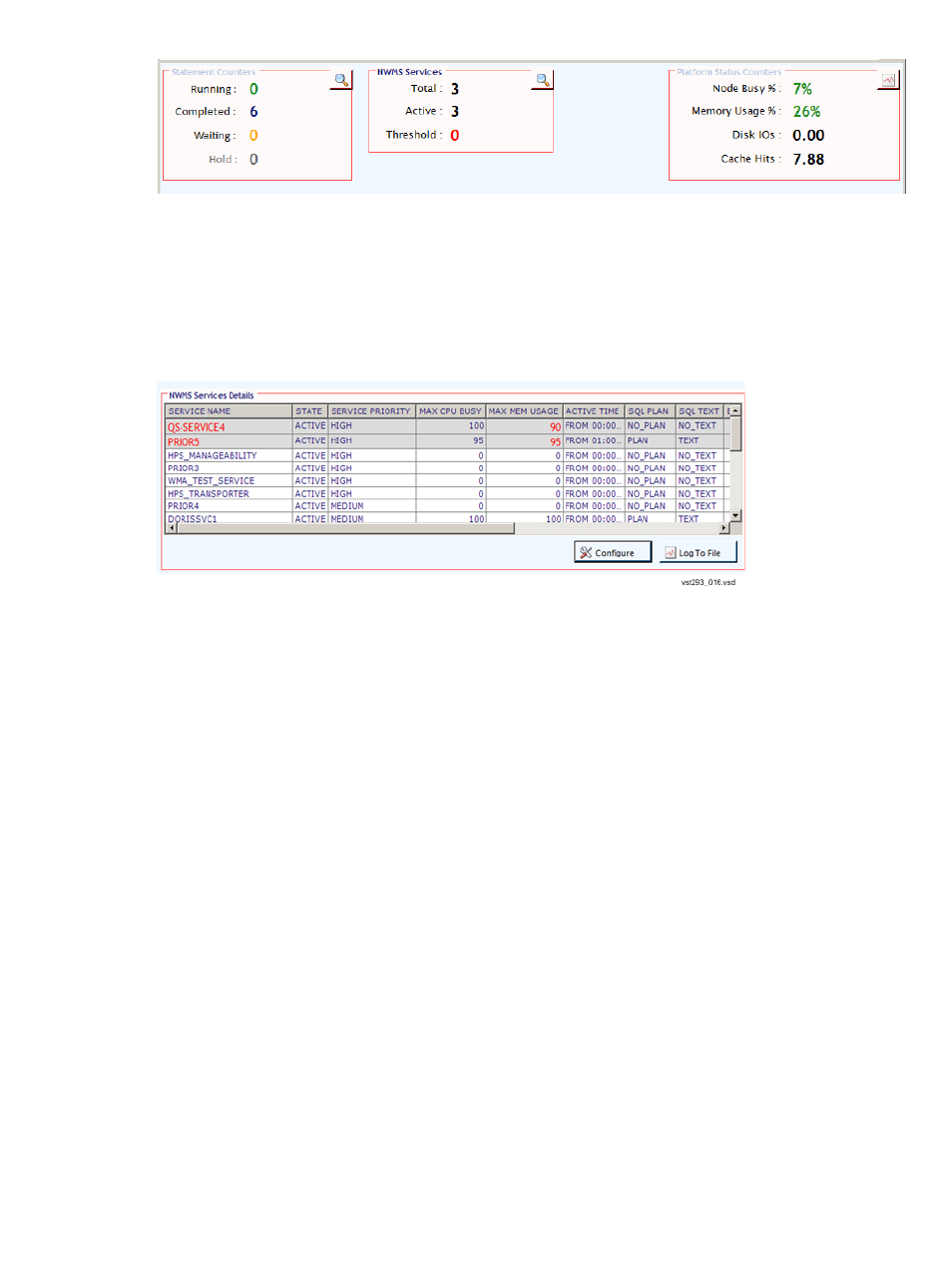
To bring up a detailed window that provides current service configuration on the Neoview
platform, click on the magnifying glass icon from either the Statement Counters summary or the
Services summary panes (described in
“Statement Counter Summary Information” (page 53)
and
“Service Counters Summary Information” (page 53)
). This window also provides
administrative users (described in the
“At-A-Glance System Summary Information” (page 52)
the ability to configure and manage the Neoview WMS and services within the Neoview WMS
infrastructure.
The Service Details grid lists all the services configured in the current system. The Service
Details
also provides a view of the current state of all Neoview WMS services.
Any service that exceeds the threshold set in the Add Service dialog is shown in red and the
row containing the service is shaded.
Below the grid are two buttons: [Configure] and [Log to File]. [Configure] enables administrative
users to configure the Neoview WMS system. [Log to File] allows the service and WMS platform
performance metrics information to be logged to a client-side file on disk. This function allows
service threshold violations and service information to be logged to a file automatically. The log
file is automatically rolled over every night.
Statement Counter Summary Information
Statement Counters provide summary information about the queries that are currently displayed
in Live View. These counters are indicator values of queries that are running, completed, in
waiting, and in hold states in the Neoview WMS queues. This information provides a summary
view of the current state of queries running and managed by Neoview WMS. The recently
completed query counter information is aged out based on the default Neoview WMS settings
(1 minute) – that is, queries that completed within the last minute or 60 seconds will be shown
in the Live View and the Completed counter value will be the corresponding value (or count of
the completed queries).
On the upper right corner of the summary box is a magnifying glass icon, which allows you to
drill down and display details about historical information of Neoview WMS queues. Clicking
on this icon will bring up a detailed screen. See
“Statement and Service Counter Details” (page 55)
.
Service Counters Summary Information
Service Counters provide summary information about the services configured on the Neoview
platform (through Neoview WMS). These counters are indicator values of the total number of
Configuring Neoview WMS Services and Rules With Live View
53
