Configure live view, Customize the live view, Kill queries – HP Neoview Release 2.5 Software User Manual
Page 36
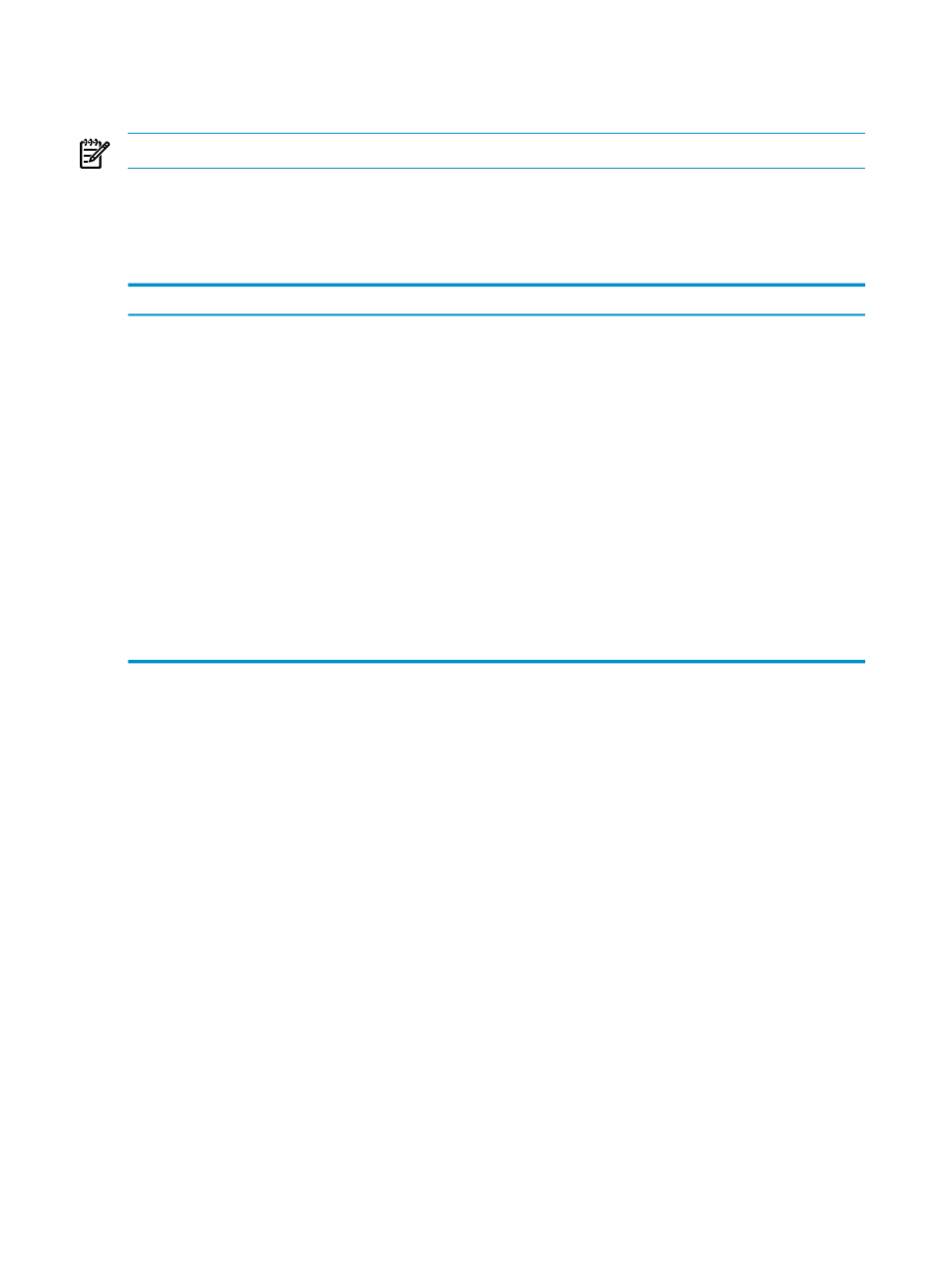
are connected to the Neoview platform, Live View automatically downloads a list of currently
running queries and refreshes itself on a pre-configured interval basis (the default is every 30
seconds for Release 2.3 platforms and higher, and five minutes for Release 2.2 platforms).
NOTE:
Neoview Query Viewer does not show the Get Session or Load Triage buttons.
Configure Live View
To configure the Live View options, select Tools>Options to adjust the settings. From
Tools>Options
, you can set the following options:
Controls
This Option ...
Displays the number of seconds to wait for establishing a connection. Default is 30
(seconds).
Connection Timeout
Displays the number of seconds to wait when executing any command. The default value
is 180 (seconds). To ensure that query management actions execute correctly, do not set
this value to a value lower than 180.
Command Timeout
Controls the maximum number of data points to graph for trending statement counters
and platform performance indicators. This is the amount of historical information the
client keeps in memory. Default is 120 (seconds).
Live Range
Controls whether times are displayed in the local client time zone or in the time zone
where the Neoview platform resides.
Show times in local
time zone
Controls whether SQL statements that are transaction boundaries (such as
BEGIN/COMMIT WORK) are retrieved and displayed. Filters transaction boundaries.
This option can also be controlled from the Live View Options shortcut menu.
Hide Transaction
Bounds
Controls whether recently executed SQL statements (in the last minute) are also
downloaded and displayed along with currently running queries as per the repository.
This option can also be controlled from the Live View Options shortcut menu.
Hide Completed
Queries
Customize the Live View
To customize the list of columns you want to display, right click on the grid or on the tabular
listing of queries and select the Customize Grid Columns option. When you select the Customize
Grid Columns
option, a dialog box appears that allows you to individually select or deselect
the list of columns of the list of running queries that you wish to display in tabular form. To save
your customized layout, select Workspace>Save from the menu bar. The layout is stored in the
Neoview Performance Analysis Tools installation directory. The layout is called default.wks
and is stored in this directory: C:\Program Files\Hewlett-Packard\Neoview
Performance Analysis Tools
.
You can customize and set the refresh frequency on the shortcut menu on the grid. The default
refresh frequency is 5 minutes for a Release 2.2 platform and 30 seconds for a Release 2.3 or later
platform (WMS-enabled). The shortcut menu also shows the query view options shortcuts. This
controls whether completed SQL statements or SQL statements that are transaction boundaries
are downloaded and displayed in the Live View.
Kill Queries
The Kill Selected Queries option allows you to kill the selected queries in the Live View. You
must be a WMS
to kill the selected queries. Select one or more queries, and select
the Kill Selected Queries option from the shortcut menu. A dialog box appears that asks you
to confirm the operation. This operation is performed asynchronously, and after it completes, a
notification bubble appears which provides the status of the background operation (query kill).
After the operation completes, the query row changes color and the query state changes to
36
Use the Live View Pane
