Define the layout for the workspace, Save a workspace layout, Close a workspace – HP Neoview Release 2.5 Software User Manual
Page 17: Open a workspace, The workspace at a glance
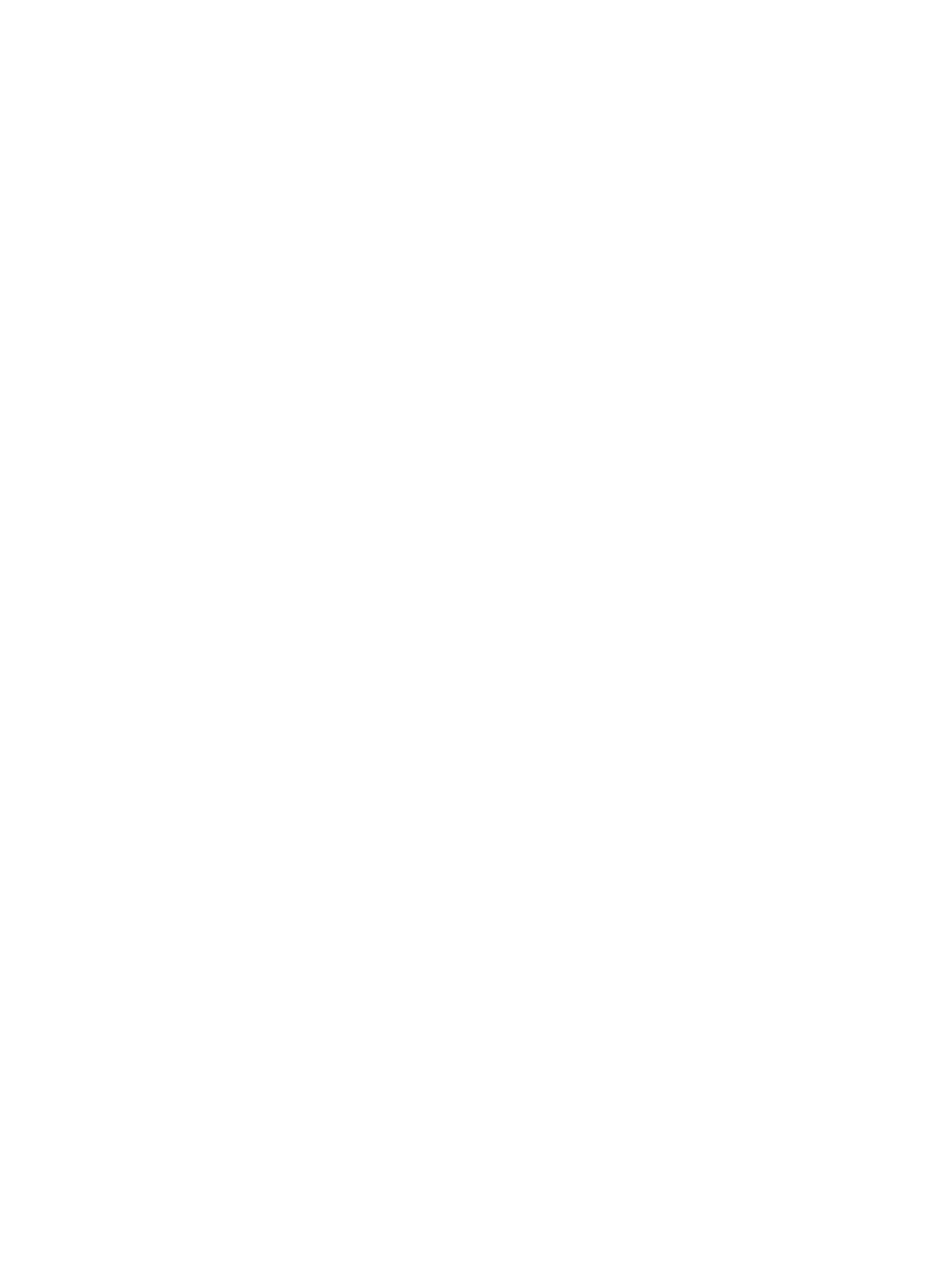
Define the Layout for the Workspace
To define the layout of your workspace, drag the tools you want to use from the Workspace
Toolbox. The Timeline Controller appears as soon as you add any tool. For more information
about the tools and workspace toolbox, see
“The Workspace Toolbox At a Glance” (page 27)
.
Save a Workspace Layout
To save a workspace layout, select Save from the Workspace menu bar or click the disk icon
on the toolbar. You can also select Save As from the Workspace menu bar. Workspaces are
saved in workspace file format (.wks). The save function saves the layout of the workspace only;
it does not retain the content of the graphs.
Close a Workspace
To close (or delete) a workspace, select Close from the Workspace menu bar or click the “X” in
the right corner of the workspace. Neoview Performance Analyzer verifies that you want to close
the workspace.
Open a Workspace
To open an existing, previously saved workspace, select Open from the toolbar or Open from
the Workspace menu bar. You can open only workspace files saved in the workspace file format
(.wks).
The Workspace At a Glance
The workspace consists of the workspace content area with the four tabs (Neoview, Live View,
Triage Space, and Query Workbench). Additionally, the Neoview Performance Analyzer
application elements are important for use with the workspace. These elements include:
Define the Layout for the Workspace
17
