Use the tools menu options, Use the windows menu options, Use the display menu options – HP Neoview Release 2.5 Software User Manual
Page 20: Use the help menu options
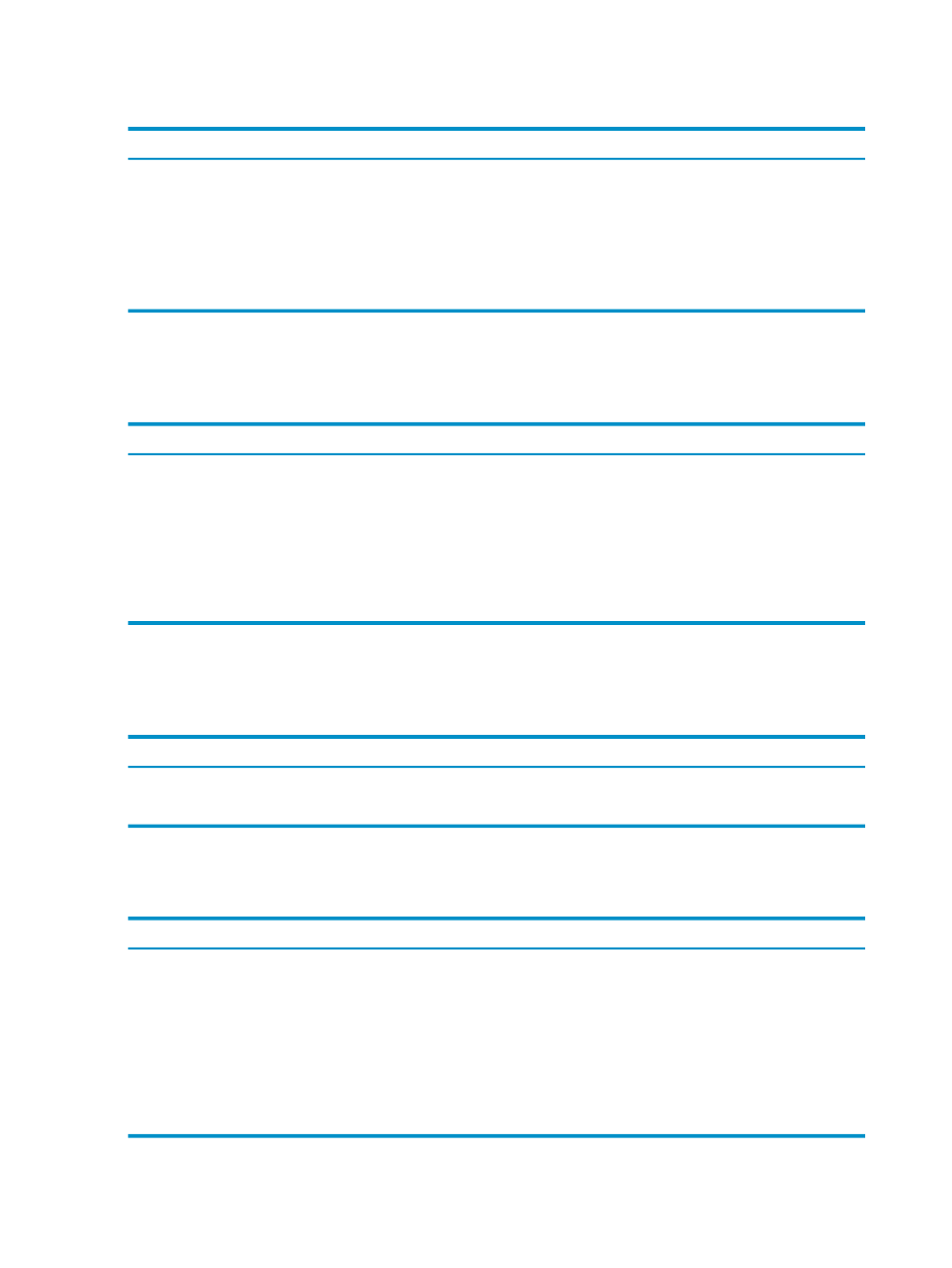
Use the Tools Menu Options
The Tools menu options are:
Description
Menu Option
Sets global or workspace specific options.
Options
Reserved for internal use.
Tracing
Launches the Client Threshold configuration user
interface.
Configure Client Thresholds
Launches the Workload Management Services
configuration user interface.
Configure Workload Management Services
Use the Windows Menu Options
The Windows menu options allow you to specify the display the layout behavior when there
are one or more workspaces loaded. The Windows menu options are:
Description
Menu Option
Cascades the workspaces.
Cascade
Horizontally tiles the workspaces.
Horizontal Tiles
Vertically tiles the workspaces.
Vertical Tiles
When a workspace has been loaded, the Window menu
has more items added to it – one for each loaded
workspace. You can easily switch between workspaces
and make the selected workspace active.
Workspaces
Use the Display Menu Options
The Display menu options control whether you want to view the toolbar and status bar. The
Display
menu options are:
Description
Menu Option
Toggles the display of the toolbar.
Toolbar
Toggles the display of the status bar.
Status Bar
Use the Help Menu Options
The Help menu options are:
Description
Menu Option
Opens the NPA Tools online help and displays the
Contents
tab.
Contents
Opens the NPA Tools online help and displays the Index
tab.
Index
Opens the NPA Tools online help and displays the Search
tab.
Search
Displays the About dialog box which provides the version
information.
About
20
Use the Workspace
