Hold a wms service, Release a wms service, Managing rules – HP Neoview Release 2.5 Software User Manual
Page 65: View summary of all rules, Hold a wms service release a wms service
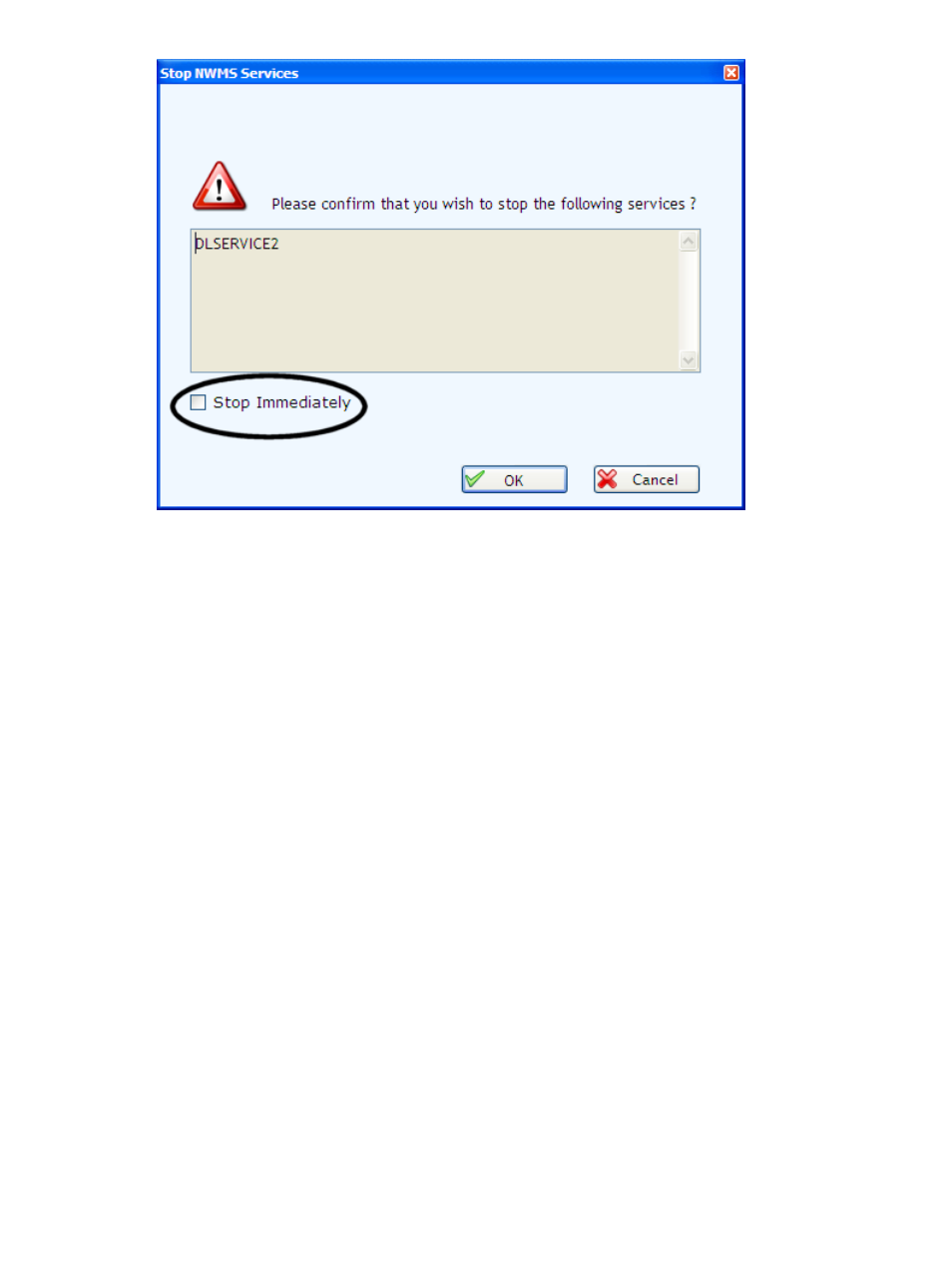
Selecting Stop Immediately cancels all executing queries in the service, instead of allowing the
queries to finish executing. Waiting queries are rejected, and no new queries are allowed into
the service.
You can also right click on a specific service in the configuration tree and select the Stop menu
to stop the service. The Stop menu is enabled only if the service is in an active state and is not
one of the system-created services HP_DEFAULT_SERVICE, HPS_MANAGEABILITY,
HPS_TRANSPORTER.
Hold a WMS Service
To hold a WMS service, on the Service Summary screen, select the service in the data grid and
click on Hold or the blue parallel bars icon on the toolbar. This will place the service on hold.
Only active services can be placed on hold. A dialog box will popup to confirm the hold request:
Choose Yes to continue with the hold or No to cancel.
You can also right click on a specific service in the configuration tree and select the Hold menu
to place the service on hold. The Hold menu is enabled only if the service is in an active state.
Release a WMS Service
To release a WMS service, on the Service Summary screen, select the service in the data grid
and click on Release or the red/white checkered square icon on the toolbar. This will release the
service from hold. Only those services that are in a hold state are released. You can also right
click on a specific service in the configuration tree and select the Release menu to release the
service from hold. The Release menu is enabled only if the service is in a hold state.
Managing Rules
View Summary of All Rules
To view the summary of all rules, select the Rules node in the configuration tree. The right pane
displays a summary of all existing rules in the system.
Managing Rules
65
