The neoview pane, The workspace toolbox, The live view pane – HP Neoview Release 2.5 Software User Manual
Page 16: The triage space pane, The query workbench pane, Create a new workspace, Start a workspace, Create a new workspace start a workspace, Start a
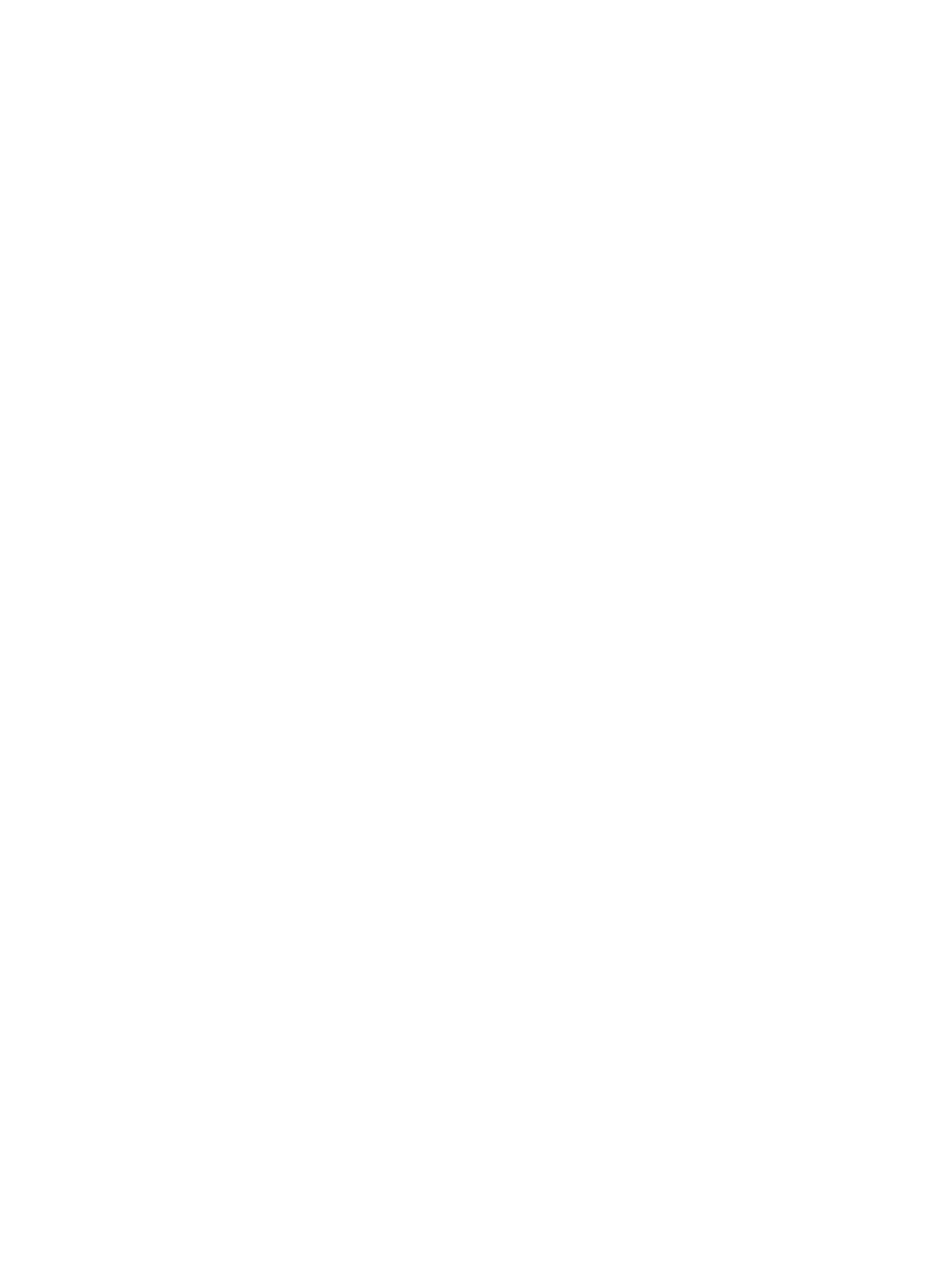
The Neoview Pane
The Neoview pane allows you to define which system metrics and workload metrics you want
to display in the workspace content area. Through the use of views, you can switch between
different layout types and make performance decisions on the resource usage of the system and
the areas and workload that need to be investigated and optimized.
describes the features available for use.
The Workspace Toolbox
The Workspace Toolbox provides the tools (most are metric graphs) for the Neoview pane views.
See
“The Workspace Toolbox At a Glance” (page 27)
. Current tools available:
•
“System Metrics Tool” (page 28)
•
“Processing Node Utilization Tool” (page 28)
•
“Processing Node Queue Length Tool” (page 28)
•
•
•
“System I/O Activity Tool” (page 28)
•
•
“Timeline Controller” (page 29)
The Live View Pane
The Live View gives you a point-in-time display. It displays queries that are currently running
on the Neoview platform (or completed in the last 1 minute) with information from the Neoview
Workload Management Services (WMS).
“Use the Live View Pane” (page 35)
describes the
features available for use.
The Triage Space Pane
The Triage Space isolates the queries for analysis in the query workbench. The areas you select
in the Neoview pane are the time periods in which you want to drill down (a time dimension).
The Triage Space will be loaded from the Repository with all the queries running on the Neoview
platform in that time period.
“Use the Triage Space Pane” (page 77)
describes the features
available for use.
The Query Workbench Pane
Review and rework queries that you isolated in the Triage Space pane in the Query Workbench
pane. Any rework you perform to a query is for test purposes only, so that you can analyze
performance.
“Use the Query Workbench” (page 89)
describes the features available for use.
Create a New Workspace
Neoview Performance Analyzer opens with a new workspace, called Default Workspace. To
rename the Default Workspace, select Workspace>Rename from the menu bar. To create a new
workspace, select New from the toolbar or select Workspace>New from the menu bar. To open
an existing workspace, select Open from the toolbar or select Workspace>Open from the menu
bar.
Start a Workspace
Neoview Performance Analyzer opens with a new workspace. To create another new workspace,
select New from the toolbar or select Workspace>New from the menu bar.
16
Use the Workspace
