Install the neoview performance analysis tools, Start the neoview performance analyzer, Start the neoview query viewer – HP Neoview Release 2.5 Software User Manual
Page 13
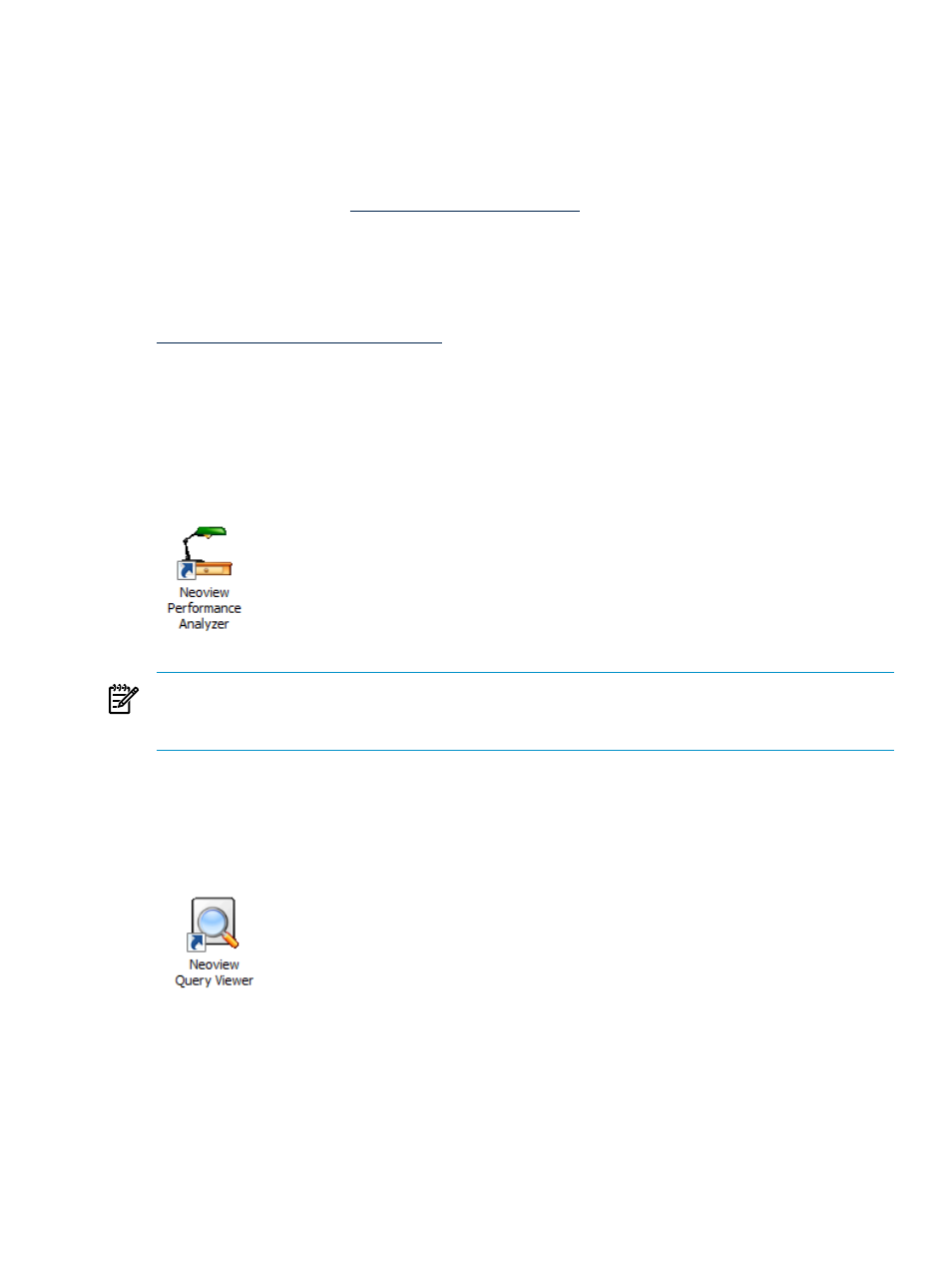
Similarly, the Query Workbench pane in NPA is mostly the same as the standalone tool Neoview
Query Workbench. Functionality for both tools is described in this document as Query Workbench.
Install the Neoview Performance Analysis Tools
The HP Neoview Performance Analysis Tools are installed by using a Windows installer. You
can find the installer by searching for “HP Neoview Performance Analysis Tools” on the HP
Software Depot web site
Additionally, the R2.5 README for the
HP Neoview Performance Analysis Tools provides instructions for installing and uninstalling
NPA Tools.
If you plan to install multiple client products, the Neoview Windows Client Package provides
a collection of Windows drivers and tools that you can install collectively to save time. For more
information, refer to the README for the HP Neoview Windows Client Package available at
.
HP recommends that you install all NPA Tools.
Start the Neoview Performance Analyzer
To start the Neoview Performance Analyzer, double-click the Neoview Performance Analyzer
icon on your desktop or select Start>All Programs>HP Neoview Performance Analysis
Tools>Neoview Performance Analyzer
.
NOTE:
You must connect to the Neoview data warehousing platform through the client driver
to use the full capabilities and features of the Neoview Performance Analyzer. See
the Neoview Platform” (page 22)
.
Start the Neoview Query Viewer
To start the Neoview Query Viewer, double-click the Neoview Query Viewer icon on your
desktop or select Start>All Programs>HP Neoview Performance Analysis Tools>Neoview
Query Viewer
.
Install the Neoview Performance Analysis Tools
13
