5 use the live view pane, Live view pane in npa = neoview query viewer, The live view pane at a glance – HP Neoview Release 2.5 Software User Manual
Page 35: The live, Use the live view pane
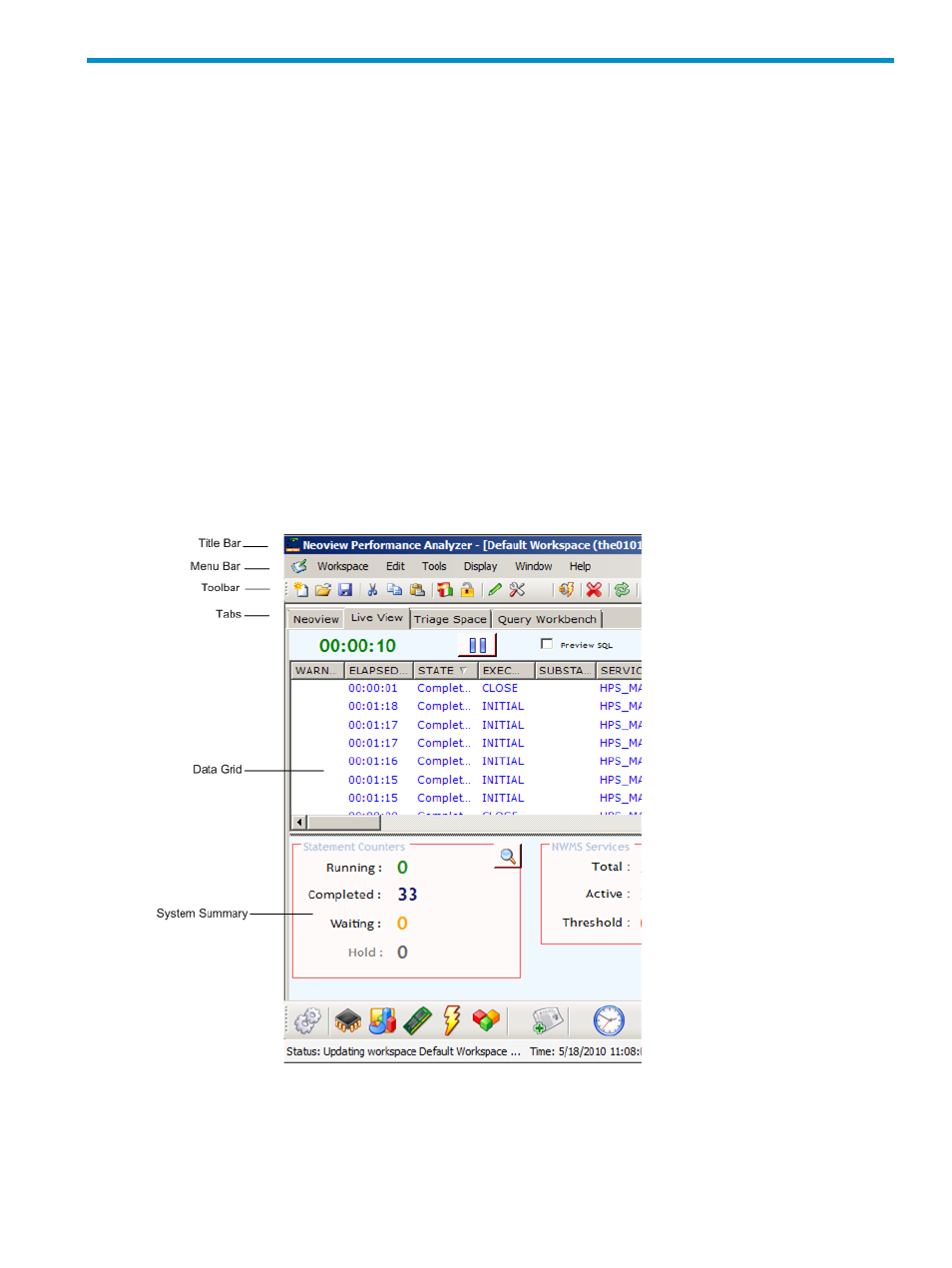
5 Use the Live View Pane
The Live View pane provides a point-in-time display. It displays queries that are currently
running on the system (or completed in the last 1 minute) with information from the Neoview
Workload Management Services (WMS). In the Neoview Performance Analyzer, Live View is
one of the four panes. The Live View pane in the Neoview Performance Analyzer provides the
same information as the Neoview Query Viewer, which is a standalone tool for operational
support.
Live View Pane in NPA = Neoview Query Viewer
The Live View pane gives you a point-in-time display. It displays queries that are currently
running on the system (or completed in the last 1 minute) with information from the Neoview
Workload Management Services (WMS). In the Neoview Performance Analyzer, Live View is
one of the tabbed tools. The Live View pane in the Neoview Performance Analyzer provides the
same information as the Neoview Query Viewer, which is a standalone tool for operational
support. The Triage Space, which is another tab in the Neoview Performance Analyzer, provides
historical data that has been fetched from the Repository. For information about the
Tools>Options
settings for Live View, see
“Triage Space and Query Viewer Settings” (page 78)
.
The Live View Pane At a Glance
To connect to the previously configured client-side ODBC data source, either press the F5 key
or select Workspace>Connect from the menu bar. On Release 2.3 platforms, make sure that
you connect to the data source that was previously configured by HP Support to use the service
HP_MANAGEABILITY. Release 2.4 has a rule to automatically associate the Live View to
HP_MANAGEABILITY if the user is role.dba or services (super (services, super)). When you
Live View Pane in NPA = Neoview Query Viewer
35
