Query candlestick graph, Query candlestick graph shortcut menu – HP Neoview Release 2.5 Software User Manual
Page 79
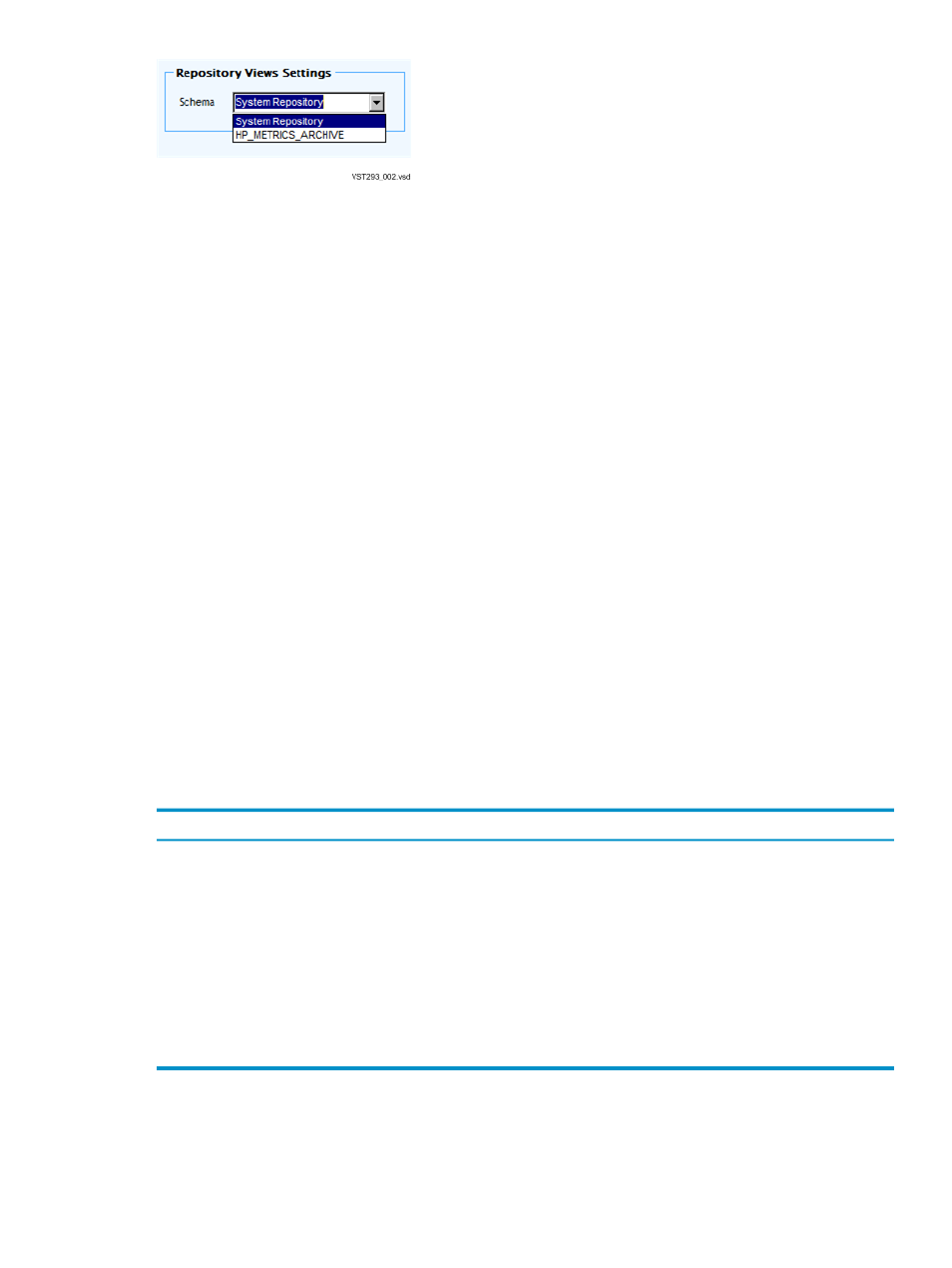
Query Candlestick Graph
The query candlestick graph is a graphical representation of the way workloads and queries ran
over a specific period of time. The list of queries in the query candlestick graph is the same that
the queries in the Triage Space data grid. The candlestick graph is a visual representation of
those workloads or queries.
On the graph, the X-axis (horizontal) is the list of queries than ran or were running on the Neoview
platform. The Y-axis (vertical) represents the start to end time. This is the time the first query
was started until the time the last query was run or until the current time (if any queries show
as “running” in the Triage Space data grid).
A tall candlestick represents a long running query and side-by-side candlesticks represent
concurrently running queries. The bottom line of candlesticks on the queries on the X-axis indicate
the rate at which queries ran on the system. If the bottom line of candlesticks is steep, it indicates
that the Neoview platform did not have a lot of workload running. A clustered set of queries
indicates a lot of parallel queries running at the same time. A shorter step interleaved with
candlesticks shows a well-behaved parallel workload.
The candlestick graph allows you to zoom into a set of workloads, so that in a clustered set of
queries, you can choose to view a zoomed-in view of that particular section of the candlestick
graph. Scrollbars automatically appear when you zoom in to an image as NPA expands the graph
off the screen. You can reset to the default view by clicking on [Reset] in the workload filter. If
you move your mouse over the candlestick associated with a query, a tool tip gives you more
information about the running query. Additionally, this action selects and positions the grid to
the particular query. The corresponding row in the Triage Space data grid is highlighted in
yellow.
Query Candlestick Graph Shortcut Menu
The shortcut menu for the Query Candlestick Graph shows these options:
Description
Option
Copy query candlestick graph to the clipboard. This is useful for
copying the graph into a report.
Copy
Save picture of the query candlestick graph to a file (*.png, *.jpeg,
and so on).
Save Image As
Set up margins and so on.
Page Setup
Print the query candlestick graph.
Toggle switch that shows or hides point values on the query
candlestick graph.
Show Point Values
Toggle switch that zooms or un-zooms the query candlestick graph.
Un-Zoom
Query Candlestick Graph
79
