Scale the document size, Change the saturation, brightness, or color tone, Preview your print job – HP Photosmart C7200 Series User Manual
Page 88
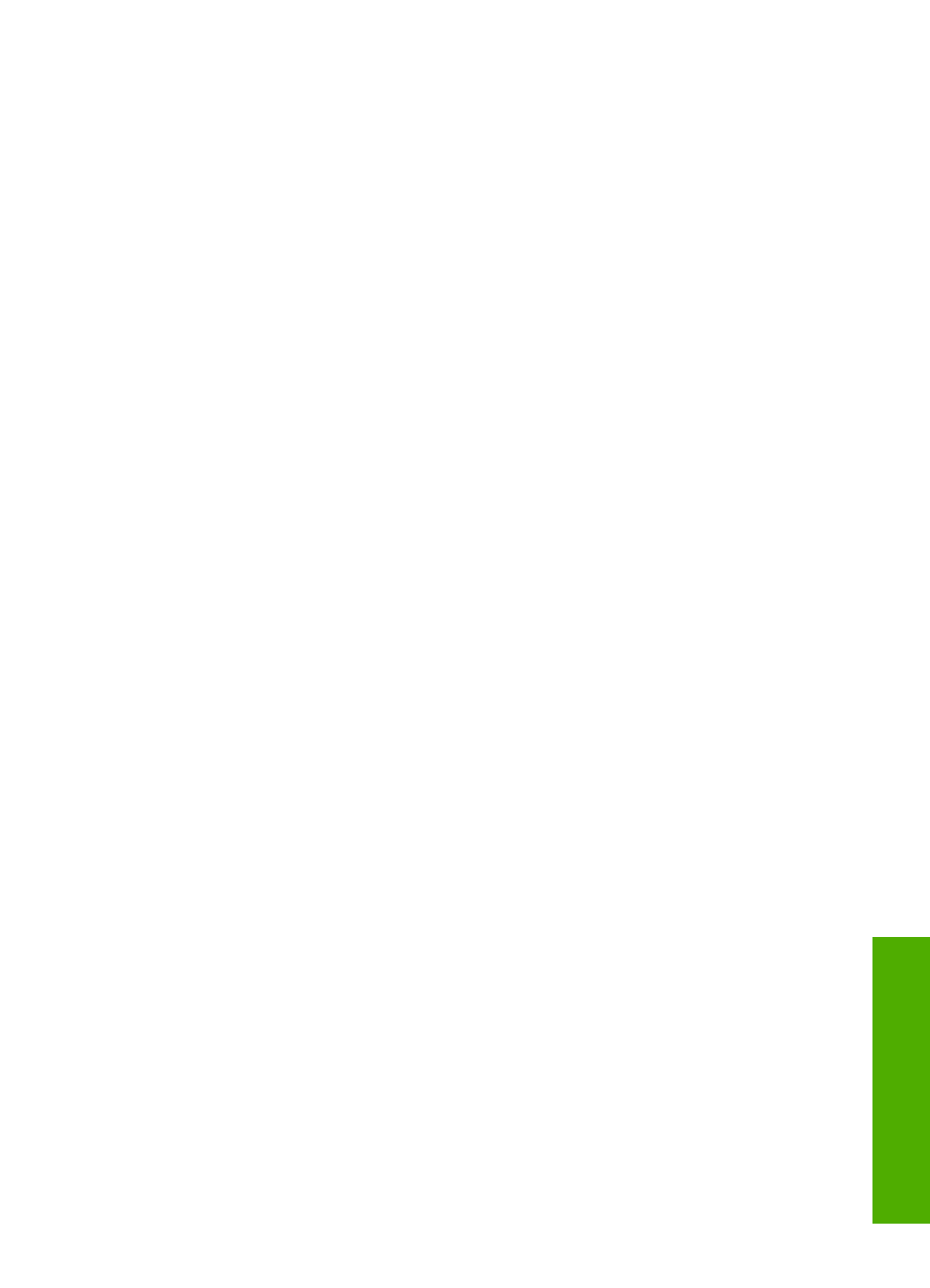
3.
Make sure the HP All-in-One is the selected printer.
4.
Click the button that opens the Properties dialog box.
Depending on your software application, this button might be called Properties,
Options, Printer Setup, Printer, or Preferences.
5.
Click the Features tab.
6.
In the Basic Options area, click one of the following:
•
Click Portrait to print the document vertically on the page.
•
Click Landscape to print the document horizontally on the page.
Scale the document size
The HP All-in-One allows you to print the document at a different size than the original.
To scale the document size
1.
Make sure you have paper loaded in the input tray.
2.
On the File menu in your software application, click Print.
3.
Make sure the HP All-in-One is the selected printer.
4.
Click the button that opens the Properties dialog box.
Depending on your software application, this button might be called Properties,
Options, Printer Setup, Printer, or Preferences.
5.
Click the Features tab.
6.
In the Resizing options area, click Scale to paper size, and then click the
appropriate paper size from the drop-down list.
Change the saturation, brightness, or color tone
You can change the intensity of colors and the level of darkness in your printout by
adjusting the Saturation, Brightness, or Color Tone options.
To change the saturation, brightness, or color tone
1.
Make sure you have paper loaded in the input tray.
2.
On the File menu in your software application, click Print.
3.
Make sure the HP All-in-One is the selected printer.
4.
Click the button that opens the Properties dialog box.
Depending on your software application, this button might be called Properties,
Options, Printer Setup, Printer, or Preferences.
5.
Click the Color tab.
Preview your print job
You can preview your print job before sending it to the HP All-in-One. This helps to prevent
wasting paper and ink on projects that do not print as expected.
To preview your print job
1.
Make sure you have paper loaded in the input tray.
2.
On the File menu in your software application, click Print.
3.
Make sure the HP All-in-One is the selected printer.
Change the print settings for the current job
87
