File messages, Photo tray cannot engage, Photo tray cannot disengage – HP Photosmart C7200 Series User Manual
Page 262: Two-sided printing accessory is missing
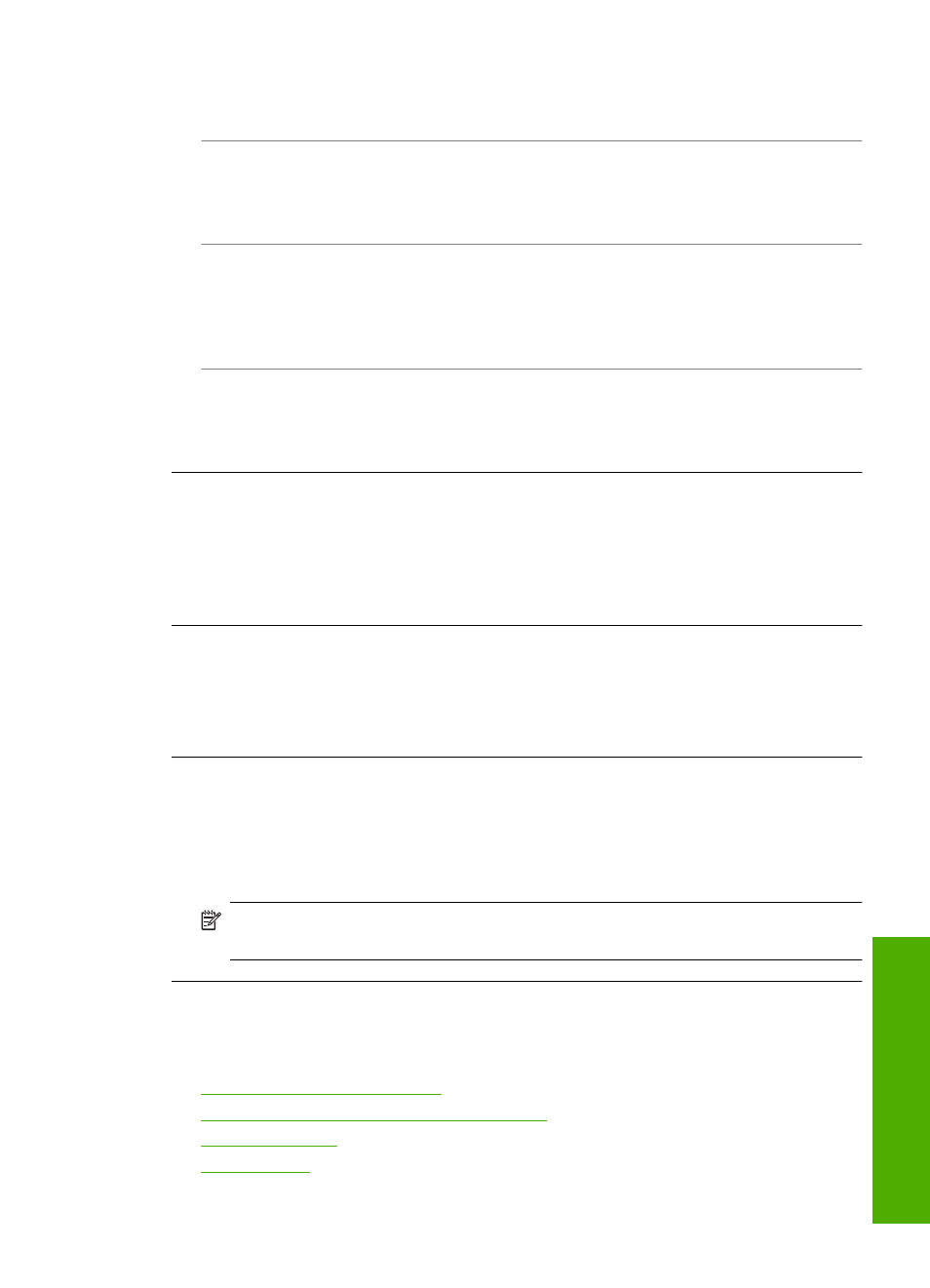
Solution: Do not overload the photo tray; make sure the stack of photo paper fits
within the photo tray and is no higher than the top of the paper-width guide.
Cause: Two or more pieces of paper might be stuck together.
Solution: Remove the paper from the photo tray and shuffle the paper so it does
not stick together. Reload the paper into the photo tray and try printing again.
Cause: The photo paper might be curled.
Solution: If the photo paper is curled, place the paper in a plastic bag and gently
bend it the opposite direction of the curl until the paper lies flat. If the problem persists,
use photo paper that is not curled.
Cause: You might be using the printer in an extremely high- or low-humidity
environment.
Solution: Load one sheet of photo paper at a time.
Photo tray cannot engage
Cause: The photo tray might not be pushed all the way in.
Solution: Lift the output tray, then push the photo tray all the way in. Push the output
tray all the way down.
Photo tray cannot disengage
Cause: The output tray might not be lowered all the way.
Solution: Push the output tray all the way down.
Two-sided printing accessory is missing
Cause: The Two-sided printing accessory is not installed or it is installed incorrectly.
Solution: Firmly insert the Two-sided printing accessory into the back of the device
until both sides snap into place.
NOTE:
Do not press the buttons on either side of the accessory when installing
it. Use the buttons only when removing the accessory from the device.
File messages
The following is a list of file-related error messages:
•
Error reading or writing the file
•
Unreadable files. NN files could not be read
•
•
Errors
261
Trou
bles
ho
ot
ing
