HP Photosmart C7200 Series User Manual
Page 186
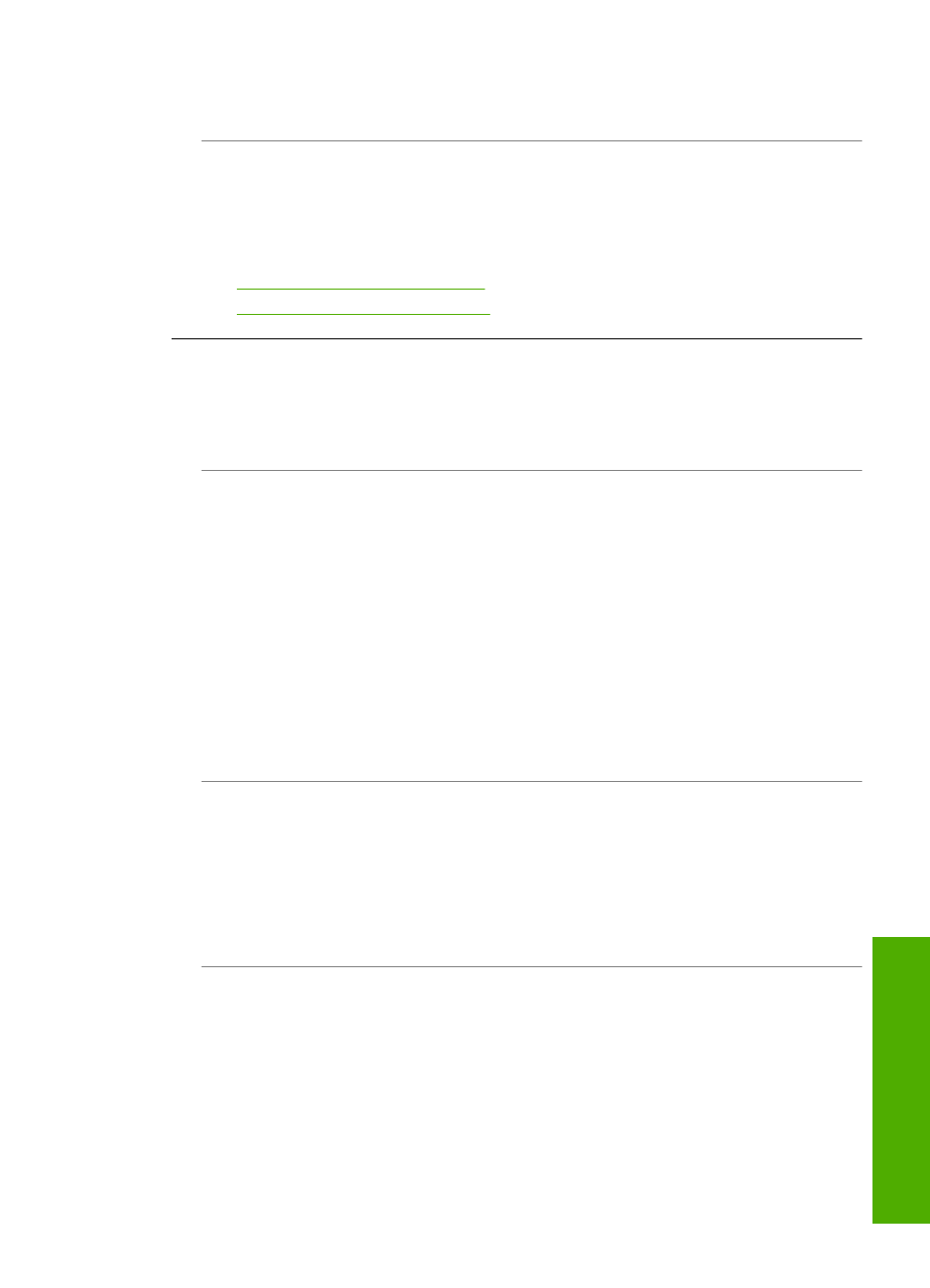
Solution: Turn off the HP All-in-One, the computer, and the router. Wait 30
seconds. Turn on the router first, and then turn on the HP All-in-One and the computer.
Cause: The HP All-in-One and computer are not connected to the same network.
Solution: Try accessing the Embedded Web Server on the HP All-in-One. To find
the IP address, print a network configuration page.
Related topics
•
“View and print network settings” on page 49
•
“Use the Embedded Web Server” on page 52
The Printer not Found screen appears during installation
Cause: The HP All-in-One is not turned on.
Solution: Turn on the HP All-in-One.
Cause: You do not have an active network connection.
Solution: Make sure you have an active network connection.
To make sure your network connection is active
1.
If the connections are secure, turn off the power on the HP All-in-One, and then
turn it on again. Press the On button on the control panel to turn the HP All-in-
One off, and press it again to turn the device on. Also, turn off the power on your
router or hub, and then turn it on again.
2.
Check the cable connections from the HP All-in-One to your gateway, router, or
hub to ensure connections are secure.
3.
Make sure the HP All-in-One is connected to the network with a CAT-5 Ethernet
cable.
Cause: Cables are not connected properly.
Solution: Check the following cables to ensure they are connected properly:
•
Cables between the HP All-in-One and the hub or router
•
Cables between the hub or router and your computer
•
Cables to and from your modem or HP All-in-One Internet connection (if
applicable)
Cause: A firewall, anti-virus, or anti-spyware application is preventing the HP All-
in-One from accessing your computer.
Solution: Uninstall the HP All-in-One software, and then reboot your computer.
Temporarily disable anti-virus or anti-spyware applications, and then reinstall the
HP All-in-One software. You can re-enable your anti-virus or anti-spyware
applications after installation is complete. If you see firewall pop-up messages, you
must always accept or allow the pop-up messages.
If the screen still appears, try uninstalling the HP All-in-One software, rebooting your
computer, and temporarily disabling your firewall before reinstalling the HP All-in-One
Network troubleshooting
185
Trou
bles
ho
ot
ing
