Troubleshooting, Troubleshooting tips, Communication problems over a usb connection – HP Photosmart C7200 Series User Manual
Page 170: 15 troubleshooting
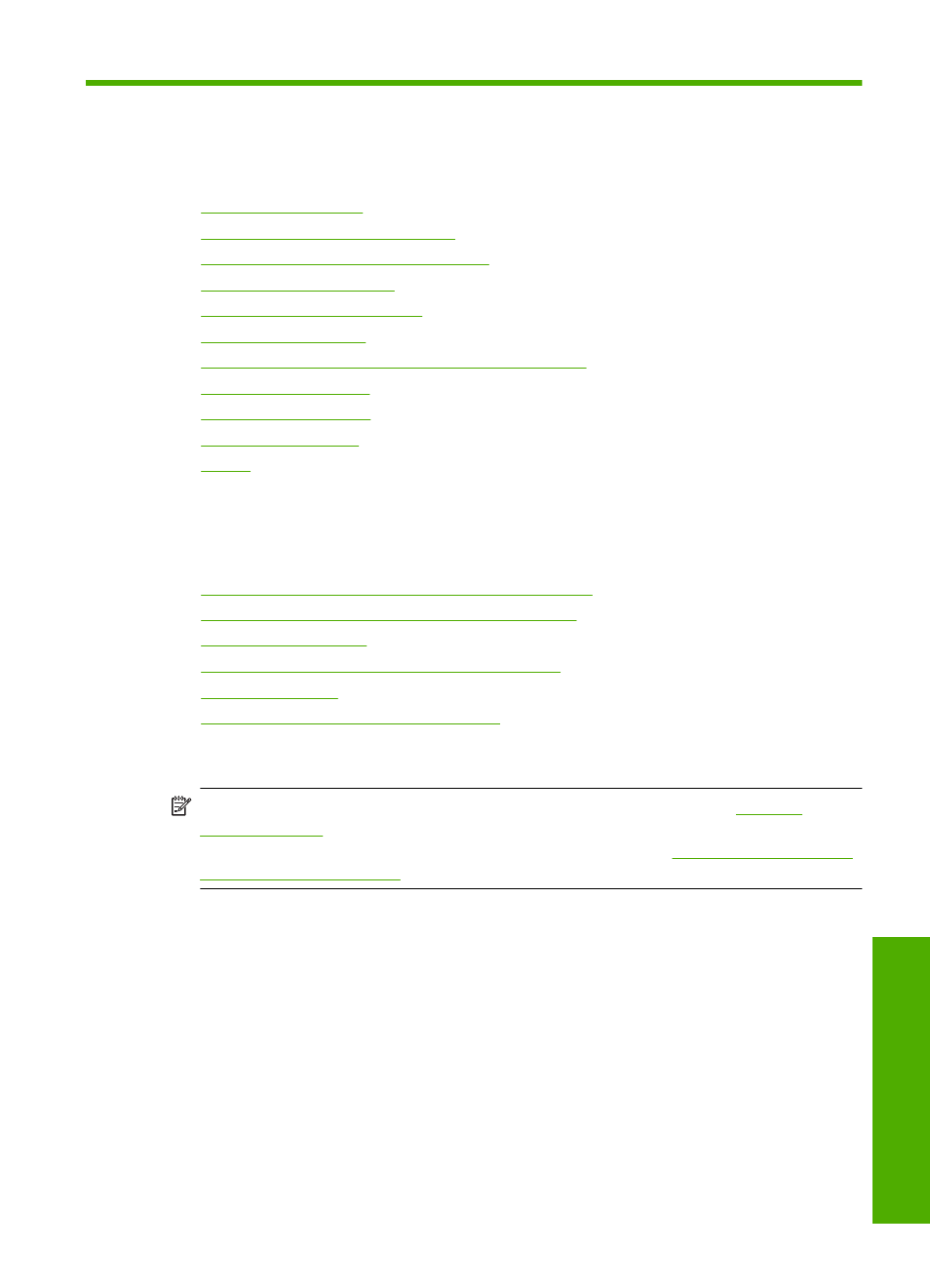
15 Troubleshooting
This section contains the following topics:
•
•
Hardware setup troubleshooting
•
Software installation troubleshooting
•
•
•
•
Memory card and front USB port troubleshooting
•
•
•
•
Troubleshooting tips
This section contains the following topics:
•
Communication problems over a USB connection
•
Information on ink cartridges and the print head
•
•
Tips for using the automatic document feeder
•
•
Clean the automatic document feeder
Communication problems over a USB connection
NOTE:
For information on network communication problems, see
. For information on communication problems involving
a memory card, PictBridge camera, or storage device, see
USB port troubleshooting” on page 208
If the HP All-in-One and computer are USB-connected and are not communicating with
each other, try the following:
•
Look at the display on the HP All-in-One. If the display is blank and the On button is
not lit, the HP All-in-One is turned off. Make sure the power cord is firmly connected
to the HP All-in-One and plugged into a power outlet. Press the On button to turn on
the HP All-in-One.
•
Check the USB cable. If you are using an older cable, it might not be working properly.
Try connecting it to another product to see if the USB cable works. If you experience
problems, the USB cable might need to be replaced. Also verify that the cable does
not exceed 3 meters (9.8 feet) in length.
•
Check the connection from the HP All-in-One to your computer. Verify that the USB
cable is securely plugged into the USB port on the back of the HP All-in-One. Make
Troubleshooting
169
Trou
bles
ho
ot
ing
