Create special projects from your photos – HP Photosmart C7200 Series User Manual
Page 106
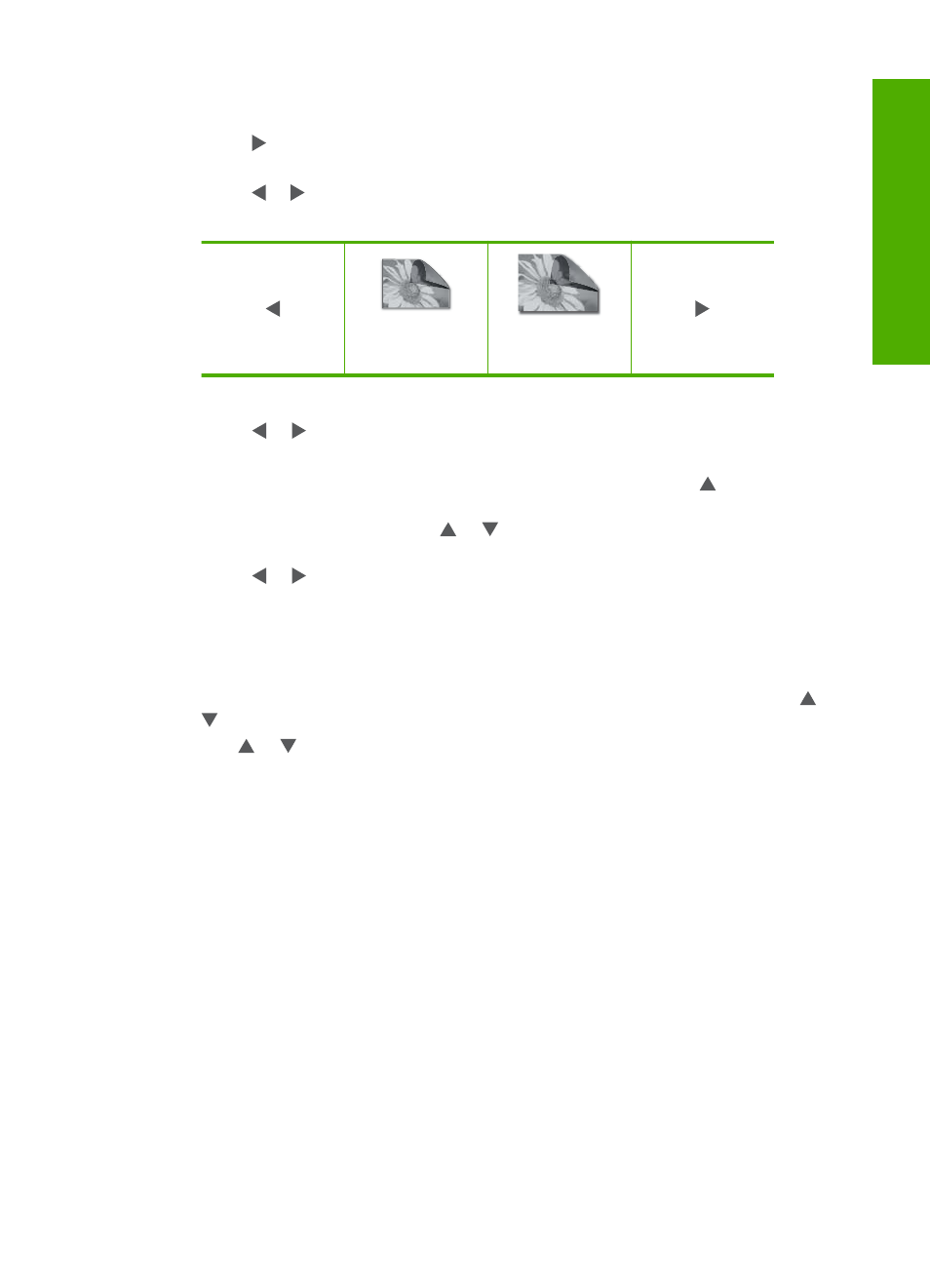
2.
Load up to 10 x 15 cm (4 x 6 inch) paper in the photo tray or full-size photo paper in
the main tray.
3.
Press until Print is highlighted, and then press OK.
The Layout screen appears.
4.
Press or to scroll through the layout options, and press OK when the option you
want is highlighted:
4x6
5x7
The Select Photos screen appears.
5.
Press or to scroll through the thumbnails of the photos.
6.
When you have highlighted the thumbnail of the photo you want to print, press OK.
7.
When the chosen photo appears by itself on the display, press to select it.
A checkmark appears to indicate that the photo is selected. You can change the
number of copies by pressing or . The total number of photos that will print
appears at the top of the display.
8.
Press or to continue scrolling through and selecting photos, and then press
OK.
The Photo Options menu appears.
9.
With Print Preview highlighted, press OK.
The Print Preview screen appears, showing how your photo(s) will look when printed.
10.
(Optional) If you want to check and/or modify any of your print settings, use or
to highlight Settings and press OK.
11.
Use or to highlight Print Now and press OK (or press Print Photos on the
control panel).
A print status screen displays the number of pages to print and the estimated time to
complete.
Create special projects from your photos
The HP All-in-One enables you to create special projects from your photos, including:
•
Photo albums
•
Panorama prints
•
Wallet-size photos
•
Passport-size photos
Create special projects from your photos
105
Phot
os
