Control panel features – HP Photosmart C7200 Series User Manual
Page 14
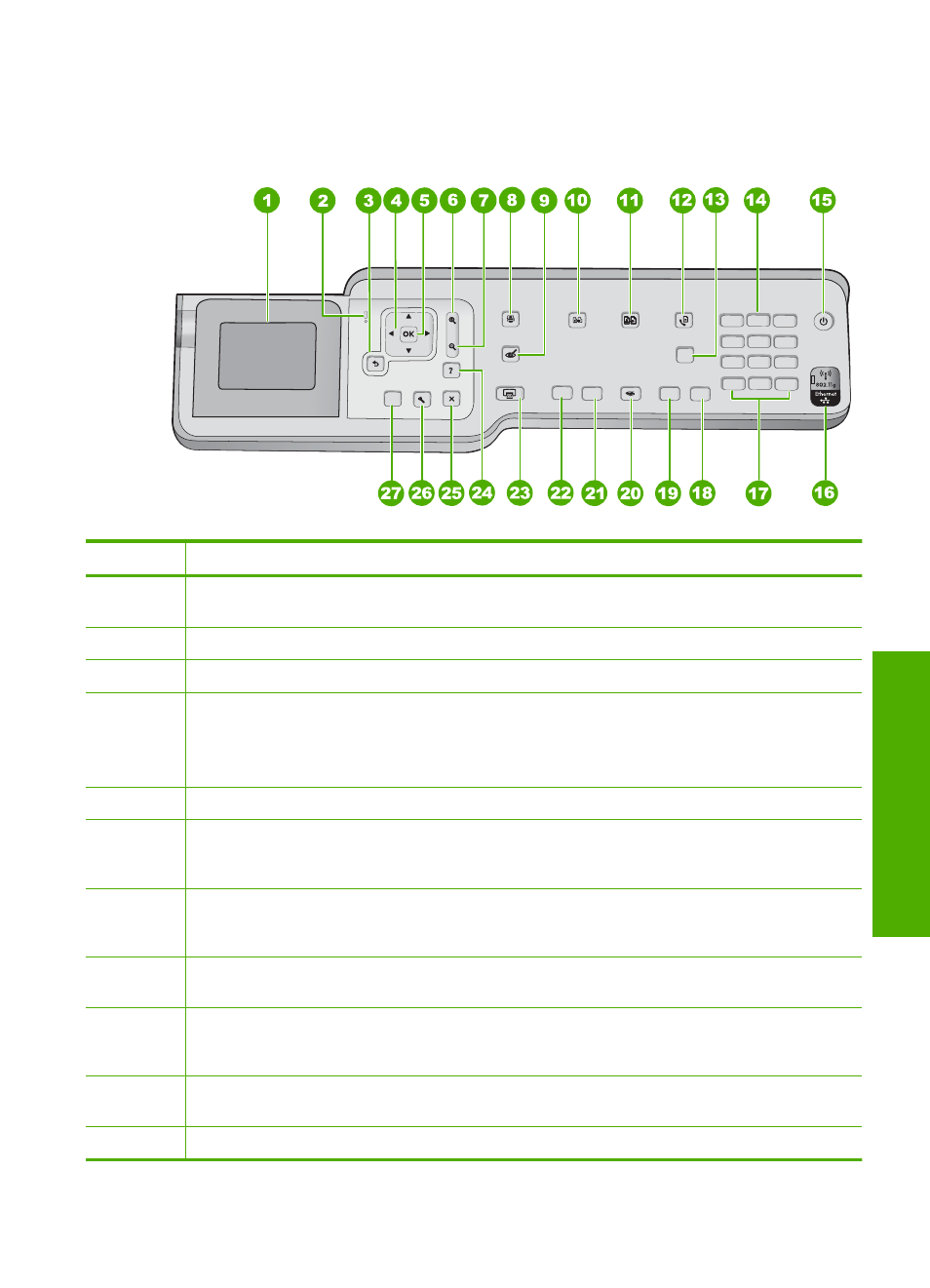
Control panel features
The following diagram and related table provide a quick reference to the HP All-in-One
control panel features.
Label
Name and Description
1
Display: Displays menus, photos, and messages. The angle of the display can be changed for
better viewing. Place a finger in the indented area to the left of the display and then pull up.
2
Attention light: Indicates a problem occurred. See the display for more information.
3
Back: Returns to the previous screen on the display.
4
Directional pad: Allows you to navigate through menu options by pressing the up, down, left,
or right arrow buttons.
If you are zooming in on a photo, you can also use the arrow buttons to pan around the photo
and select a different area to print.
5
OK: Selects a menu setting, value, or photo on the display.
6
Zoom out - (magnifying glass icon): Zooms out to show more of a photo. If you press this button
when a photo is shown on the display at 100%, the Fit to Page feature is applied to the photo
automatically.
7
Zoom in + (magnifying glass icon): Zooms in to enlarge the image on the display. You can also
use this button together with the arrows on the directional pad to adjust the crop box for
printing.
8
Photo Menu: Launches the Photosmart Express menu for printing, saving, editing, and
sharing photos.
9
Red Eye Removal: Turns the Red Eye Removal feature On or Off. By default, this feature is
turned off. When the feature is turned on, the HP All-in-One automatically corrects red eye
coloring in the photo currently shown on the display.
10
Copy Menu: Opens the Copy Menu where you can select copy options, such as number of
copies, paper size, and paper type.
11
Reprints: Enables you to make a copy of an original photo placed on the glass.
Control panel overview
13
Overview
