Print forms – HP Photosmart C7200 Series User Manual
Page 154
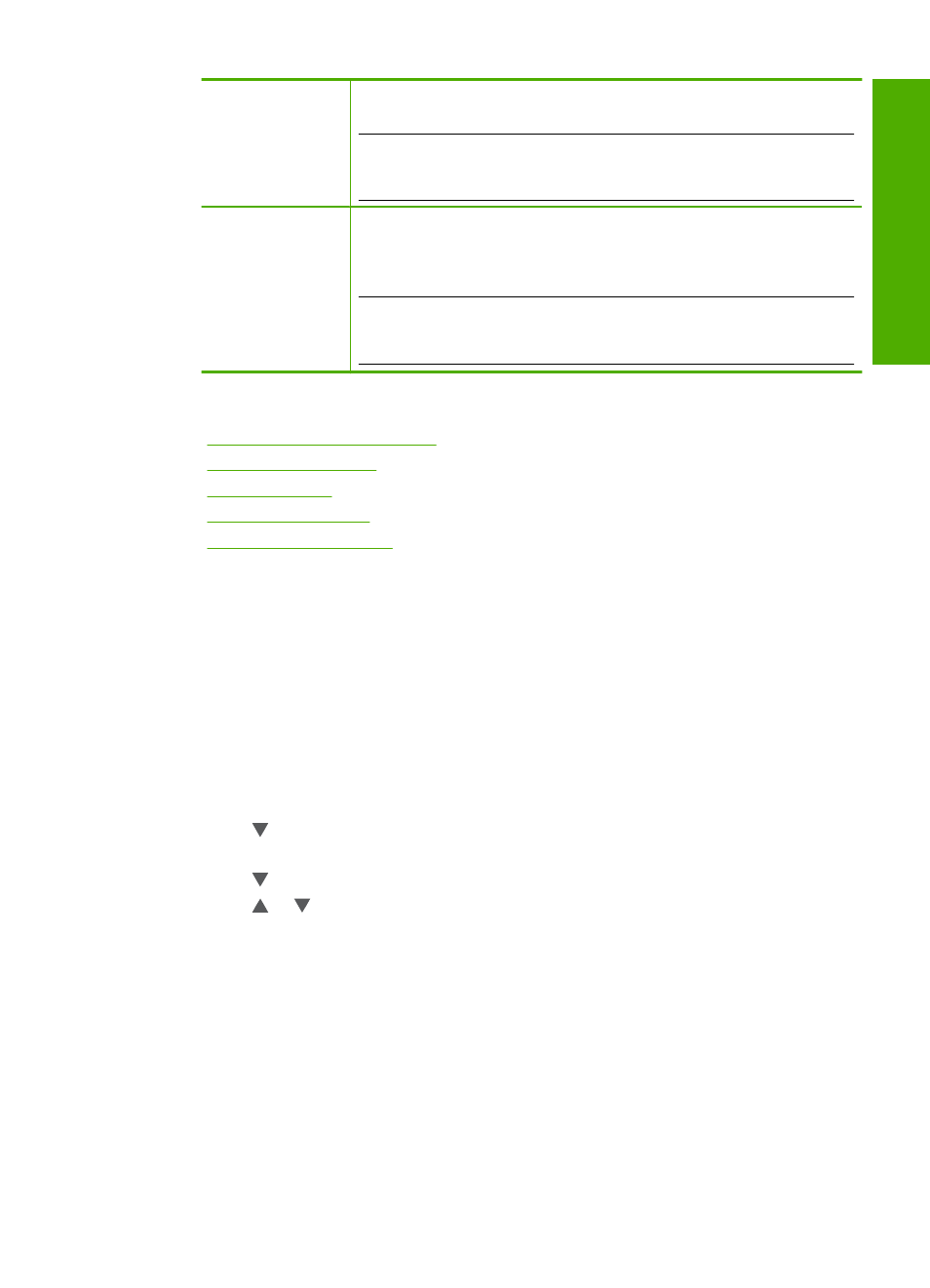
the format your phone provider uses to transmit caller ID information,
might include the name of the sender.
NOTE:
This feature is not supported in all countries/regions. If it is not
supported in your country/region, Caller ID Report does not appear in
the Print Report menu.
Junk Fax Report
If you subscribe to a caller ID service through your phone provider, and
have designated any numbers as junk fax numbers, this report prints a
list of the phone numbers you have blocked. (The maximum number of
fax numbers you can block varies by model.)
NOTE:
This feature is not supported in all countries/regions. If it is not
supported in your country/region, Junk Fax Report does not appear in
the Print Report menu.
Related topics
•
“Print fax confirmation reports” on page 150
•
“Print fax error reports” on page 151
•
“Print the fax log” on page 151
•
“Set up speed dialing” on page 65
•
“Block junk fax numbers” on page 145
Print forms
The HP All-in-One contains built-in templates that enable you to print common forms,
such as narrow or wide ruled notebook paper, graph paper, task checklists, and music
sheets on plain letter- or A4-size paper.
To print forms from the control panel
1.
Make sure you have paper loaded in the input tray.
2.
Press Setup.
The Setup menu appears.
3.
Press to highlight Printable School Papers, and then press OK.
The Printable School Papers menu appears.
4.
Press to highlight the form you want to print, and then press OK.
5.
Press or to enter the number of pages you want to print, and then press OK.
Print forms
153
report
s an
d f
o
rms
