Restore the factory defaults, Play a slideshow on the display – HP Photosmart C7200 Series User Manual
Page 29
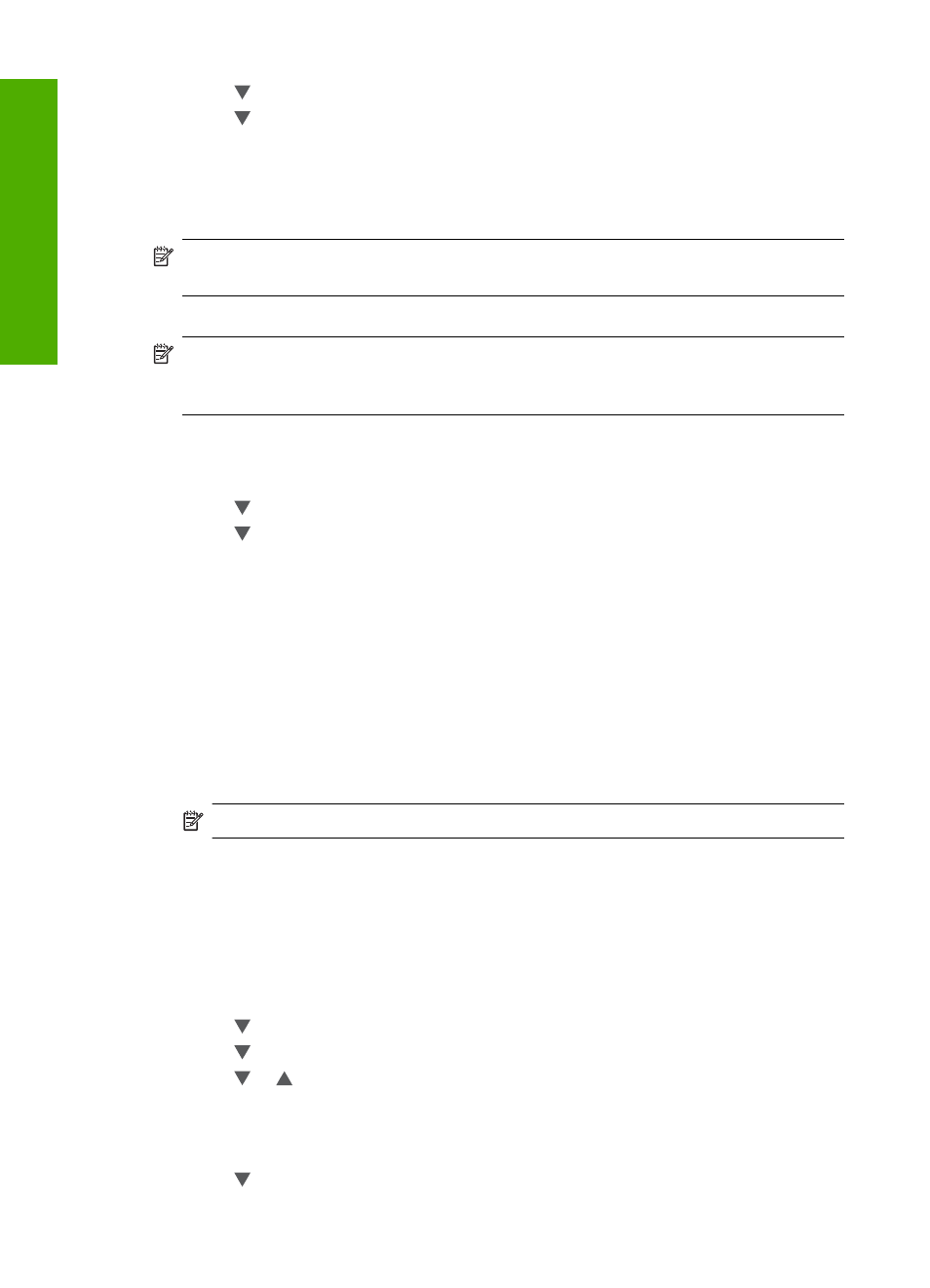
3.
Press to highlight Bluetooth Tray Select, and then press OK.
4.
Press to highlight Main Tray or Photo Tray, and then press OK.
Restore the factory defaults
You can restore the current settings to what they were when you purchased the HP All-
in-One.
NOTE:
Restoring the factory defaults will not affect any changes you made to scan
settings and the language and country/region settings.
You can perform this process from the control panel only.
NOTE:
Restoring the factory defaults does not erase any information you entered,
such as the date and time and the fax header. It also does not delete any information
saved to memory, such as the fax log and caller ID history.
To restore the factory defaults
1.
Press Setup.
2.
Press to highlight Tools, and then press OK.
3.
Press to highlight Restore Factory Defaults, and then press OK.
The factory default settings are restored.
Play a slideshow on the display
You can set up the HP All-in-One to play a slideshow on the display, similar to a
screensaver on a computer, when you are not using the device.
There are two types of slideshows that you can enable:
•
Store Demo: appears after the HP All-in-One is inactive for one minute and shows a
set of predefined graphics that describe features of the device. The slideshow plays
until you press a button or use the device. If the HP All-in-One remains inactive for
eight hours, the display turns off.
NOTE:
HP recommends leaving Store Demo off.
•
Tips Slideshow: appears only after you print from the computer. The HP All-in-One
shows a set of predefined slides with information about special features that you can
do with the device. The slideshow plays through once and then the display returns to
the main menu.
To turn the store demo on or off
1.
Press Setup.
2.
Press to highlight Tools, and then press OK.
3.
Press to highlight Store Demo, and then press OK.
4.
Press or to highlight On or Off, and then press OK.
To turn the tips demo on or off
1.
Press Setup.
2.
Press to highlight Tools, and then press OK.
Chapter 4
28
Finish setting up the HP All-in-One
Finish set
up
