Power and connection messages, Paper mismatch, Wrong paper width – HP Photosmart C7200 Series User Manual
Page 270
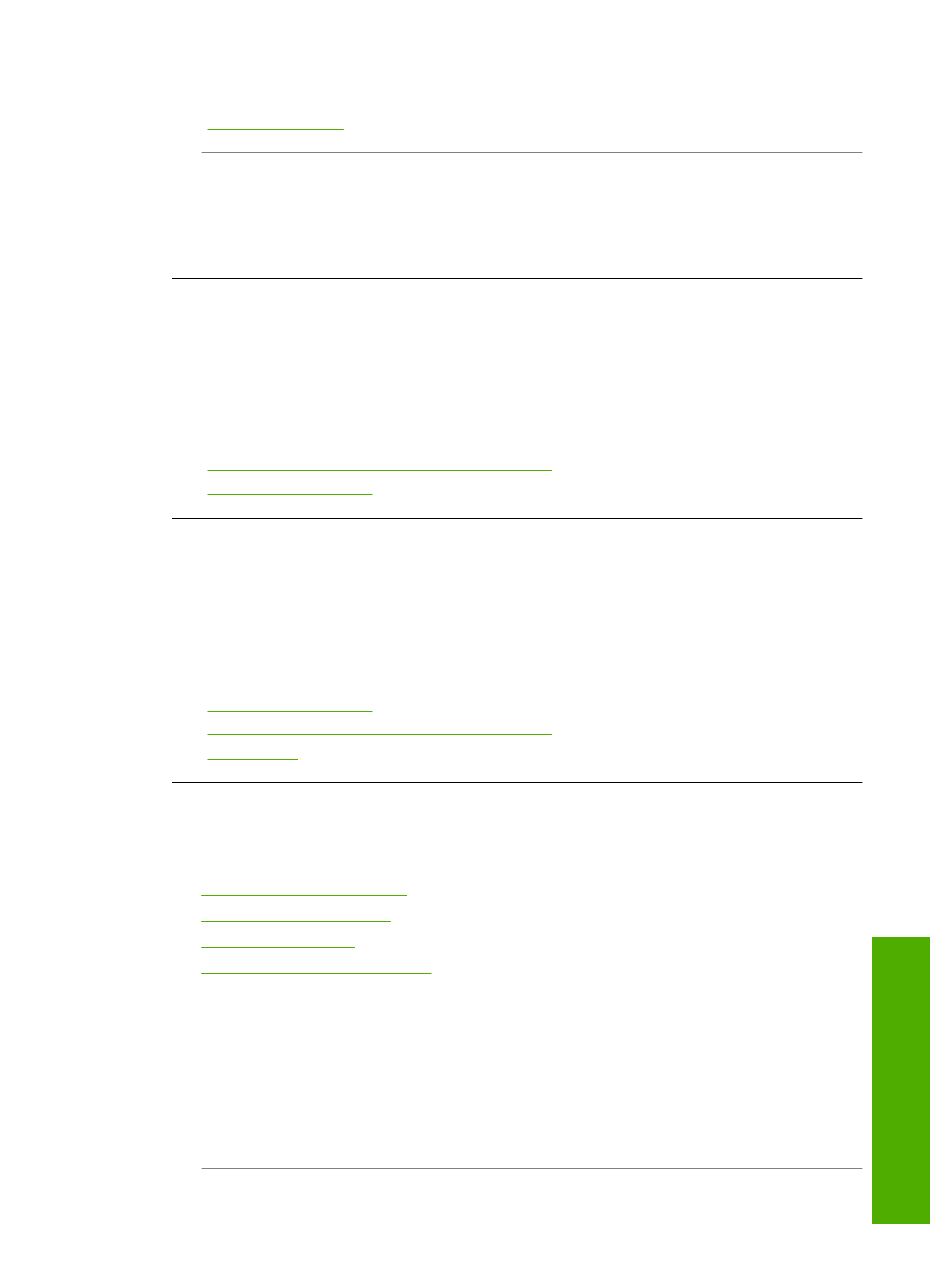
For more information, see:
“Clear paper jams” on page 171
Cause: The print head assembly is blocked.
Solution: Turn the HP All-in-One off and open the ink cartridge door. Remove any
objects that are blocking the print head assembly (including any packing materials),
and then turn the HP All-in-One on again.
Paper mismatch
Cause: The print setting for the print job does not match the paper type or size
loaded in the HP All-in-One.
Solution: Change the print setting or load the appropriate paper in the input tray.
For more information, see:
“Change the print settings for the current job” on page 84
“Information on paper” on page 171
Wrong paper width
Cause: The print setting chosen for the print job does not match the paper loaded
in the HP All-in-One.
Solution: Change the print setting or load the appropriate paper in the input tray.
For more information, see:
“Information on paper” on page 171
“Change the print settings for the current job” on page 84
“Load paper” on page 76
Power and connection messages
The following is a list of power- and connection-related error messages:
•
•
•
•
Communication test failed
Cause: The HP All-in-One is turned off.
Solution: Look at the display on the HP All-in-One. If the display is blank and the
On button is not lit, the HP All-in-One is turned off. Make sure the power cord is firmly
connected to the HP All-in-One and plugged into a power outlet. Press the On button
to turn on the HP All-in-One.
Errors
269
Trou
bles
ho
ot
ing
