Automatic document feeder failed to load, Automatic document feeder is jammed, Firmware revision mismatch – HP Photosmart C7200 Series User Manual
Page 260: Mechanism error
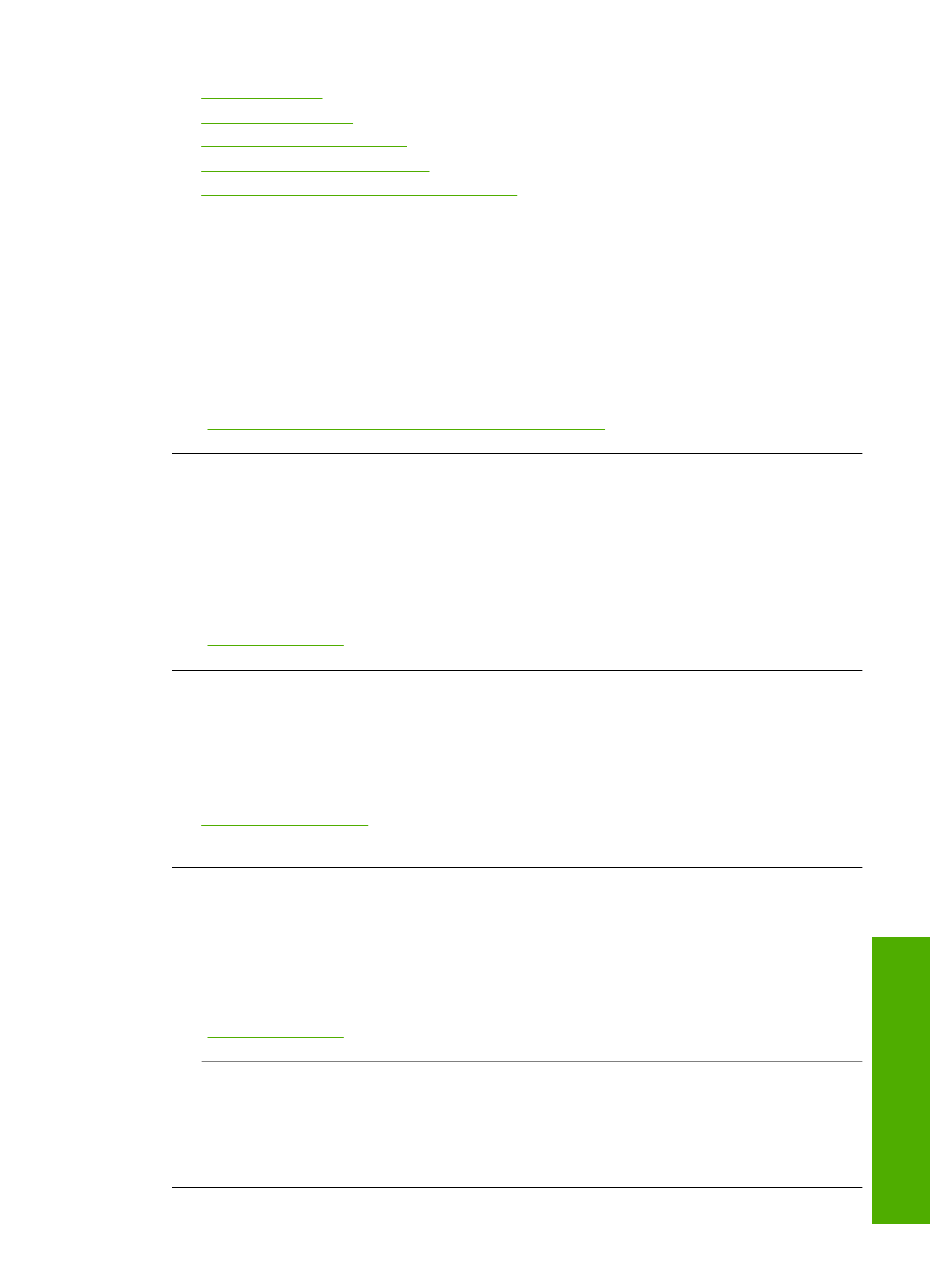
•
•
•
•
•
Two-sided printing accessory is missing
Automatic document feeder failed to load
Cause: The automatic document feeder did not work properly, and the job did not
finish.
Solution: Try loading the originals in the automatic document feeder again, and
restart the job. Do not load more than 50 sheets of letter or A4 paper, or 35 sheets of
legal paper in the document feeder tray.
For more information, see:
“Load an original in the automatic document feeder” on page 71
Automatic document feeder is jammed
Cause: Paper has jammed the automatic document feeder.
Solution: Clear the paper jam and try the job again. Do not load more than 50
sheets of letter or A4 paper, or 35 sheets of legal paper in the document feeder tray.
For more information, see:
“Clear paper jams” on page 171
Firmware revision mismatch
Cause: The revision number of the HP All-in-One firmware does not match the
revision number of the software.
Solution: To find support and warranty information, go to the HP Web site at
. If prompted, choose your country/region, and then click
Contact HP for information on calling for technical support.
Mechanism error
Cause: The HP All-in-One has a paper jam.
Solution: Clear the paper jam.
For more information, see:
“Clear paper jams” on page 171
Cause: The print head assembly is blocked or stalled.
Solution: Turn the HP All-in-One off and open the ink cartridge door. Remove any
objects that are blocking the print head assembly (including any packing materials),
and then turn the HP All-in-One on again.
Errors
259
Trou
bles
ho
ot
ing
