Improve the quality of a copy, Stop copying – HP Photosmart C7200 Series User Manual
Page 130
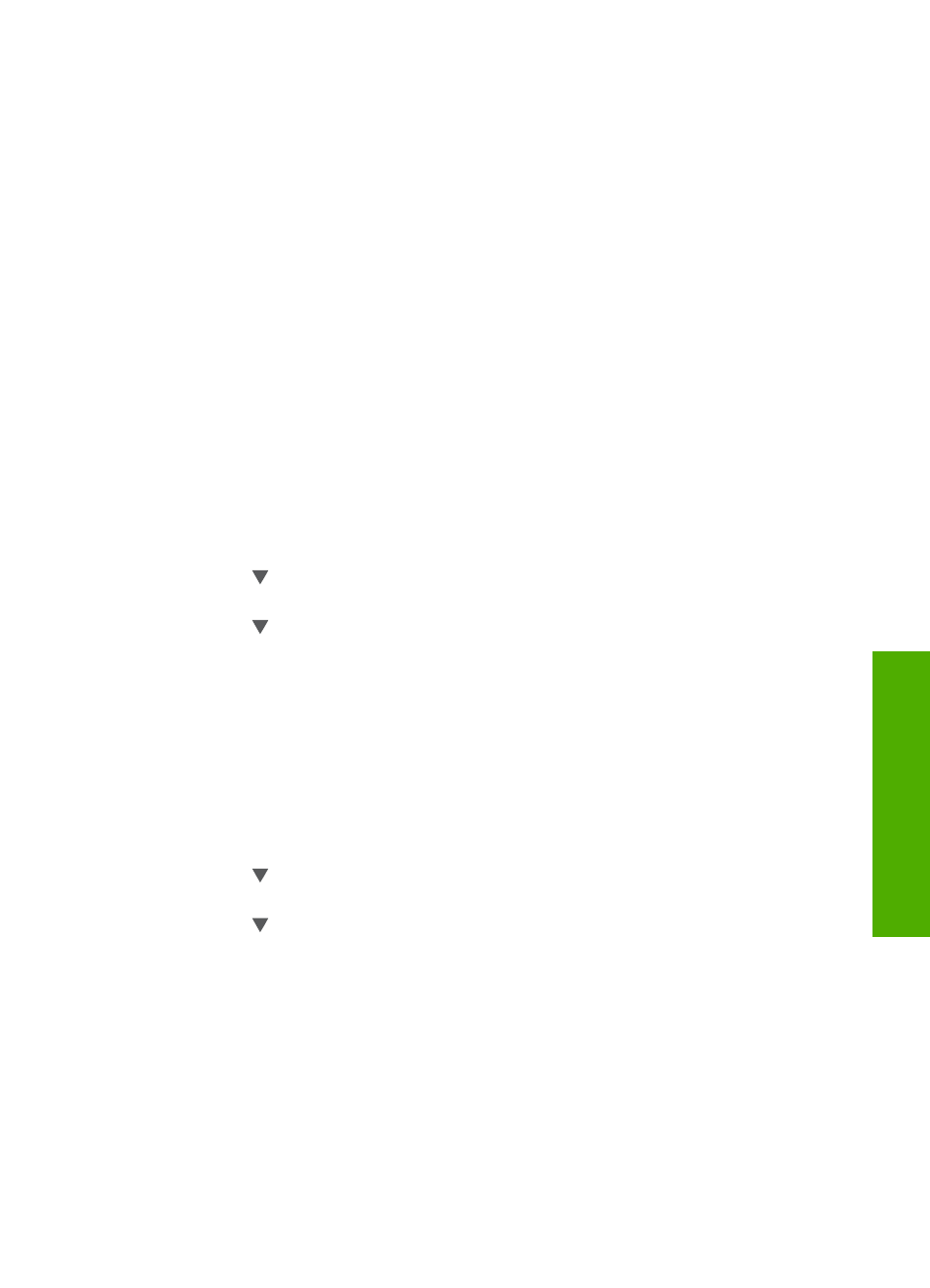
Improve the quality of a copy
You can use the Enhancements feature to adjust the quality of text documents by
sharpening edges of black text or adjust photographs by enhancing light colors that might
otherwise appear white.
The Mixed enhancement is the default option. Use the Mixed enhancement to sharpen
edges of most originals. You can use Photo enhancements to enhance light colors that
might otherwise appear white.
You might be able to fix the following types of issues by changing the Enhancements
setting to Photo or None:
•
Stray dots of color surround some text on your copies
•
Large, black typefaces look splotchy (not smooth)
•
Thin, colored objects or lines contain black sections
•
Horizontal grainy or white bands appear in light- to medium-gray areas
To copy a blurred document from the control panel
1.
Make sure you have paper loaded in the input tray.
2.
Load your original print side down on the right front corner of the glass.
3.
Press Copy Menu.
The Copy Menu appears.
4.
Press to highlight Enhancements, and then press OK.
The Enhancements menu appears.
5.
Press to highlight Text, and then press OK.
6.
Press Start Copy Black or Start Copy Color.
To copy an overexposed photo
1.
Make sure you have paper loaded in the input tray.
2.
Position the photo on the glass so the long edge of the photo is along the front edge
of the glass.
Load your original print side down on the right front corner of the glass.
3.
Press Copy Menu.
The Copy Menu appears.
4.
Press to highlight Enhancements, and then press OK.
The Enhancements menu appears.
5.
Press to highlight Photo, and then press OK.
6.
Press Start Copy Black or Start Copy Color.
Stop copying
To stop copying
▲
Press Cancel on the control panel.
Stop copying
129
Co
py
