Rotate a photo, Adjust the brightness of your photos – HP Photosmart C7200 Series User Manual
Page 111
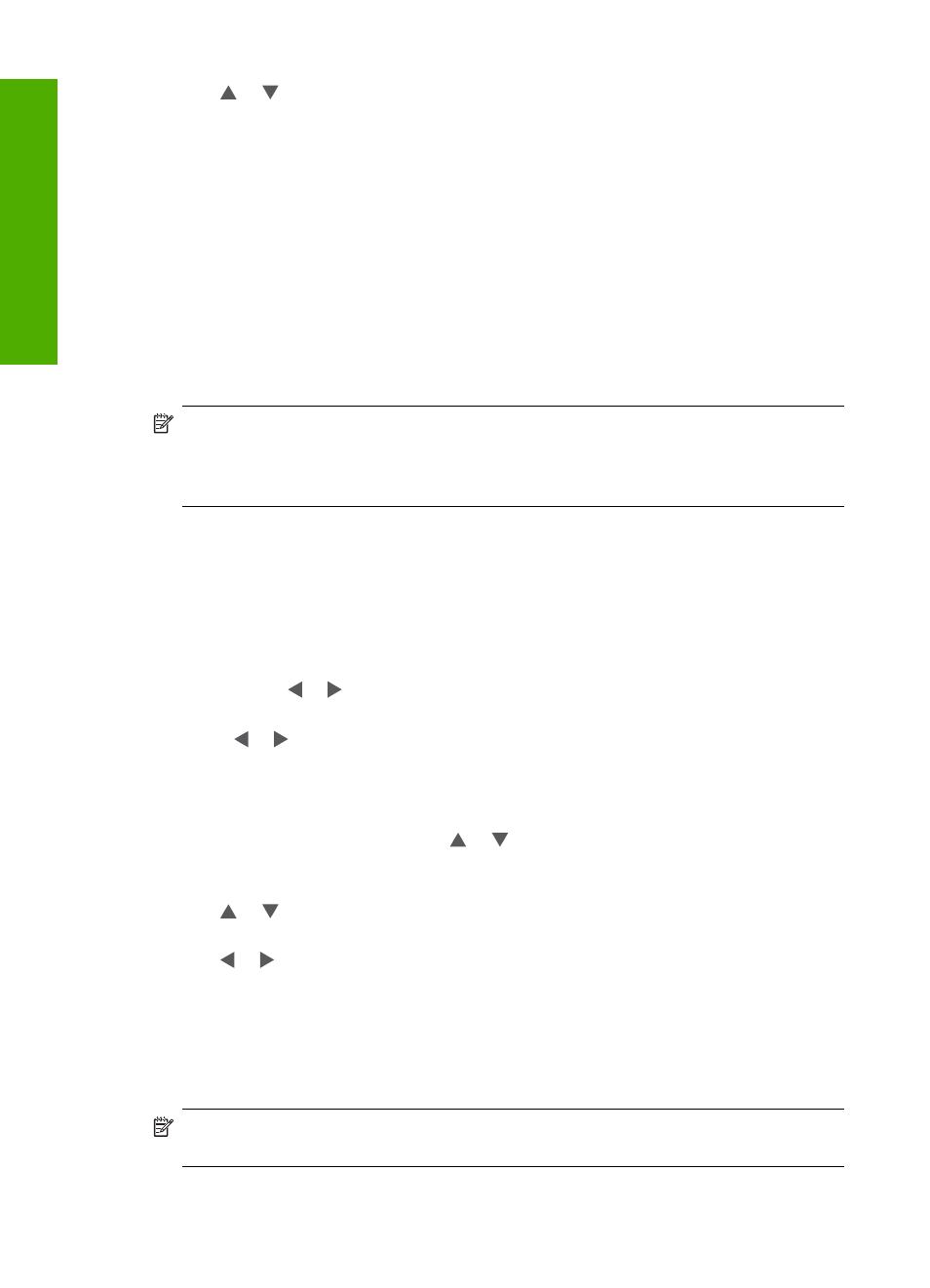
7.
Use or to highlight Crop, and then press OK.
The Crop screen appears.
8.
Press Zoom In or Zoom Out to zoom closer to or farther away from the subject of
the photo.
An outline appears on the photo to show you an approximate view of the area that
will print.
9.
Press the arrows on the directional pad to pan around the photo and select a specific
area to print.
10.
Press OK to crop the photo.
Rotate a photo
Depending how a photo is saved, the photo might appear sideways or upside down on
the display. You might need to rotate the photo to make it show or print properly.
NOTE:
When printing more than one photo on a page, the HP All-in-One
automatically adjusts the orientation of your photos to fit a maximum number of photos
on the page. The rotation you apply here is ignored to accommodate the number of
photos selected per page.
To rotate a photo
1.
Insert a memory card into the appropriate slot on the HP All-in-One, or connect a
storage device to the front USB port.
The Photosmart Express menu appears, with the most recent photo shown on the
display.
2.
With View highlighted, press OK.
You can use or for highlighting options.
The View Photos screen appears.
3.
Press or to scroll through the thumbnails of your photos.
4.
When the thumbnail of the photo you want to edit is highlighted, press OK.
5.
When the selected photo appears by itself on the display, press OK again to display
the Photo Options menu.
6.
In the Photo Options menu, use or to highlight Edit Photo, and then press
OK.
The Edit Photo menu appears.
7.
Use or to highlight Rotate, and then press OK.
The Rotate screen appears.
8.
Use or to flip the image 90 degrees clockwise or counterclockwise.
9.
When you are done rotating the image, press OK.
Adjust the brightness of your photos
You can adjust the brightness of a photo so that it prints lighter or darker than the original
photo you took with your digital camera.
NOTE:
The changes you make to the photo apply only to viewing and printing the
photo. The changes will not be saved on the memory card or storage device.
Chapter 8
110
Use the photo features
Photos
