Wireless ad hoc network setup, What you need for an ad hoc network, Create a network profile for a windows xp computer – HP Photosmart C7200 Series User Manual
Page 44
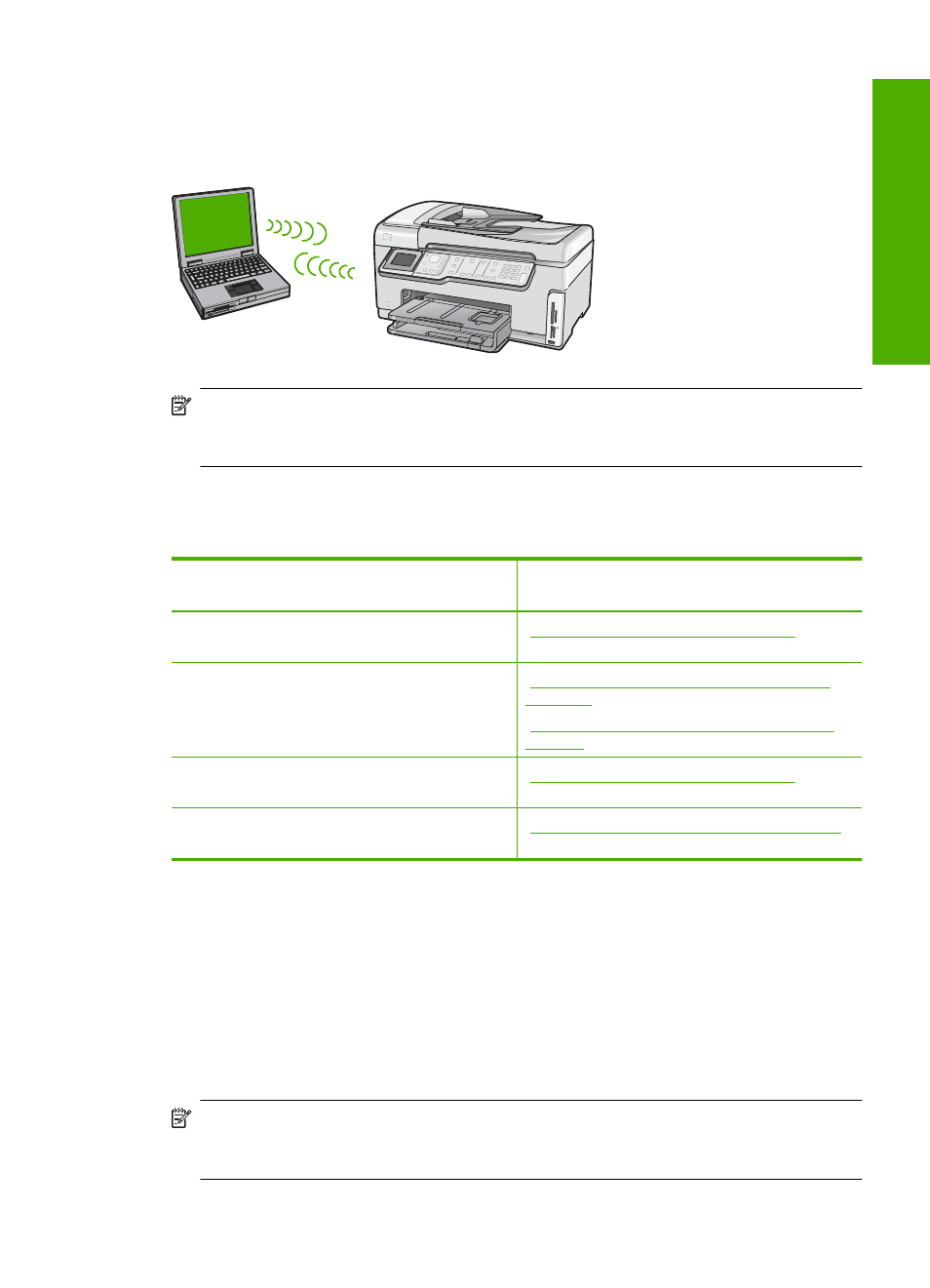
Wireless ad hoc network setup
Use this section if you want to connect the HP All-in-One to a wireless-capable computer
without using a wireless router or access point.
NOTE:
An ad hoc connection is available if you do not have a wireless router or
access point. However, it provides little flexibility, a low level of network security, and
slower network performance than with a wireless router or access point.
In order to connect the HP All-in-One to your computer (ad hoc), you need to create an
ad hoc network profile on your computer. This includes choosing a network name (SSID)
and WEP security (optional but recommended) for your ad hoc network.
To set up the HP All-in-One on a wireless ad
hoc network, you need to do the following:
See this section:
First, collect all of the required materials.
“What you need for an ad hoc network”
on page 43
Next, prepare your computer by creating a
network profile.
“Create a network profile for a Windows XP
computer” on page 43
“Create a network profile for other operating
systems” on page 45
Next, run the Wireless Setup Wizard.
“Connect to a wireless ad hoc network”
on page 45
Finally, install the software.
“Install the software for a network connection”
on page 46
What you need for an ad hoc network
To connect the HP All-in-One to a wireless network, you will need a Windows computer
with a wireless network adapter.
Create a network profile for a Windows XP computer
Prepare your computer for an ad hoc connection by creating a network profile.
To create a network profile
NOTE:
The HP All-in-One comes configured with a network profile with hpsetup as
the network name (SSID). However, for security and privacy HP recommends you
create a new network profile on your computer as described here.
Connect to a network
43
Finish
set
up
