Connect using integrated wireless wlan 802.11, Find the device name and address – HP Photosmart C7200 Series User Manual
Page 33
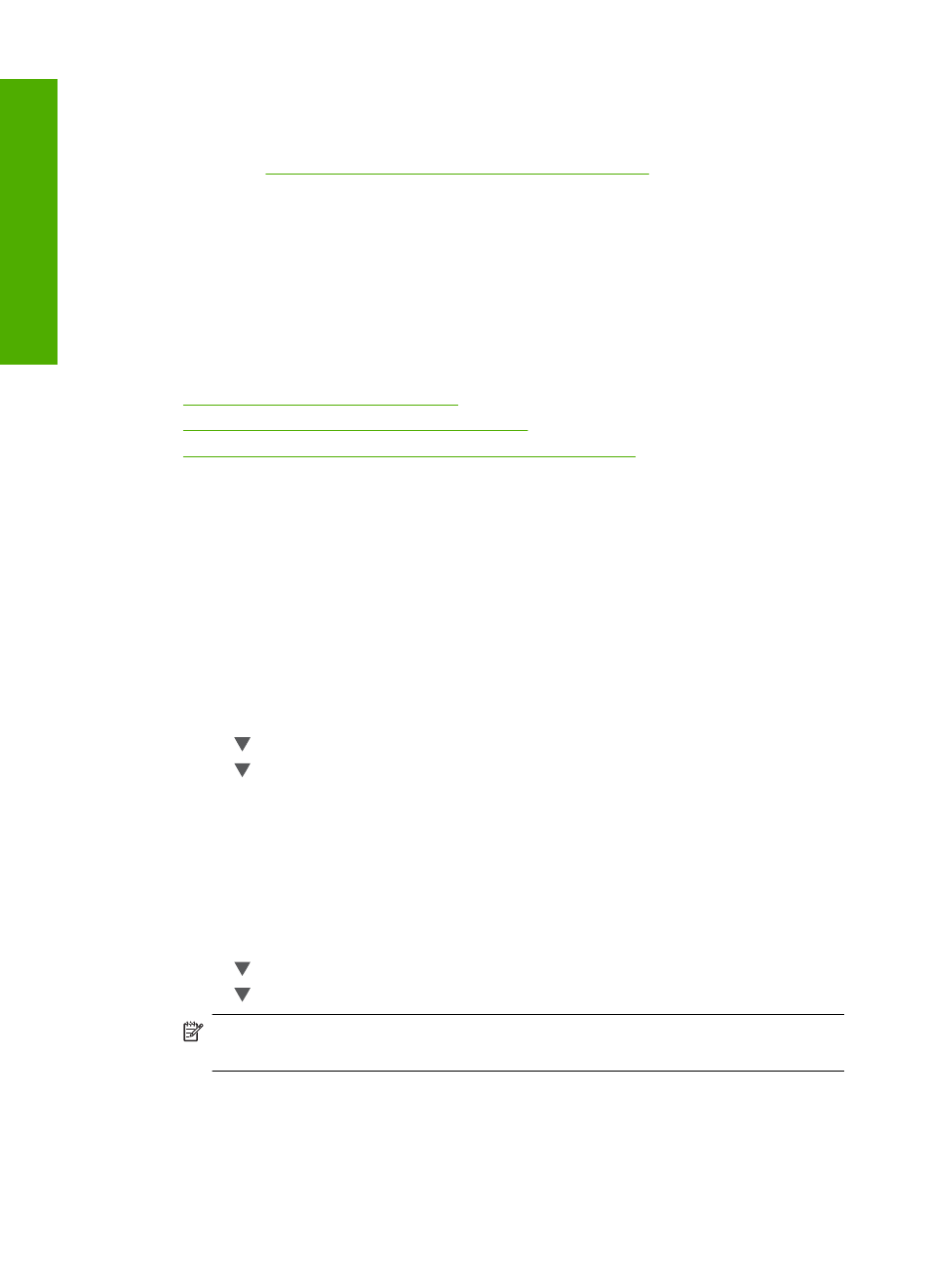
Connect using integrated wireless WLAN 802.11
The HP All-in-One uses an internal networking component that supports a wireless
network. For detailed instructions on connecting the HP All-in-One to a wireless (802.11)
network, see
“Integrated wireless WLAN 802.11 network setup” on page 39
Connect using the HP bt450, Printer and PC Adapter with Bluetooth
®
Wireless
Technology
HP bt450, Printer and PC Adapter with Bluetooth
®
Wireless Technology allows you to
print images from most Bluetooth devices, including computers. Simply insert the HP
bt450 into the front USB port and print from a Bluetooth device such as a PDA or camera
phone.
This section contains the following topics:
•
Find the device name and address
•
Set Bluetooth security for the HP All-in-One
•
Use a Bluetooth® connection to print from your computer
Find the device name and address
Some Bluetooth devices exchange device addresses when they communicate with each
other, so you might need to find out the device address of the HP All-in-One in order to
establish a connection. Also, some Bluetooth devices display the name of the printer
when connected. If you do not want the default name displayed as the name of the HP All-
in-One, you can change the device name.
To find out the device address of the HP All-in-One
1.
Insert the HP bt450 into the front USB port.
2.
On the control panel of the HP All-in-One, press Setup.
3.
Press until Bluetooth is highlighted, and then press OK.
4.
Press until Device Address is highlighted, and then press OK.
The Device Address appears, which is read only.
5.
To enter the address into your device, follow the instructions that came with your
Bluetooth device.
6.
Press OK to exit the Setup menu.
To change the device name of the HP All-in-One
1.
On the control panel of the HP All-in-One, press Setup.
2.
Press until Bluetooth is highlighted, and then press OK.
3.
Press until Device Name is highlighted, and then press OK.
NOTE:
The HP All-in-One ships with the predefined name of Photosmart
C7200.
4.
Use the keypad to enter a new name.
Chapter 4
32
Finish setting up the HP All-in-One
Finish set
up
