HP Photosmart C7200 Series User Manual
Page 52
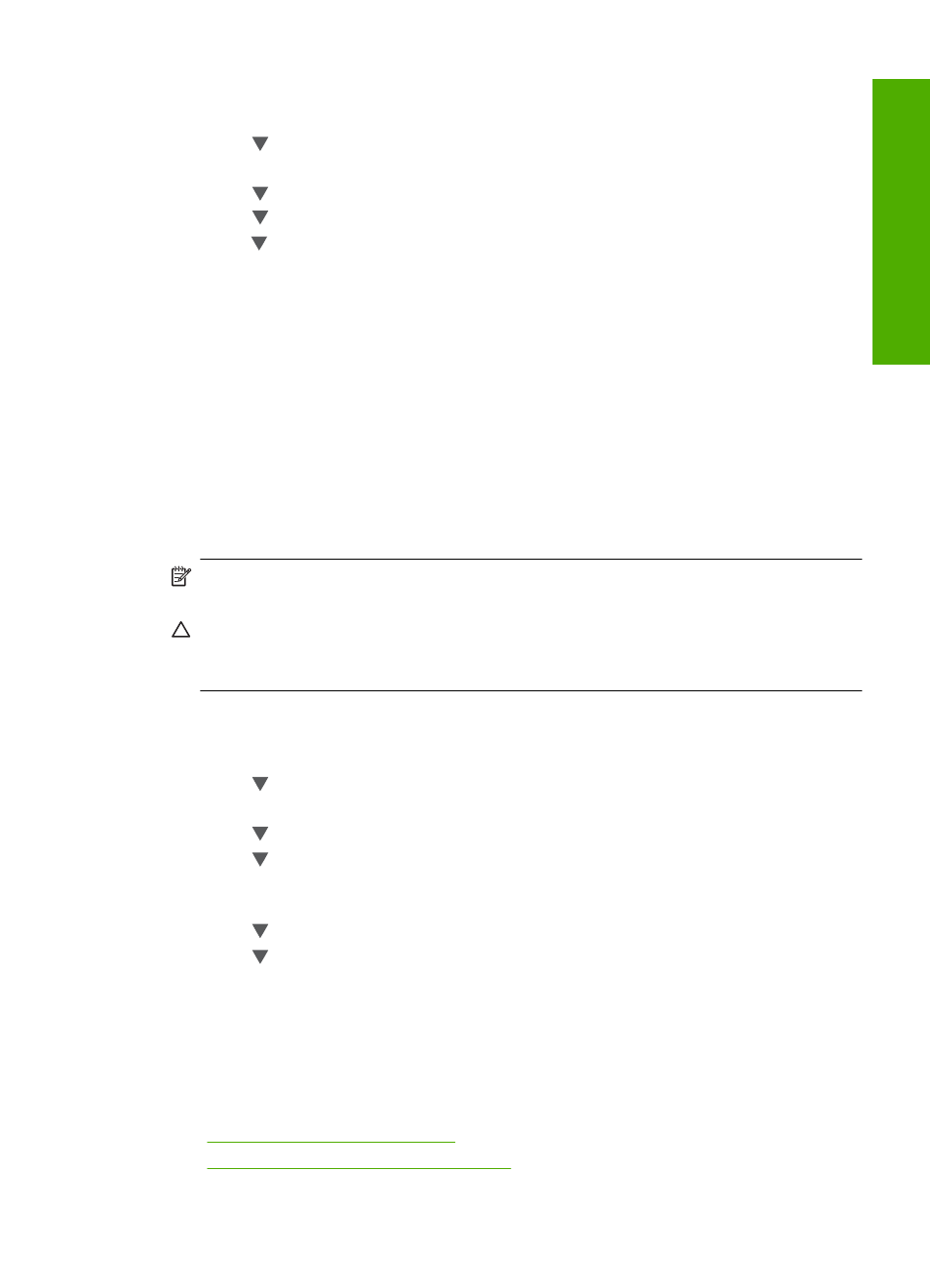
To set link speed
1.
Press Setup.
2.
Press until Network is highlighted, then press OK.
The Network menu appears.
3.
Press until Advanced Setup is highlighted, and then press OK.
Press until Set Link Speed is highlighted, and then press OK.
4.
Press to select the link speed that matches your network hardware, and then press
OK to confirm the setting.
•
Automatic
•
10-Full
•
10-Half
•
100-Full
•
100-Half
Change IP settings
The default setting for the IP settings is Automatic, which sets the IP settings
automatically. However, if you are an advanced user, you might want to manually change
the IP address, subnet mask, or the default gateway. To see the IP address and subnet
mask of the HP All-in-One, print a network configuration page from the HP All-in-One.
NOTE:
When manually entering an IP Setting, you must already be connected to an
active Network, otherwise the setting will not stay when you exit from the menu.
CAUTION:
Be careful when manually assigning an IP address. If you enter an invalid
IP address during the installation, your network components will not be able to connect
with the HP All-in-One.
To change IP settings
1.
Press Setup.
2.
Press until Network is highlighted, then press OK.
The Network menu appears.
3.
Press until Advanced Setup is highlighted, and then press OK.
4.
Press until IP Settings is highlighted, and then press OK.
If the HP All-in-One is already connected to a wired network, you are prompted to
confirm that you want to change the IP settings. Press OK.
5.
Press until Manual is highlighted, and then press OK.
6.
Press to highlight one of the following IP settings, and then press OK.
•
IP Address
•
Subnet Mask
•
Default Gateway
7.
Enter your changes, and then press OK to confirm the setting.
Related topics
•
“View and print network settings” on page 49
•
“Network configuration page definitions” on page 53
Connect to a network
51
Finish
set
up
