Print troubleshooting – HP Photosmart C7200 Series User Manual
Page 201
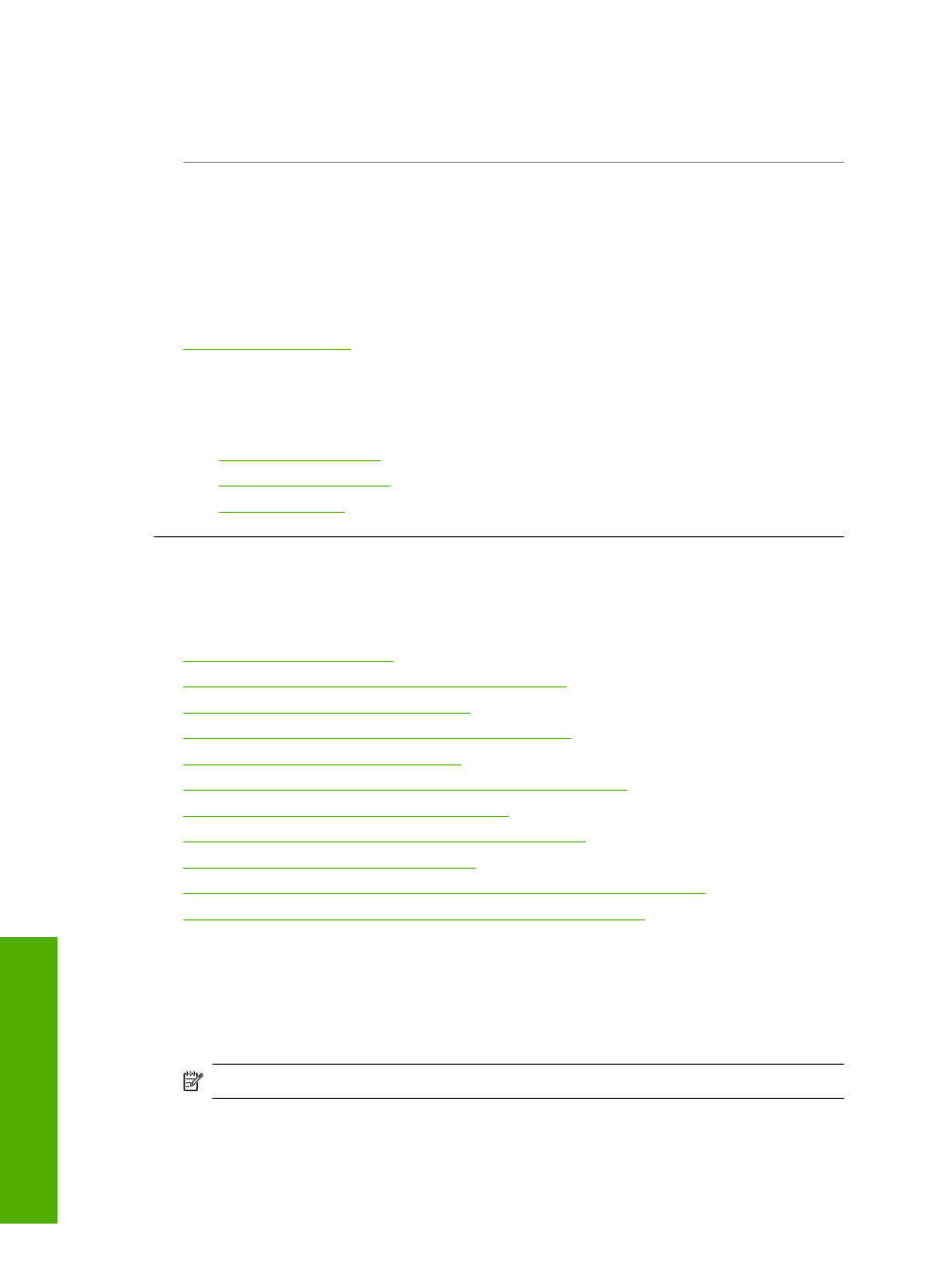
Solution: If the paper you are using is too fibrous, the ink applied by the HP All-in-
One might not fully cover the surface of the paper. Use HP Premium Papers or any
other paper type that is appropriate for the HP All-in-One.
Cause: The print head needs to be cleaned.
Solution: Clean the print head, and then print a self-test report. Check the color
blocks in the report for any problems. If the color blocks show print quality problems,
perform a printer alignment.
If the problem persists after cleaning and aligning, contact HP support for help. Go
to:
If prompted, choose your country/region, and then click Contact HP for information
on calling for technical support.
For more information, see:
•
“Clean the print head” on page 162
•
“Print a self-test report” on page 149
•
“Align the printer” on page 161
Print troubleshooting
Use this section to solve these printing problems:
•
•
Borderless printing produces unexpected results
•
The HP All-in-One is not responding
•
The HP All-in-One prints meaningless characters
•
Nothing happens when I try to print
•
The pages in my document came out in the wrong order
•
The margins are not printing as expected
•
Text or graphics are cut off at the edge of the page
•
A blank page came out while printing
•
Ink is spraying the inside of the HP All-in-One when I print a photo
•
Option for automatic two-sided printing cannot be selected
Envelopes print incorrectly
Cause: A stack of envelopes is loaded incorrectly.
Solution: Remove all paper from the input tray. Load a stack of envelopes in the
input tray, with the envelope flaps facing up and to the left.
NOTE:
To avoid paper jams, tuck the flaps inside the envelopes.
Chapter 15
200
Troubleshooting
T
roub
les
hoot
ing
