Print fax reports, Print fax confirmation reports – HP Photosmart C7200 Series User Manual
Page 151
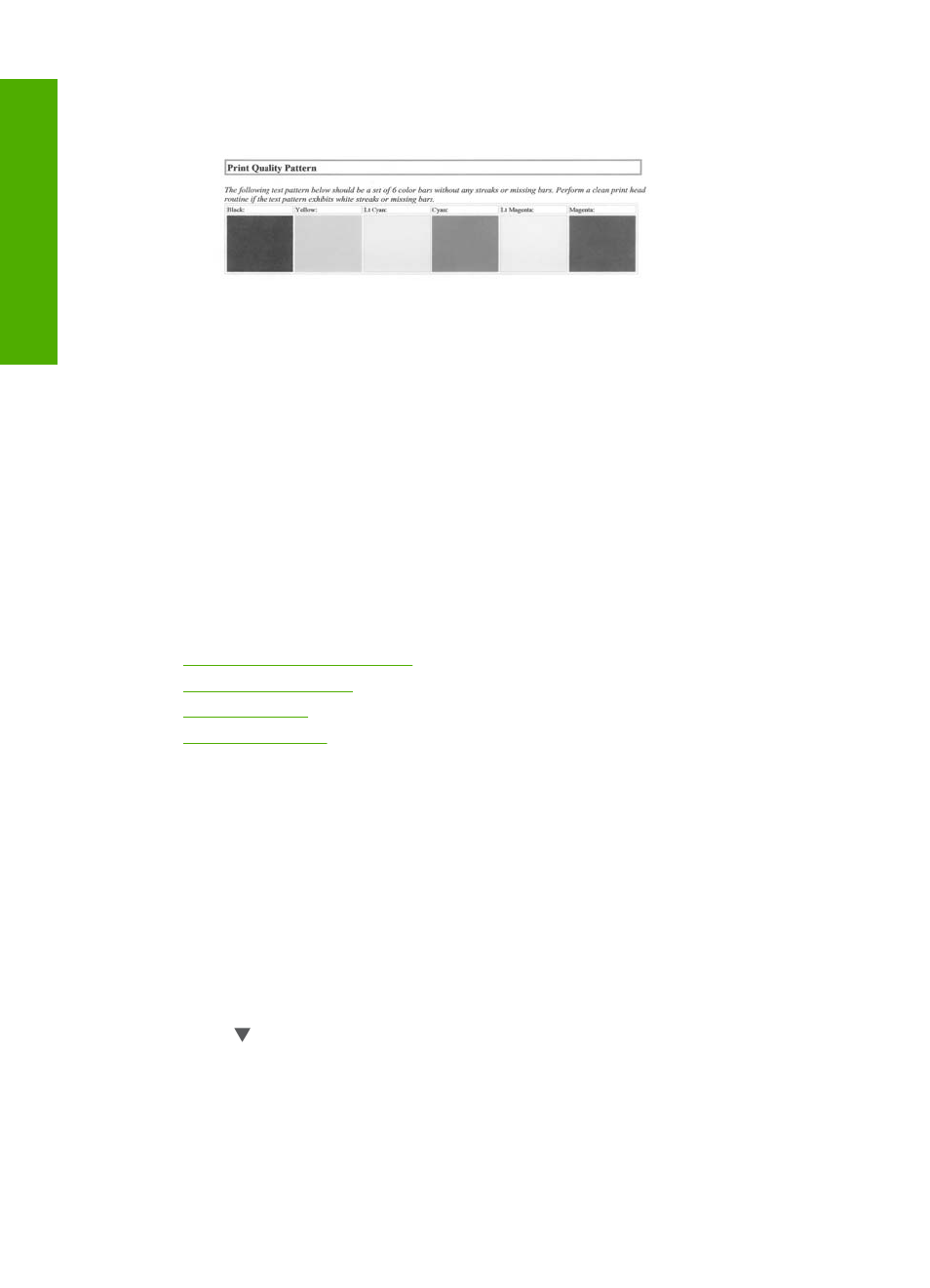
the color blocks continue to show print quality problems after cleaning and
aligning, contact HP support.
•
Bluetooth information: lists the settings for the optional Bluetooth device.
•
History log: contains information that might be used for diagnostic purposes if
you need to call HP support.
Print fax reports
You can set up the HP All-in-One to print error reports and confirmation reports
automatically for each fax you send and receive. You can also manually print system
reports as you need them; these reports provide useful system information about the
HP All-in-One.
By default, the HP All-in-One is set to print a report only if there is a problem with sending
or receiving a fax. A confirmation message that indicates whether a fax was successfully
sent appears briefly on the display after each transaction.
This section contains the following topics:
•
Print fax confirmation reports
•
•
•
Print fax confirmation reports
If you need printed confirmation that your faxes were successfully sent, follow these
instructions to enable fax confirmation before sending any faxes. Select either On Fax
Send or Send & Receive.
The default fax confirmation setting is Off. This means that the HP All-in-One will not print
a confirmation report for each fax sent or received. A confirmation message indicating
whether a fax was successfully sent appears briefly on the display after each transaction.
To enable fax confirmation from the control panel
1.
Press Setup.
2.
Press to highlight Print Report, and then press OK.
The Print Report menu appears.
Chapter 12
150
Print reports and forms
reports and forms
