Tray behavior options, Setting the printer to use the requested tray – HP Color LaserJet 4700 Printer series User Manual
Page 82
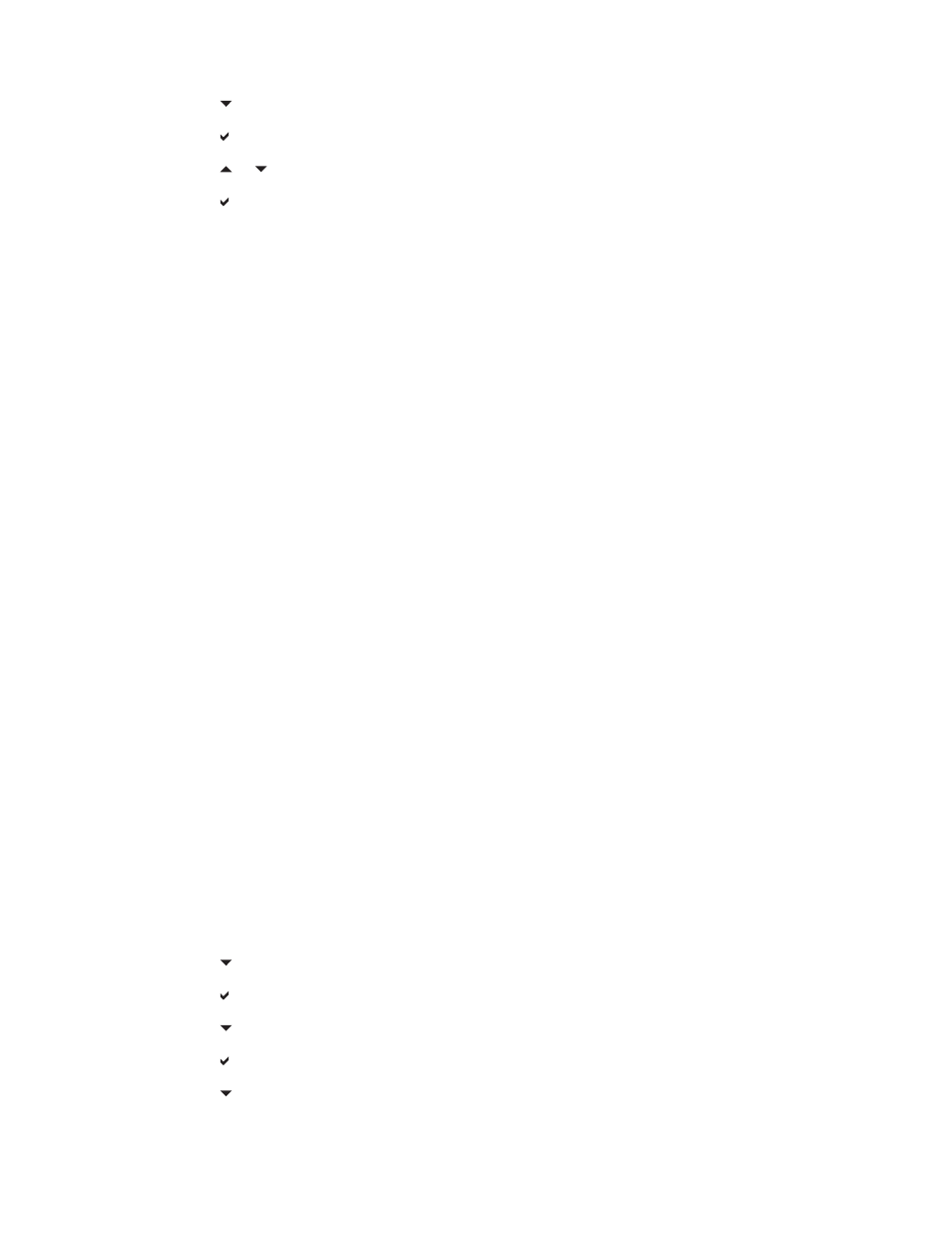
6.
Press to highlight COLOR/BLACK MIX.
7.
Press to select COLOR/BLACK MIX.
8.
Press or to select the desired option.
9.
Press to select the option.
10.
Press
Menu
.
Tray behavior options
Tray behavior allows seven user-defined options:
●
USE REQUESTED TRAY. Selecting EXCLUSIVELY ensures that the printer will not automatically
select another tray when you indicate that a specific tray should be used. Selecting FIRST allows
the printer to pull from a second tray if the specified tray is empty or does not match the settings
specified for the print job. EXCLUSIVELY is the default setting.
●
MANUALLY FEED PROMPT. If you select ALWAYS (the default value), the system always
displays a prompt before pulling from Tray 1 (multipurpose tray). If you select UNLESS
LOADED, the system will only display the prompt if Tray 1 is empty.
●
PS DEFER MEDIA. This setting affects how non-HP PostScript drivers will behave with the device.
There is no need to change this setting if using the drivers supplied by HP. If set to ENABLED,
non-HP PostScript drivers will use the HP tray selection method as the HP drivers do. If set to
DISABLED, some non-HP PostScript drivers will use the PostScript tray selection method instead
of the HP method.
●
SIZE/TYPE PROMPT. This option allows you to control whether or not the tray configuration
message, and corresponding prompt to change type or size is shown when a tray transitions from
opened to closed. Values for this option are Display and DO NOT DISPLAY.
●
USE ANOTHER TRAY. This menu item allows you to enable or disable the prompt to select another
tray. Values for this option are ENABLED and DISABLED. ENABLED is the default.
●
DUPLEX BLANK PAGES. This item allows you to determine how a job is to be duplexed. The
available values are AUTO, which is the default value, and YES. If AUTO is selected, blank pages
within the print job are not duplexed. If YES is selected, any blank pages within the job are duplexed.
●
IMAGE ROTATION. This menu item is available only if an output accessory, such as the stapler/
stacker, is not installed. The printer applies a 180° rotation to all pages if this menu item is not
available or if STANDARD is selected. This option lets you place paper in the input tray in the same
orientation, regardless of the output accessory.
Setting the printer to use the requested tray
1.
Press
Menu
to enter the MENUS.
2.
Press to highlight CONFIGURE DEVICE.
3.
Press to select CONFIGURE DEVICE.
4.
Press to highlight SYSTEM SETUP.
5.
Press to select SYSTEM SETUP.
6.
Press to highlight TRAY BEHAVIOR.
66
Chapter 2 Control panel
ENWW
