Troubleshooting information pages, Configuration page, Paper path test page – HP Color LaserJet 4700 Printer series User Manual
Page 196
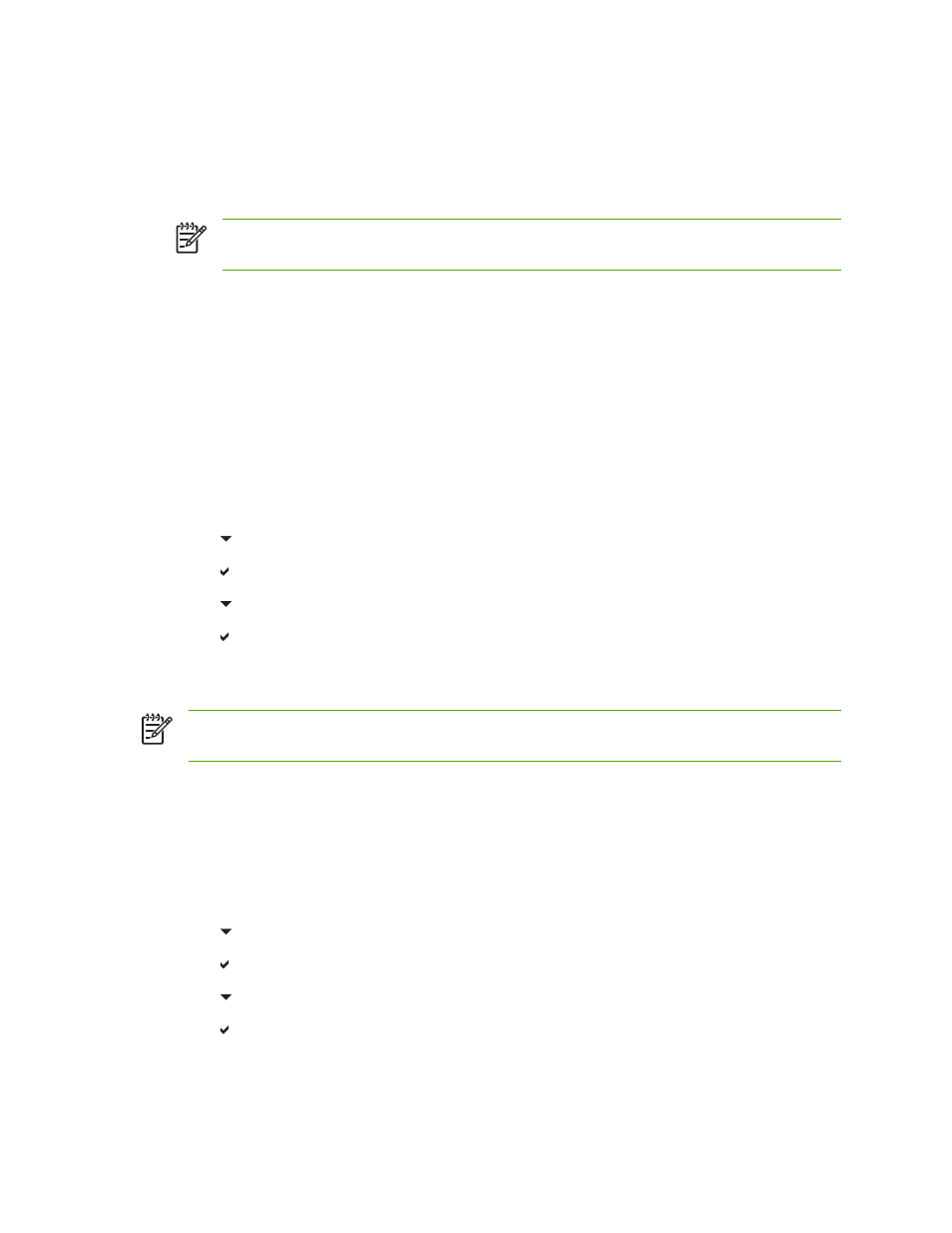
Troubleshooting information pages
From the printer control panel, you can print pages that can help diagnose printer problems. The
procedures for printing the following information pages are described here:
●
Configuration page
NOTE
It is recommended that you print a configuration page before beginning any printer
diagnostics.
●
Paper path test page
●
Registration page
●
Event log
Configuration page
Use the configuration page to view or restore current printer settings, to help troubleshoot printer
problems, or to verify installation of optional accessories, such as DIMMs, paper handling accessories,
trays, and printer languages.
1.
Press
Menu
to enter the MENUS.
2.
Press to highlight INFORMATION.
3.
Press to select INFORMATION.
4.
Press to highlight PRINT CONFIGURATION.
5.
Press to select PRINT CONFIGURATION.
The message Printing... CONFIGURATION appears on the display until the printer finishes printing the
configuration page. The printer returns to the Ready state after printing.
NOTE
If the printer is configured with an HP Jetdirect print server, duplexer, or stapler/stacker,
an additional configuration page will print that provides information about those devices.
Paper path test page
The paper path test page is useful for testing the paper handling features of the printer. You can define
the paper path you want to test by selecting the source, destination, and other options available on the
printer.
1.
Press
Menu
to enter the MENUS.
2.
Press to highlight DIAGNOSTICS.
3.
Press to select DIAGNOSTICS.
4.
Press to highlight PAPER PATH TEST.
5.
Press to select PAPER PATH TEST.
The message Performing... PAPER PATH TEST appears on the display until the printer finishes the
paper path test. The printer returns to the Ready state after printing the paper path test page.
180
Chapter 8 Problem solving
ENWW
