Configuring input trays, Configuring trays when the printer gives a prompt, Configuring a tray when loading paper – HP Color LaserJet 4700 Printer series User Manual
Page 113
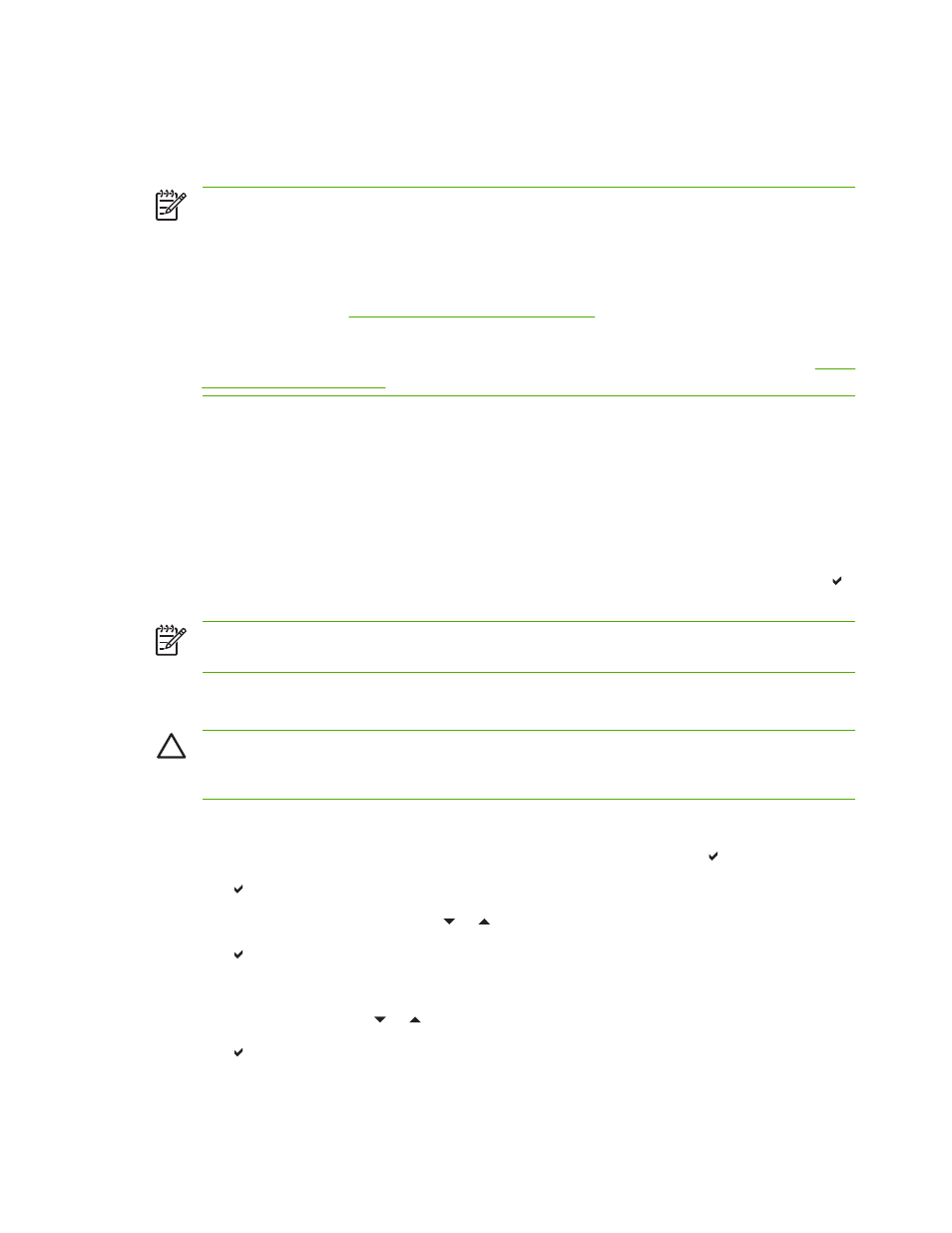
Configuring input trays
The printer allows you to configure input trays by type and size. You can load different media in the
printer’s input trays and then request media by type or size using the control panel.
NOTE
If you have used other HP LaserJet printer models, you might be accustomed to
configuring Tray 1 to First mode or Cassette mode. On HP Color LaserJet 4700 series printers,
setting Tray 1 size and type to ANY SIZE is equivalent to First mode. Setting size or type for
Tray 1 to a setting other than ANY SIZE is equivalent to Cassette mode.
NOTE
If you are duplex printing, be sure that the media loaded meets the specifications for
duplex printing. (See
Supported media weights and sizes
.)
NOTE
The instructions below are to configure the trays at the printer control panel. You can
also configure the trays from your computer by accessing the embedded Web server. See
Configuring trays when the printer gives a prompt
In the following situations, the printer automatically prompts you to configure the tray for type and size:
●
When you load paper into the tray
●
When you specify a particular tray or media type for a print job through the printer driver or a
software application and the tray is not configured to match the print job settings
The control panel displays the message LOAD TRAY XX: [TYPE] [SIZE], To change type press .
The instructions below explain how to configure the tray after the prompt appears.
NOTE
The prompt does not appear if you are printing from Tray 1 and if Tray 1 is configured
for ANY SIZE and ANY TYPE.
Configuring a tray when loading paper
CAUTION
If paper is loaded in Trays 3 through 6 when the printer is in sleep mode, the new
paper will not be sensed when the printer comes out of sleep mode. This could cause the wrong
paper to be used for a print job. Be sure to wake the printer before loading paper in these trays.
1.
Load paper in the tray. (Close the tray if you are using Tray 2 or one of the optional trays.)
2.
The printer displays the tray configuration message To change size press .
3.
Press to display the TRAY X SIZE= menu.
4.
To change 3 mm (42)the size, press or to highlight the correct size.
5.
Press to select the size.
A Setting saved message appears, and then a prompt appears to configure the paper type.
6.
To change the type, press or to highlight the correct paper type.
7.
Press to select the paper type.
ENWW
Configuring input trays
97
