Calibrating the printer, Repetitive defect ruler, Calibrating the printer repetitive defect ruler – HP Color LaserJet 4700 Printer series User Manual
Page 269: Calibrating the, Printer
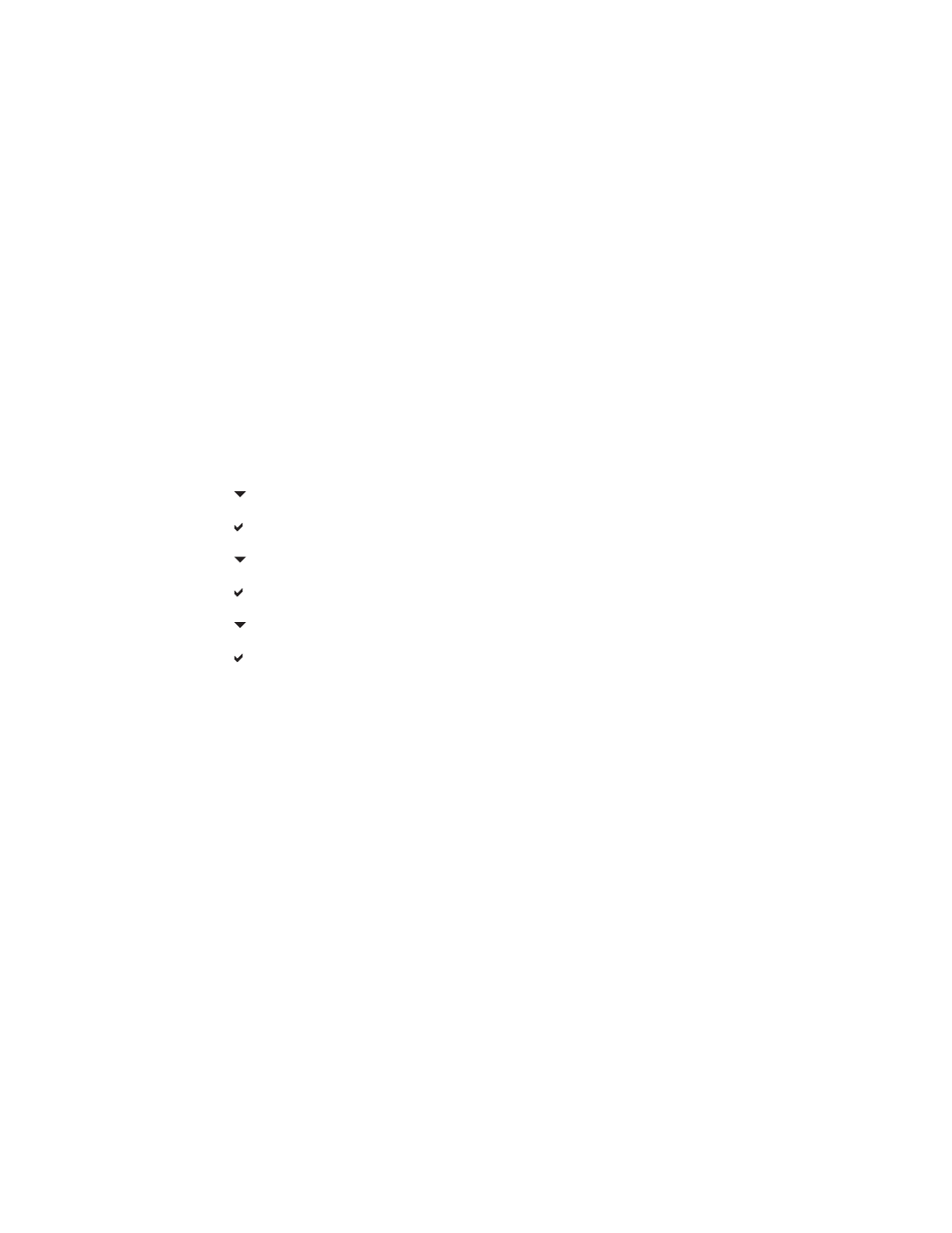
Calibrating the printer
The HP Color LaserJet 4700 printer automatically calibrates and cleans at various times to maintain the
highest level of print quality. The user might also request the printer to calibrate via the printer’s control
panel, using QUICK CALIBRATE NOW or FULL CALIBRATE NOW located in the CALIBRATION and
PRINT QUALITY menu. QUICK CALIBRATE NOW is used for color tone calibration and takes about
65 seconds. If color density or tone seems wrong, Quick Calibration can be run. Full Calibration includes
the Quick Calibrate routines and adds Drum Phase Calibration and Color Plane Registration (CPR).
This takes about 4 minutes and 20 seconds. If color layers (black, magenta, cyan, and yellow) on the
printed page seem to be shifted from one another, FULL CALIBRATE NOW should be run.
The HP Color LaserJet 4700 printer incorporates a new feature to skip calibration when appropriate,
thereby making the printer available more quickly. For example, if the printer is powered off and on
quickly (within 20 seconds), calibration is not needed and will be skipped. In this case, the printer will
reach the Ready state approximately one minute sooner.
While the printer is calibrating and cleaning, the printer will pause printing for the amount of time it takes
to complete the calibration or cleaning. For most calibrations and cleaning, the printer will not interrupt
a print job, but will wait for the job to complete before calibrating or cleaning.
1.
Press
Menu
to enter the MENUS.
2.
Press to highlight CONFIGURE DEVICE.
3.
Press to select CONFIGURE DEVICE.
4.
Press to highlight PRINT QUALITY.
5.
Press to select PRINT QUALITY.
6.
Press to highlight QUICK CALIBRATE NOW.
7.
Press to select QUICK CALIBRATE NOW.
OR
To perform a full calibration, use FULL CALIBRATE NOW instead of QUICK CALIBRATE NOW in
steps 6 and 7.
Repetitive defect ruler
If defects repeat at regular intervals on the page, use this ruler to identify the cause of the defect. Place
the top of the ruler at the first defect. The marking that is beside the next occurrence of the defect
indicates which component needs to be replaced.
ENWW
Print quality troubleshooting
253
