Uploading fonts to the printer, Updating the firmware, Activating the two-sided printing (duplexing) mode – HP Color LaserJet 4700 Printer series User Manual
Page 45: Activating the economode printing mode
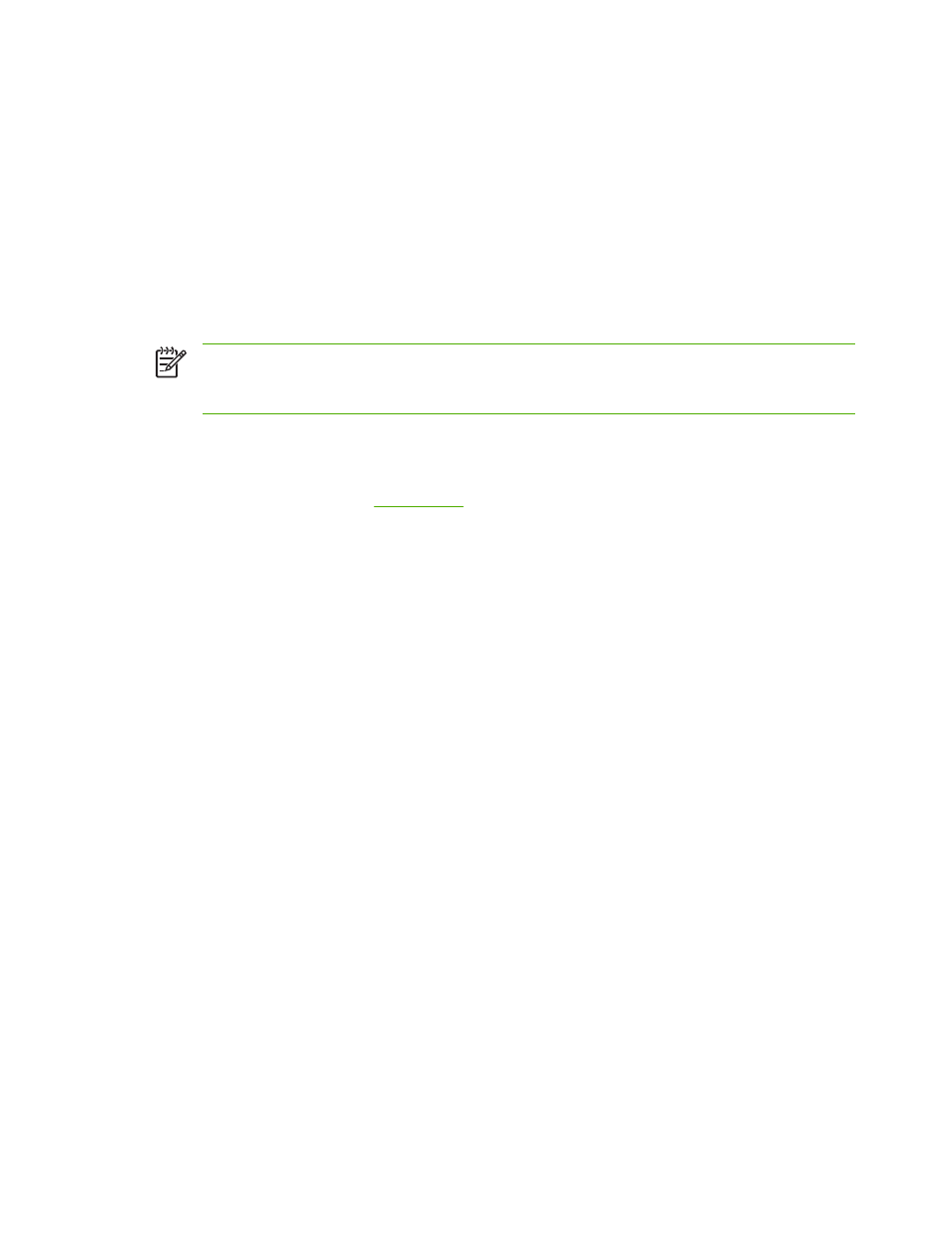
Uploading fonts to the printer
Add fonts from the computer to the printer.
1.
Open the HP Printer Utility.
2.
In the Configuration Settings list, select Upload Fonts.
3.
In the Fonts in printer's pop-up menu, select where you want the fonts to be stored on the printer.
The fonts in that storage device appear in the list that appears below the pop-up menu.
4.
Click Add and navigate to the font file that you want to upload to the printer.
5.
Click Upload to upload the font to the printer.
NOTE
To remove a font from the printer, open the HP Printer Utility, select Upload Fonts,
select the correct storage device in the pop-up menu, select the font that you want to delete, and
then click Remove.
Updating the firmware
Update the printer firmware by loading the new firmware file from the computer. You can find new
firmware files for your printer at
www.hp.com
.
1.
Open the HP Printer Utility.
2.
In the Configuration Settings list, select Firmware Update.
3.
Click Choose, navigate to the firmware file that you want to upload, and then click OK.
4.
Click Upload to load the firmware file.
Activating the two-sided printing (duplexing) mode
Turn on the two-sided printing feature on printers equipped with automatic duplexers.
1.
Open the HP Printer Utility.
2.
In the Configuration Settings list, select Duplex Mode.
3.
Select Enable Duplex Mode to activate the two-sided printing mode, and then click Apply Now.
Activating the Economode printing mode
Use the Economode setting to conserve printer supplies.
1.
Open the HP Printer Utility.
2.
In the Configuration Settings list, select Economode Toner Density.
3.
Select Turn Economode on, and then click Apply Now.
ENWW
Using the HP Printer Utility for Macintosh
29
