Control panel menus, Getting started basics – HP Color LaserJet 4700 Printer series User Manual
Page 61
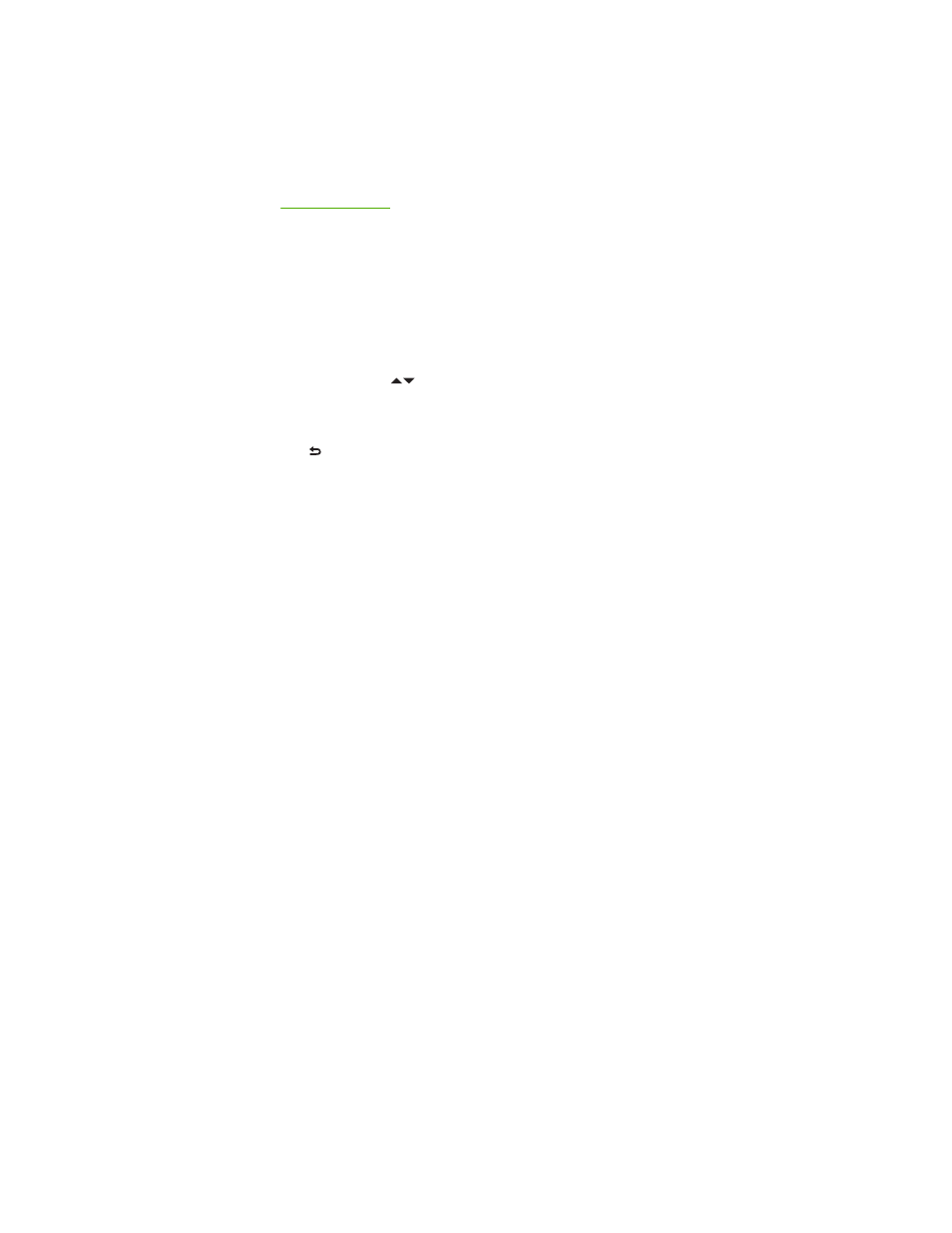
Control panel menus
You can perform most routine printing tasks from the computer through the printer driver or software
application. This is the most convenient way to control the printer, and will override the printer control
panel settings. See the help files associated with the software, or for more information on accessing the
printer driver, see
You can also control the printer by changing settings in the printer’s control panel. Use the control panel
to access printer features not supported by the printer driver or software application. Use the control
panel to configure trays for paper size and type.
Getting started basics
●
Enter the menus and activate any selection by pressing the
Menu
button.
●
Use the Up or Down arrows (
) to navigate through the menus. In addition to menu navigation,
the Up and Down arrows can increase and decrease numerical value selections. Hold down the
Up or Down arrows to scroll faster.
●
The Back button ( ) allows you to move back in menu selections as well as select numerical values
when configuring the printer.
●
Exit all menus by pressing
Menu
.
●
If no key is pressed for 60 seconds, the printer will return to the Ready state.
●
A lock symbol next to a menu item means a PIN number is needed to use that item. Typically, this
number is obtained from your network administrator.
ENWW
Control panel menus
45
