HP Color LaserJet 4700 Printer series User Manual
Page 207
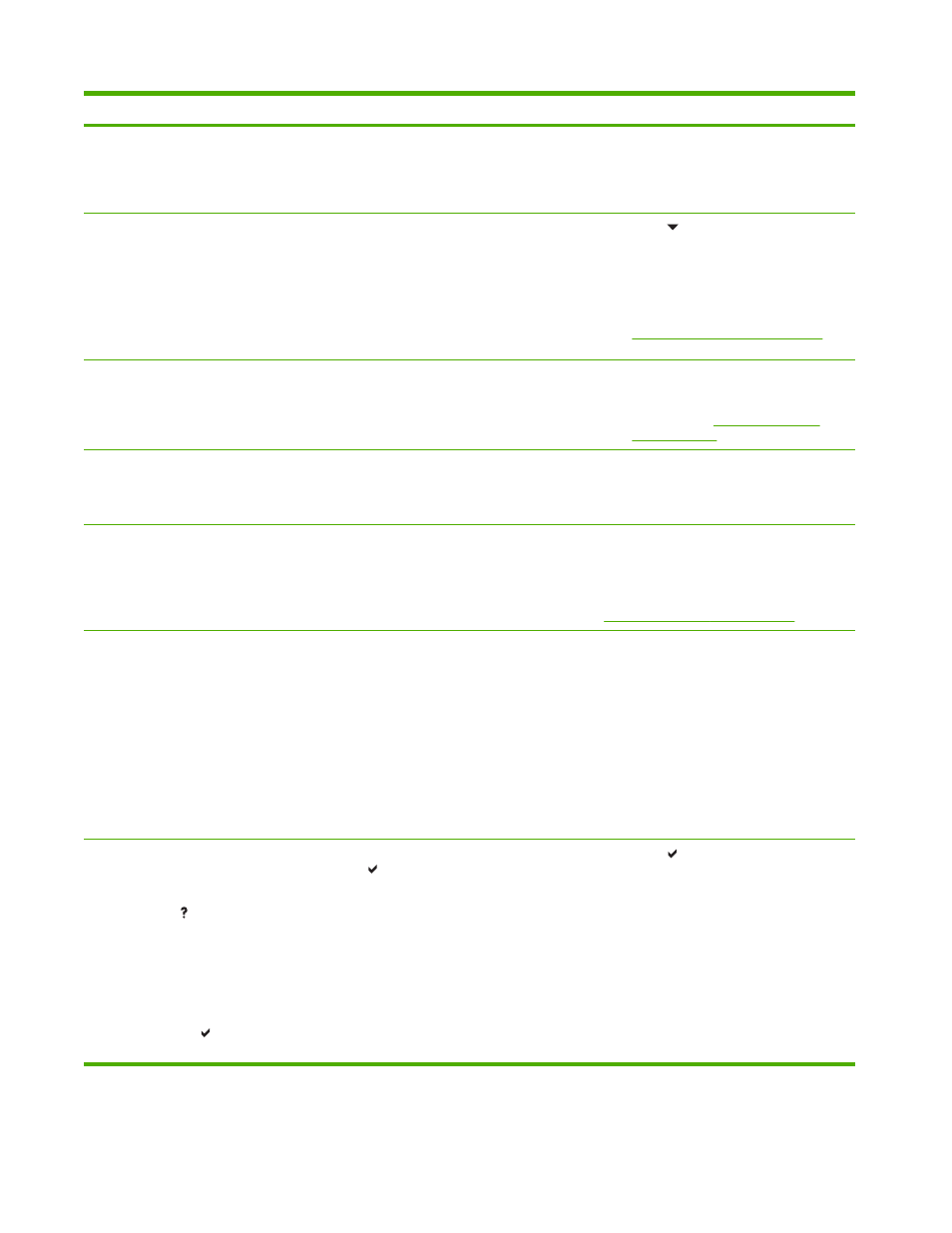
Control panel message
Description
Recommended action
PRINTER ERROR
To continue
turn off then on
60.X
PRINTER ERROR
alternates with
To continue
turn off then on
A tray lifting error has occurred, where XX is
the number of the tray.
1.
Press to see step by step information.
2.
If the error reappears, turn the printer off
then on.
3.
If the error does not clear, record the
message and contact HP Support at
62 NO SYSTEM
To continue
turn off then on
No system was found.
1.
Turn the printer off then on.
2.
If the problem persists, contact
HP Support at
65.X.X OUTPUT
DEVICE CONDITION
An external output device has a condition that
needs attention before printing can resume.
The amber light on the stapler/stacker is
blinking.
Remove any jammed paper and open and
then close the top cover. If necessary, re-seat
the output device.
65.X.X OUTPUT
DEVICE DISCONNECTED
Communication between the printer and the
device has been broken. The device could be
disconnected.
Turn the printer off. Replace the stapler/
stacker on the printer. Turn the printer on.
If the error does not clear, record the
message and contact HP Support at
66.XX.X OUTPUT
DEVICE FAILURE
The stapler/stacker has failed. The amber
light on the stapler/stacker is solid.
1.
Turn the printer off.
2.
Check the stapling bed for jammed
paper or staples. Verify that the stapler
cartridge is intact.
3.
Check that nothing is obstructing the
movement of the stapler/stacker.
4.
Check that the output tray is properly
installed.
5.
Turn the printer on.
68.X PERMANENT
STORAGE FULL
For help press
alternates with
68.X PERMANENT
STORAGE FULL
To continue press
A non-volatile storage device is full. Pressing
the button should clear the message.
Printing can continue, but there may be
unexpected behavior.
X Description
0 for onboard NVRAM
1 for removable disk (flash or hard)
1.
Press to continue.
2.
For 68.0 errors, turn the printer off then
on.
3.
If a 68.0 error persists, contact
HP Support.
4.
For 68.1 errors, use the HP Web
Jetadmin software to delete files from
the disk drive.
5.
For 68.1 errors that persist, contact
HP Support.
ENWW
Control panel messages
191
