File directory, Pcl or ps font list, Event log – HP Color LaserJet 4700 Printer series User Manual
Page 161: File directory pcl or ps font list event log
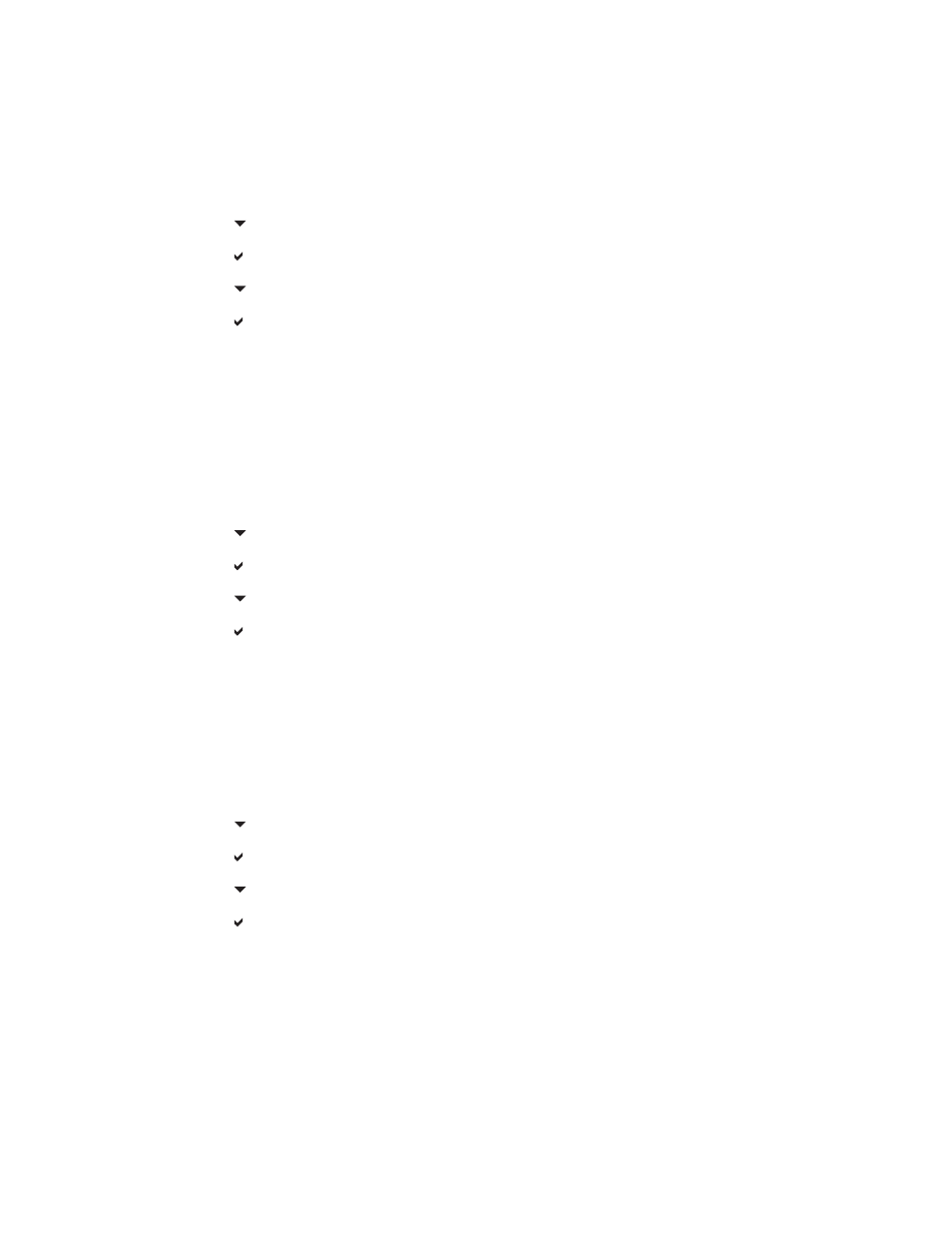
File directory
The file directory page contains information for all installed mass storage devices. This option does not
appear if no mass storage devices are installed.
1.
Press
Menu
to enter the MENUS.
2.
Press to highlight INFORMATION.
3.
Press to select INFORMATION.
4.
Press to highlight PRINT FILE DIRECTORY.
5.
Press to select PRINT FILE DIRECTORY.
The message Printing... FILE DIRECTORY appears on the display until the printer finishes printing the
file directory page. The printer returns to the Ready state after printing the file directory page.
PCL or PS font list
Use the font lists to see which fonts are currently installed in the printer. (The font lists also show which
fonts are resident on an optional hard disk accessory or flash DIMM.)
1.
Press
Menu
to enter the MENUS.
2.
Press to highlight INFORMATION.
3.
Press to select INFORMATION.
4.
Press to highlight PRINT PCL FONT LIST or PRINT PS FONT LIST.
5.
Press to select PRINT PCL FONT LIST or PRINT PS FONT LIST.
The message Printing... FONT LIST appears on the display until the printer finishes printing the font
list page. The printer returns to the Ready state after printing the font list page.
Event log
The event log lists the printer events, including printer jams, service errors, and other printer conditions.
1.
Press
Menu
to enter the MENUS.
2.
Press to highlight DIAGNOSTICS.
3.
Press to select DIAGNOSTICS.
4.
Press to highlight PRINT EVENT LOG.
5.
Press to select PRINT EVENT LOG.
The message Printing... EVENT LOG appears on the display until the printer finishes printing the event
log. The printer returns to the Ready state after printing the event log.
ENWW
Printer information pages
145
