Printer memory and fonts – HP Color LaserJet 4700 Printer series User Manual
Page 276
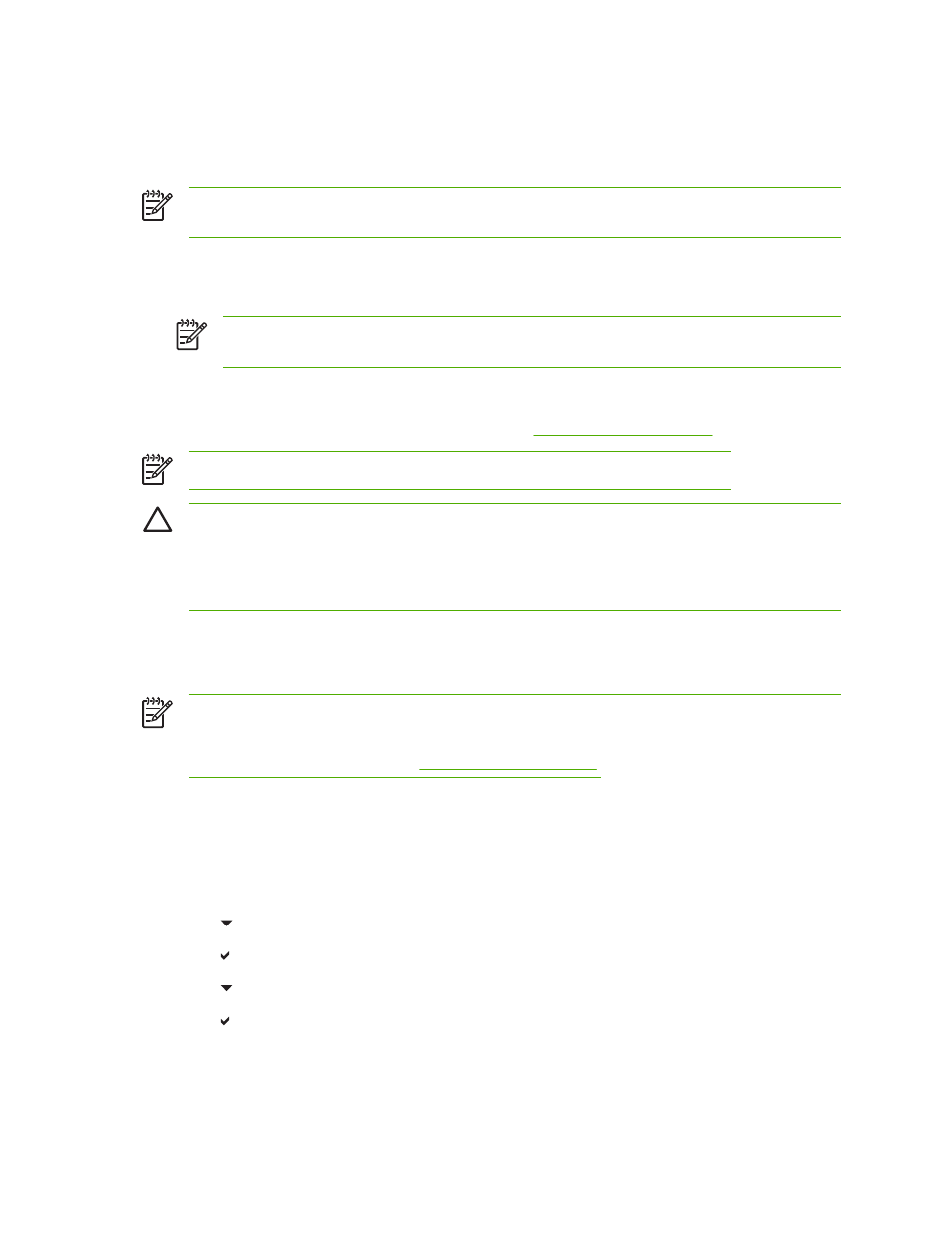
Printer memory and fonts
The printer has two 200-pin DDR SDRAM slots. One slot is available for adding memory to the printer.
DDR SDRAM memory is available in 128 and 256 MB modules.
NOTE
Memory specification: HP Color LaserJet 4700 series printers use 200-pin small outline
dual inline memory modules (SODIMM) that support 128 or 256 MB of RAM.
The printer also has three flash memory card slots for printer firmware, fonts, and other solutions.
●
The first flash memory card is reserved for printer firmware.
NOTE
Use the first flash memory card slot for firmware only. The slot is marked "Firmware
Slot".
●
The two additional flash memory card slots enable the user to add fonts and third-party solutions,
such as signatures and personalities. The slots are marked "Slot 2" and "Slot 3”. For more
information about types of solutions available, go to
NOTE
Flash memory cards adhere to Compact Flash specifications and size.
CAUTION
Do not insert a flash memory card that is designed for use with a digital camera into
the printer. The printer does not support photo printing directly from a flash memory card. If you
install a camera-type flash memory card, the control panel displays a message asking if you want
to reformat the flash memory card. If you choose to reformat the card, all data on the card will be
lost.
You might want to add more memory to the printer if you often print complex graphics or PS documents,
or use many downloaded fonts. Additional memory also allows the printer to print multiple, collated
copies at the maximum speed.
NOTE
Single inline memory modules (SIMMs) / dual in-line memory modules (DIMMs) used
on previous HP LaserJet printers are not compatible with this printer.
NOTE
To order SODIMMs, see
.
Before ordering additional memory, see how much memory is currently installed by printing a
configuration page.
Printing a configuration page
1.
Press
Menu
to enter the MENUS.
2.
Press to highlight INFORMATION.
3.
Press to select INFORMATION.
4.
Press to highlight PRINT CONFIGURATION.
5.
Press to print the configuration page.
260
Appendix A Working with memory and print server cards
ENWW
