HP Color LaserJet 4700 Printer series User Manual
Page 216
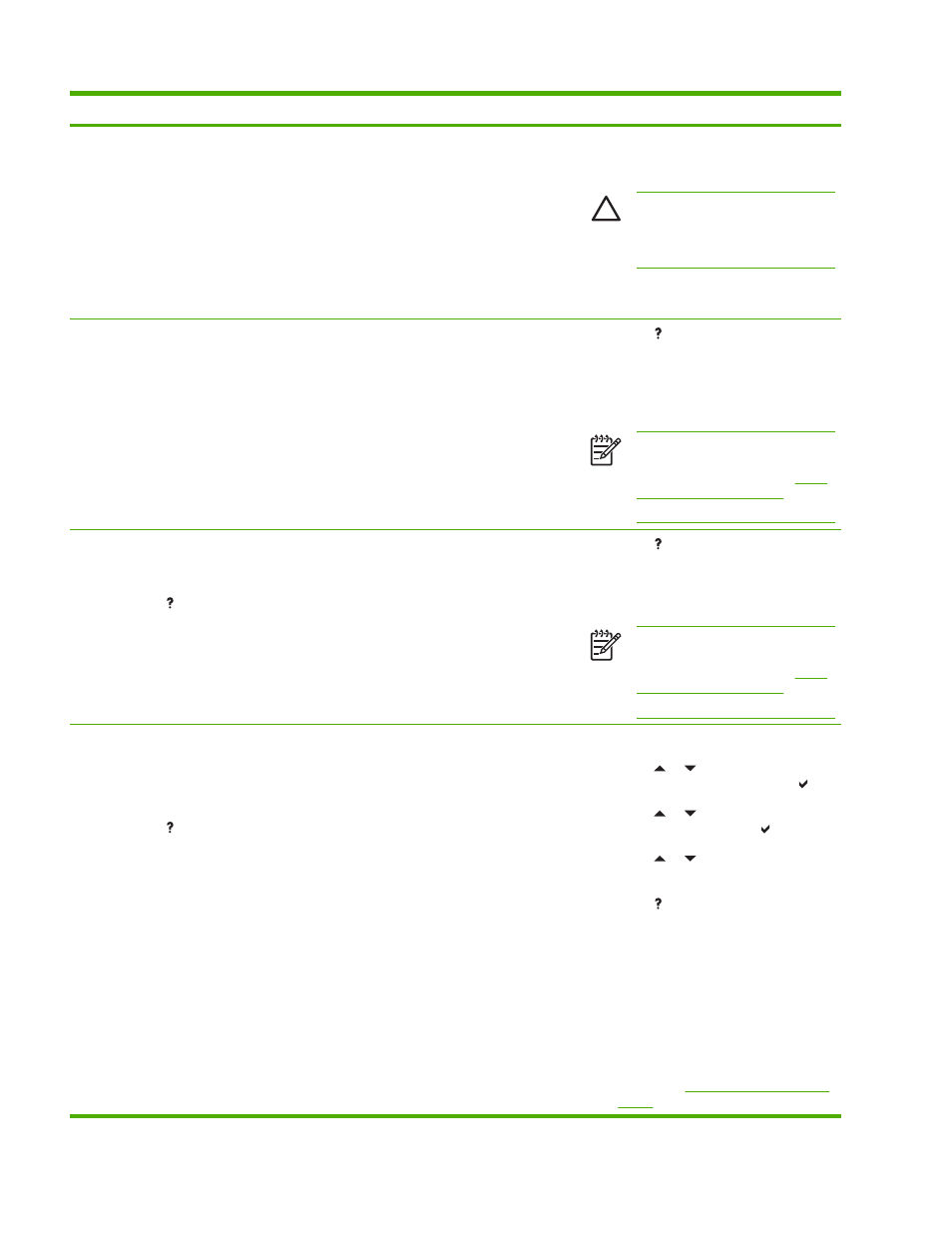
Control panel message
Description
Recommended action
NON HP SUPPLY
IN USE
alternates with
Ready
The supplies gauge will display the
consumption levels of print cartridges, but the
level of any refilled cartridge will not be
shown.
The printer has detected that a non-HP print
cartridge is currently installed.
If you believe you purchased an HP cartridge,
please call the HP fraud hotline (1–877–219–
3183, toll-free in North America).
CAUTION
Any printer repair
required as a result of using non-HP
cartridges is not covered under HP
warranty.
ORDER [COLOR]
CARTRIDGE
The supplies gauge will display the
consumption levels of print cartridges.
alternates with
Ready
The supplies gauge will display the
consumption levels of print cartridges.
The identified print cartridge is nearing the
end of its useful life. The printer is ready and
will continue for the estimated number of
pages indicated. Estimated pages remaining
is based upon the historical page coverage of
this printer.
Printing will continue until a supply needs to
be replaced.
1.
Press to view help for the message.
2.
Obtain the part number for the print
cartridge indicated.
3.
Order a print cartridge
NOTE
Supplies ordering
information is also available from the
embedded Web server. See
for more
information.
ORDER FUSER KIT
LESS THAN XXX PAGES
For help press
alternates with
Ready
The fuser is near the end of its life. The printer
is ready and will continue for the estimated
number of pages indicated.
Printing will continue until a supply needs to
be replaced.
1.
Press to view help for the message.
2.
Obtain the part number for the fuser kit.
3.
Order the fuser kit.
NOTE
Supplies ordering
information is also available from the
embedded Web server. See
for more
information.
ORDER SUPPLIES
alternates with
Ready
For help press
The supplies gauge will display the
consumption levels of print cartridges.
More than one supply item is low.
Printing will continue until a supply needs to
be replaced.
1.
Press
Menu
to access the menus.
2.
Press or to highlight
INFORMATION, and then press .
3.
Press or to highlight SUPPLIES
STATUS, and then press .
4.
Press or to highlight a supply that
needs to be ordered.
5.
Press to access help for the supply.
6.
Obtain a part number from help.
7.
Order the supply.
8.
Repeat the previous steps as necessary
for each supply that needs to be
ordered.
9.
Supplies ordering information is also
available from the embedded Web
server. See
for more information.
200
Chapter 8 Problem solving
ENWW
