HP Color LaserJet 4700 Printer series User Manual
Page 115
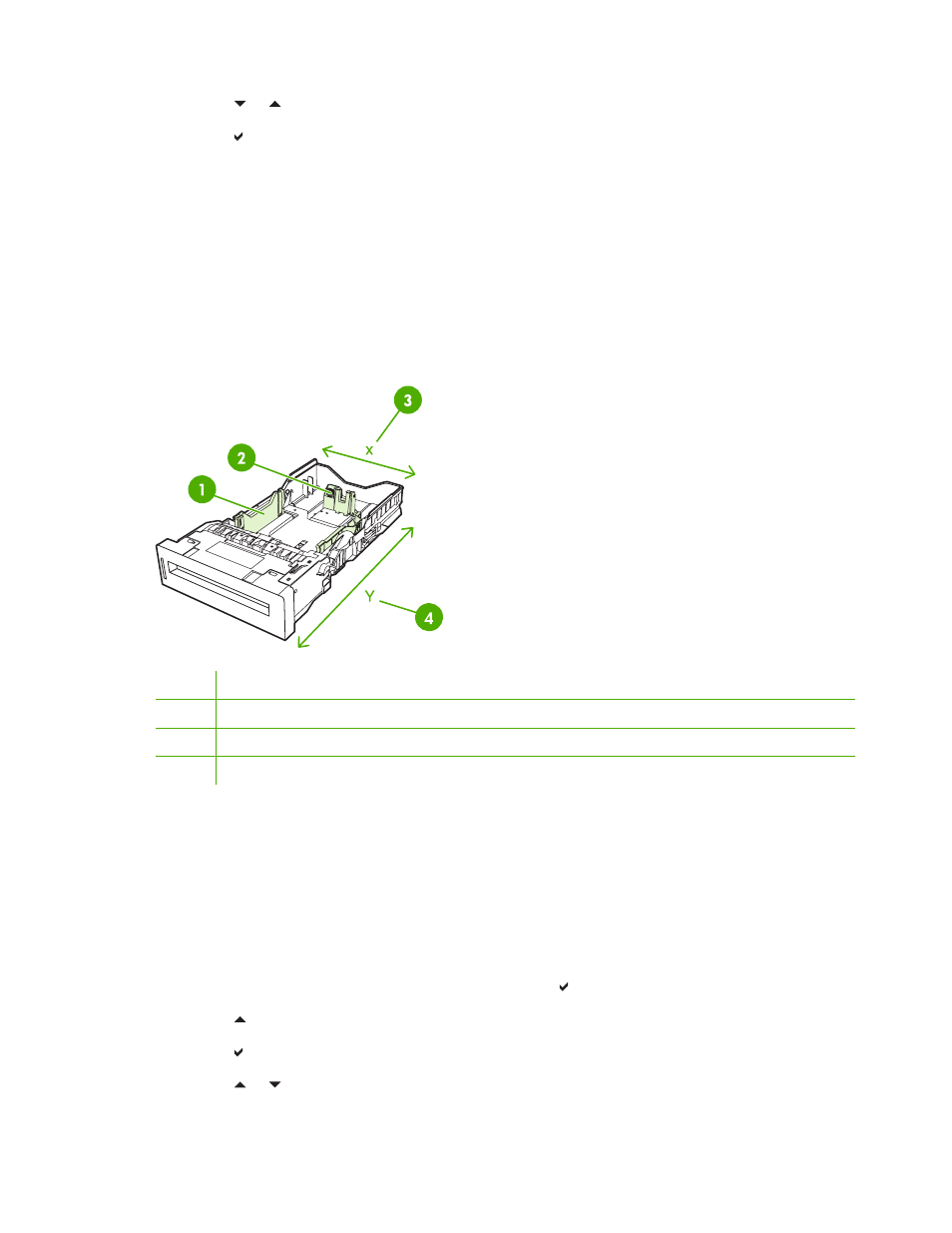
6.
Press or to highlight the correct paper type.
7.
Press to select the correct paper type.
A Setting saved message appears, and then the current type and size settings are displayed.
Configuring Tray 2 and optional trays for a custom paper size
The printer automatically detects many sizes of paper, but you can also configure trays for custom paper
sizes. You must specify the following parameters:
●
Unit of measure (millimeters or inches)
●
X dimension (the width of the page as it feeds into the printer)
●
Y dimension (the length of the page as it feeds into the printer)
1
Media width guides
2
Media length guides
3
Page width (X dimension)
4
Page length (Y dimension)
Use the following procedure to configure a tray for a custom size. Once a custom size is set for a tray,
it will be retained until the media length guides are reset.
Setting a custom size in Tray 2 or an optional tray
1.
Open the tray and place the media face-up in the tray.
2.
Set the media length guides to the appropriate non-standard position and close the tray.
3.
When the tray configuration message appears, press .
4.
Press to change ANY CUSTOM to CUSTOM.
5.
Press to select CUSTOM.
6.
Press or to highlight the correct unit (either millimeters or inches).
ENWW
Configuring input trays
99
