Changing the toner density, Changing the resolution settings, Locking or unlocking printer storage devices – HP Color LaserJet 4700 Printer series User Manual
Page 46: Saving or printing stored jobs
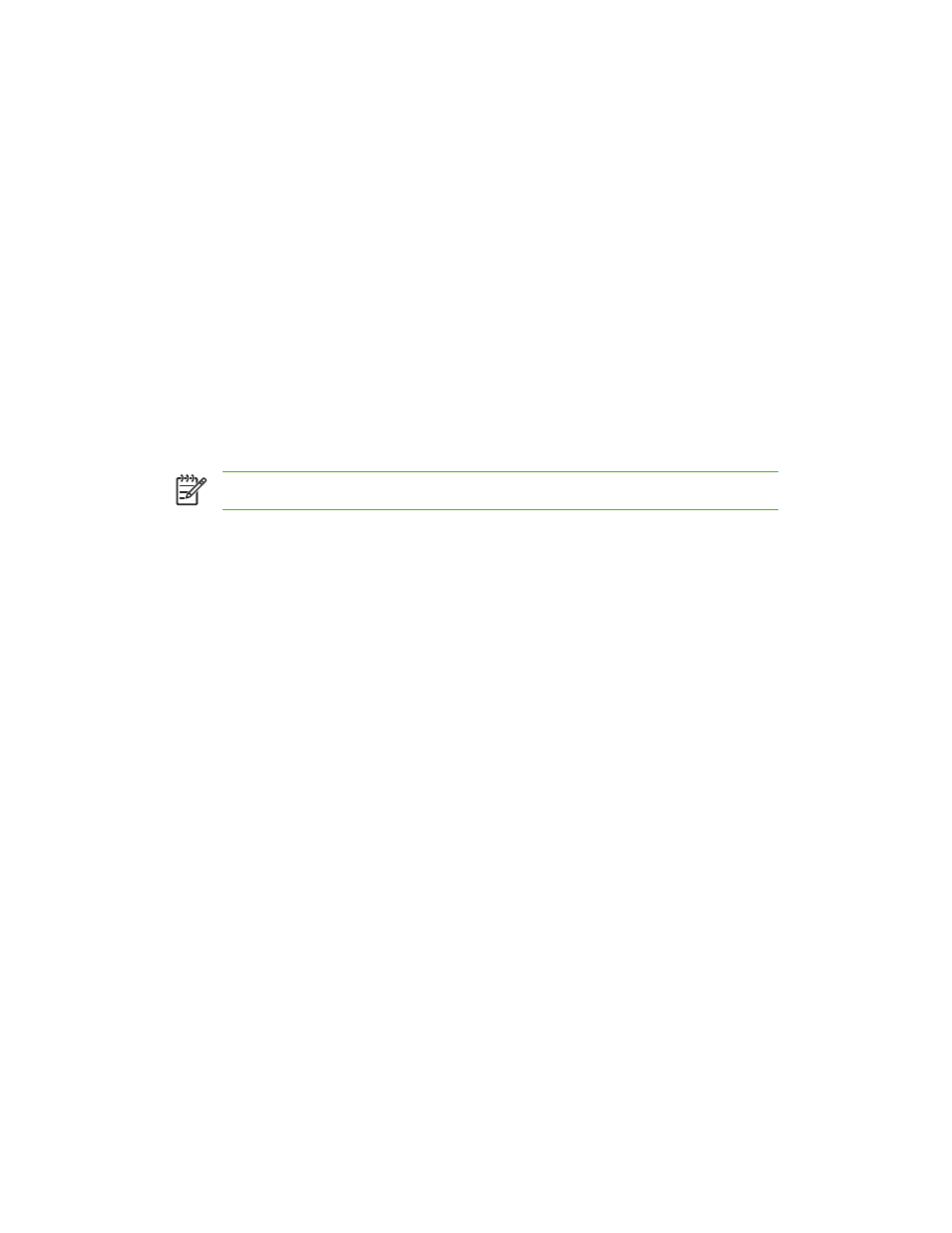
Changing the toner density
Conserve print-cartridge toner by changing the toner-density level. The lower toner-density levels
conserve the most toner.
1.
Open the HP Printer Utility.
2.
In the Configuration Settings list, select Economode Toner Density.
3.
On the Toner Density popup menu, select the toner density level, and then click Apply Now.
Changing the resolution settings
Change the resolution settings from the computer. You also can change the Resolution Enhancement
Technology (REt) setting.
1.
Open the HP Printer Utility.
2.
In the Configuration Settings list, select Resolution.
3.
On the Resolution pop-up menu, select the resolution level, and then click Apply Now.
NOTE
To change the REt setting, repeat step 3 in the REt Level pop-up menu.
Locking or unlocking printer storage devices
Manage access to printer storage devices from the computer.
1.
Open the HP Printer Utility.
2.
In the Configuration Settings list, select Lock Resources.
3.
On the Control Panel Access Level pop-up menu, select the access level that you want to set
for the printer control panel.
4.
Select the devices that you want to lock, and clear any devices that you want to unlock.
5.
Click Apply Now.
Saving or printing stored jobs
Turn on the printer job-storing function, or print a stored job from the computer. You also can delete a
stored print job.
1.
Open the HP Printer Utility.
2.
In the Configuration Settings list, select Stored Jobs.
3.
Perform any of the following tasks:
●
To turn on the job-storing function, select Enable Job Storing, and then click Apply Now.
●
To print a stored job, select a stored job in the list, type the necessary personal identification
number (PIN) in the Enter Secure Job PIN box, type the number of copies that you want in
the Copies to Print box, and then click Print.
●
To delete a stored job, select a stored job in the list, and then click Delete.
30
Chapter 1 Printer basics
ENWW
