Color printing problems, Printout color error, Incorrect shade – HP Color LaserJet 4700 Printer series User Manual
Page 265: Missing color, Printout color error incorrect shade missing color
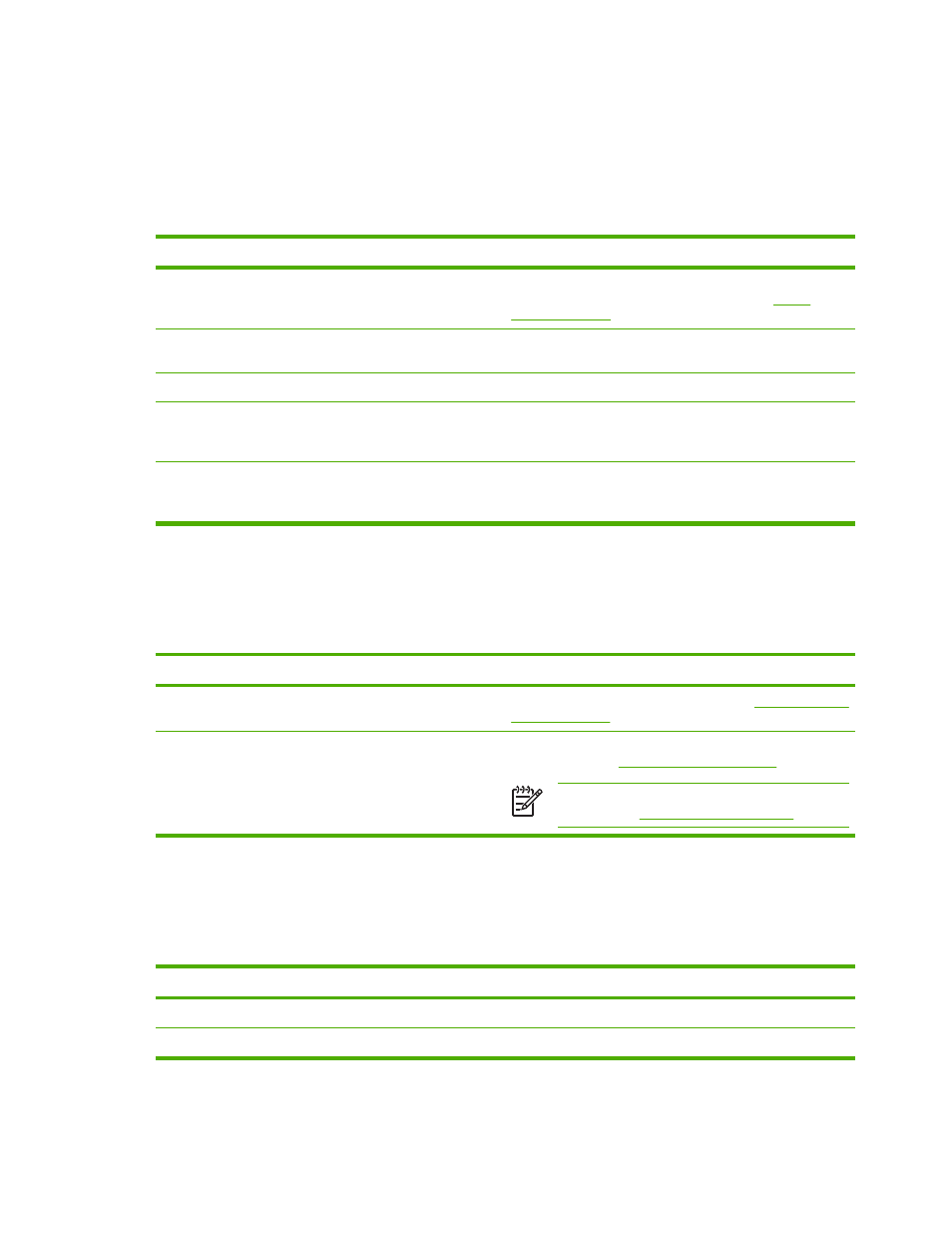
Color printing problems
Printout color error
Table 8-28
Printing black instead of color
Cause and solution
Cause
Solution
Color mode is not selected in the software application or
printer driver.
Select Color mode instead of grayscale or monochrome mode
in the software application or printer driver, see
to learn how to print a configuration page.
The correct printer driver is not selected in your software
application.
Select the correct printer driver.
No color appears on the configuration page.
Consult your service representative.
The control-panel setting for COLOR SUPPLY OUT is set to
AUTOCONTINUE BLACK, and one of the color print
cartridges is out. The printer continues to print in black only.
Replace the color print cartridge.
The control-panel setting for RESTRICT COLOR USE is set
to DISABLE COLOR, or it is set to COLOR IF ALLOWED and
you do not have permission to print in color.
Change the control-panel setting to ENABLE COLOR.
Incorrect shade
Table 8-29
Incorrect shade
Cause and solution
Cause
Solution
The media does not meet the specifications for this printer.
For information on media specifications, see
You are operating the printer in excessively humid conditions. Verify that the printer’s environment is within humidity
.
NOTE
For more information about color quality
problems, see
.
Missing color
Table 8-30
Missing color
Cause and solution
Cause
Solution
Defective HP print cartridge.
Replace the cartridge.
A non-HP cartridge might be installed.
Ensure that you are using a genuine HP print cartridge.
ENWW
Color printing problems
249
