HP Color LaserJet 4700 Printer series User Manual
Page 189
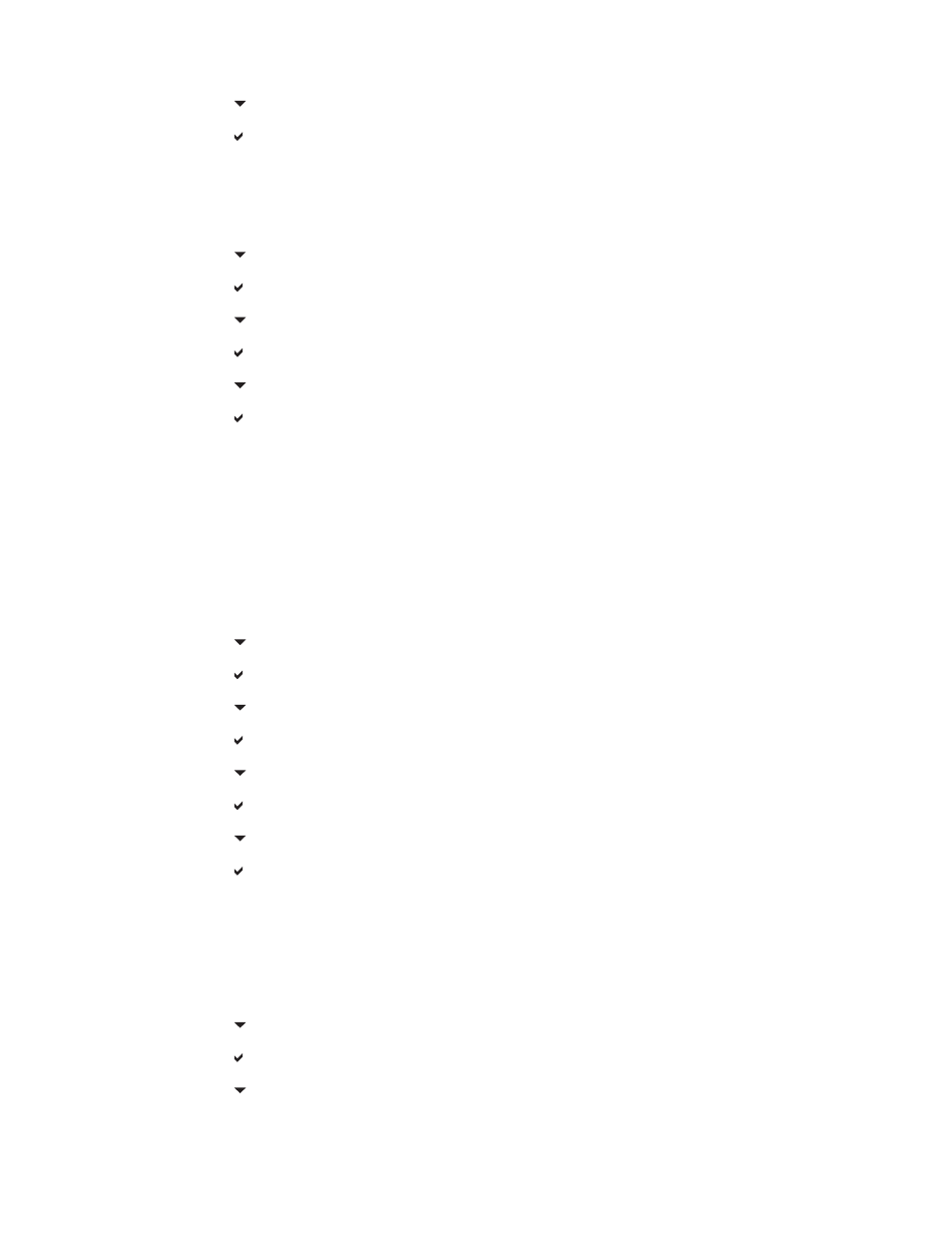
13.
Press to highlight PROCESS CLEANING PAGE.
14.
Press to select PROCESS CLEANING PAGE.
Cleaning the HP Color LaserJet 4700dn, HP Color LaserJet 4700dtn, and HP Color LaserJet
4700ph+ printers at the control panel
1.
Press
Menu
to enter the MENUS.
2.
Press to highlight CONFIGURE DEVICE.
3.
Press to select CONFIGURE DEVICE.
4.
Press to highlight PRINT QUALITY.
5.
Press to select PRINT QUALITY.
6.
Press to highlight PROCESS CLEANING PAGE.
7.
Press to select PROCESS CLEANING PAGE.
A page with a pattern prints.
Setting auto cleaning
The AUTO CLEANING menu option allows you to turn auto cleaning on or off. When auto cleaning is
turned on, the printer prints a cleaning page when the page count reaches the value set in the cleaning
interval. If auto cleaning is set to Off, the cleaning interval is not shown. The default value for auto
cleaning is Off.
1.
Press
Menu
to enter the MENUS.
2.
Press to highlight CONFIGURE DEVICE.
3.
Press to select CONFIGURE DEVICE.
4.
Press to highlight PRINT QUALITY.
5.
Press to select PRINT QUALITY.
6.
Press to highlight AUTO CLEANING.
7.
Press to select AUTO CLEANING.
8.
Press to highlight the desired value.
9.
Press to select the desired value.
Setting the cleaning interval
The CLEANING INTERVAL menu option allows you to set the interval at which the auto cleaning is due
for the printer. The cleaning interval can be set anywhere from 1,000 to 20,000 pages.
1.
Press
Menu
to enter the MENUS.
2.
Press to highlight CONFIGURE DEVICE.
3.
Press to select CONFIGURE DEVICE.
4.
Press to highlight PRINT QUALITY.
ENWW
Using the cleaning page
173
