Search – HP OneView User Manual
Page 68
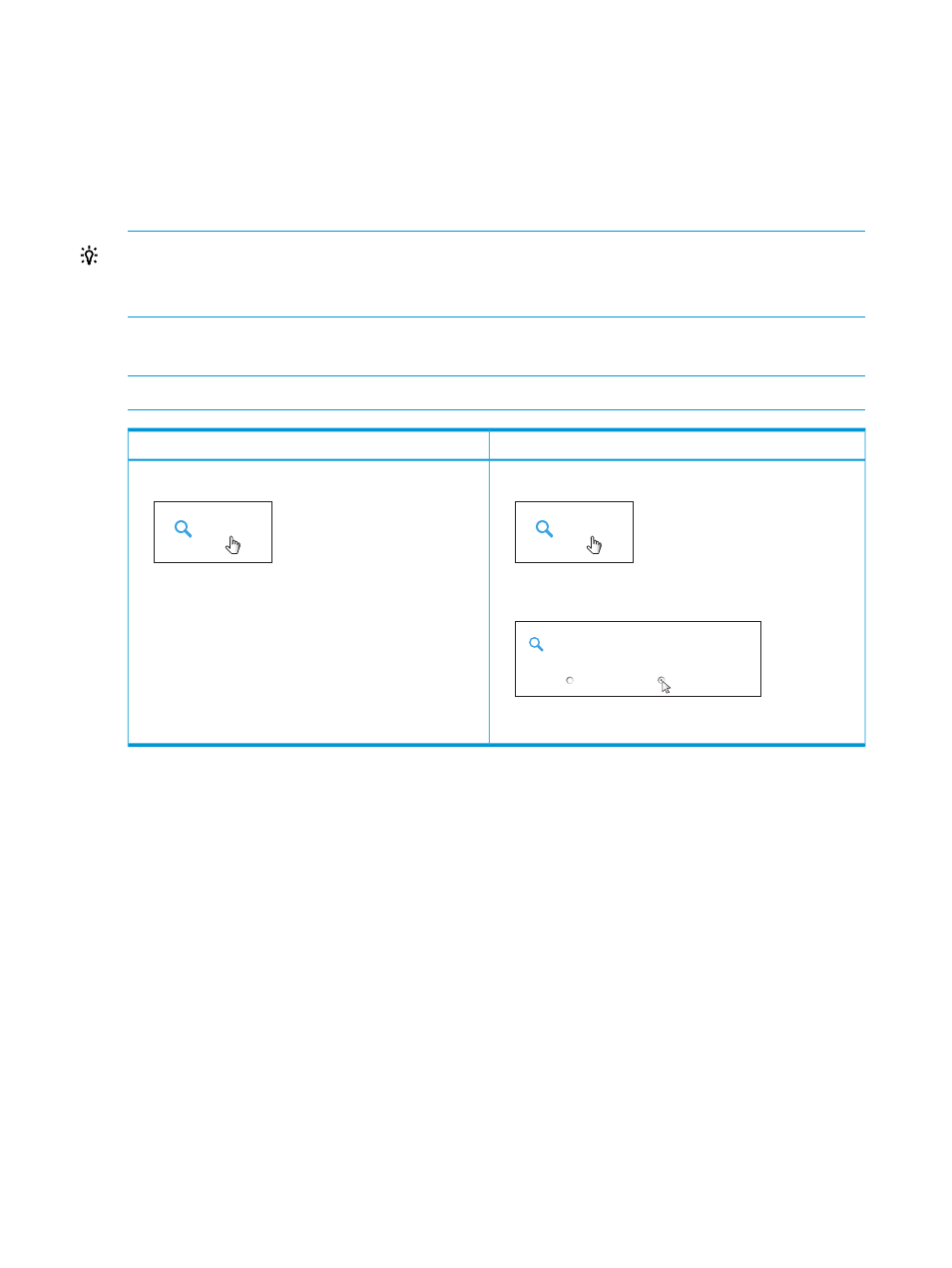
When you start typing, search suggestions are provided based on pattern matching and
previously-entered search criteria.
•
Select a suggestion to change your filter to the suggestion and submit it (as if you had pressed
Enter).
•
Press Enter to see the list of search matches.
•
If you are doing a resource match, the
is filtered to match your search input.
TIP:
Enter complete words or names as your search criteria. Partial words or names might not
return the expected results.
If you enter a multi-word search term, results show matches for all words you enter.
When you find what you are looking for in the search results, which are organized by resource
type, select the item to navigate to it.
NOTE:
Search all resources
Search the current resource
1.
Click in the Smart Search box.
Search
2.
Select Everything.
Scope
Server Profiles
Everything
. . . . . . . . . . . . . . . . . . . . . . . . . . . . . . . . . . . . . . . . . . . . . . . . . . . . . . . . . . . . . . . . . . . . . . . . . . . . . . . . . .
3.
Enter your search text and press Enter.
1.
Click in the Smart Search box.
Search
2.
Enter your search text and press Enter.
The search results are focused in your current location
in the UI.
68
Navigating the graphical user interface
