Server hardware health monitoring, Network health monitoring – HP OneView User Manual
Page 188
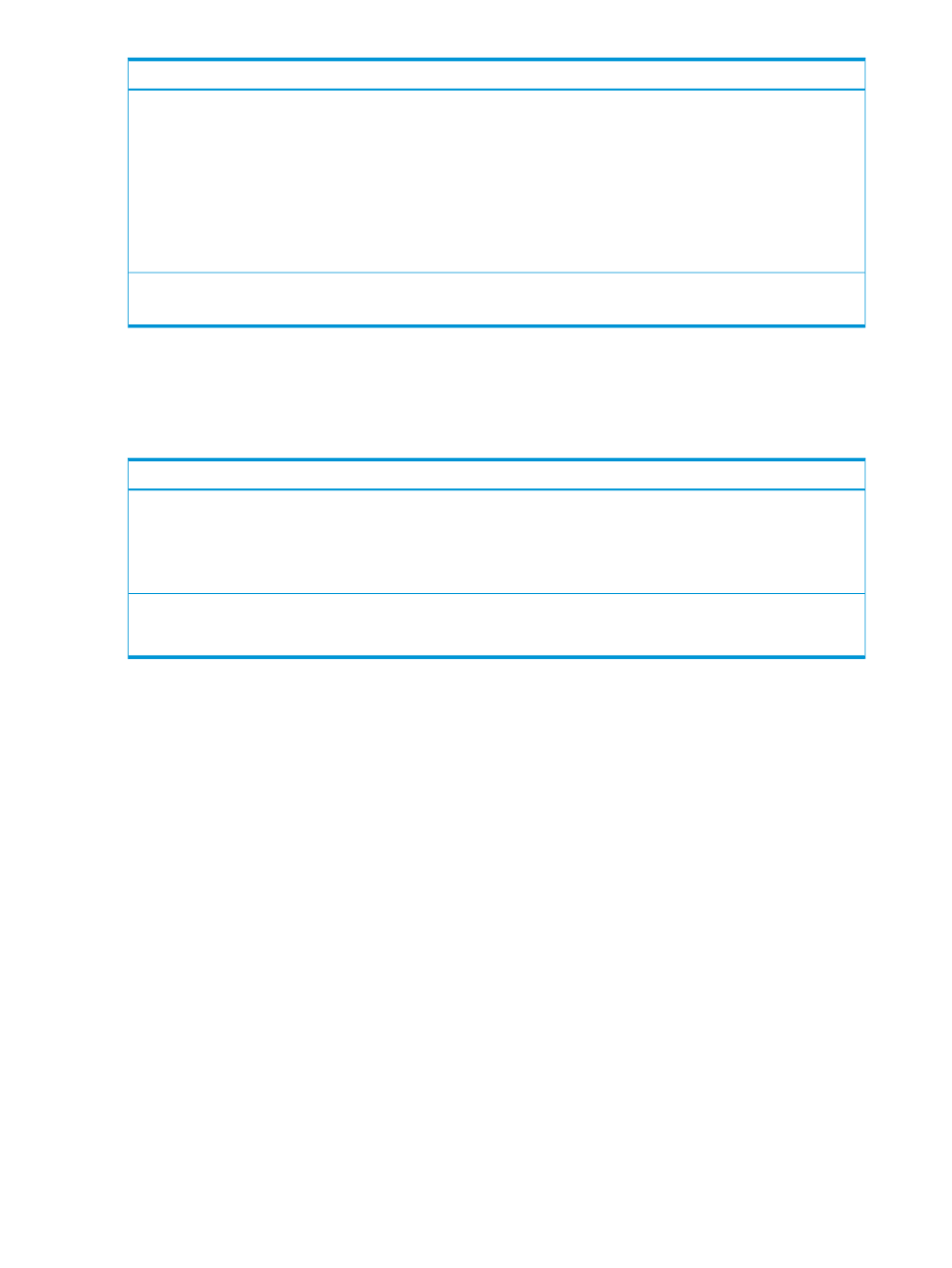
Monitoring step
View the originating event(s) that caused a specific alert.
1.
Select an alert.
GET /rest/alerts/
2.
Get a specific alert using the alert ID.
GET /rest/alerts/{id}
3.
Get the associated event(s).
GET /rest/events/{id}
•
Fix the problem. Use the recommended fix (perform a GET operation on the specific alert resource and view the
correctiveAction
attribute), or research the alert.
Server hardware health monitoring
A server or servers turn to a warning or critical status when something is not correct within the
appliance. If a server profile has been applied to a failed server, the server profile will also be in
a failed status.
Monitoring step
•
Use details from the alert to fix the problem. When available, attempt the recommended fix first. In some cases,
additional research of the alert might be needed to best determine the fix.
GET /rest/alerts?filter="physicalResourceType='{physical_servers}'"&filter="severity='{WARNING, CRITICAL}'"
See the REST API scripting online help for more information on alerts.
•
Make sure that server profiles are appropriately assigned to the server hardware.
See the REST API scripting online help for more information on server profiles.
Network health monitoring
To determine the current health of a network or networks on the appliance, view alerts for
interconnects and logical interconnects to verify the correct connections. To list alerts, you can
188 Monitoring data center status, health, and performance
