A.5.6 adding the enclosure, A.5.7 viewing the server hardware types – HP OneView User Manual
Page 269
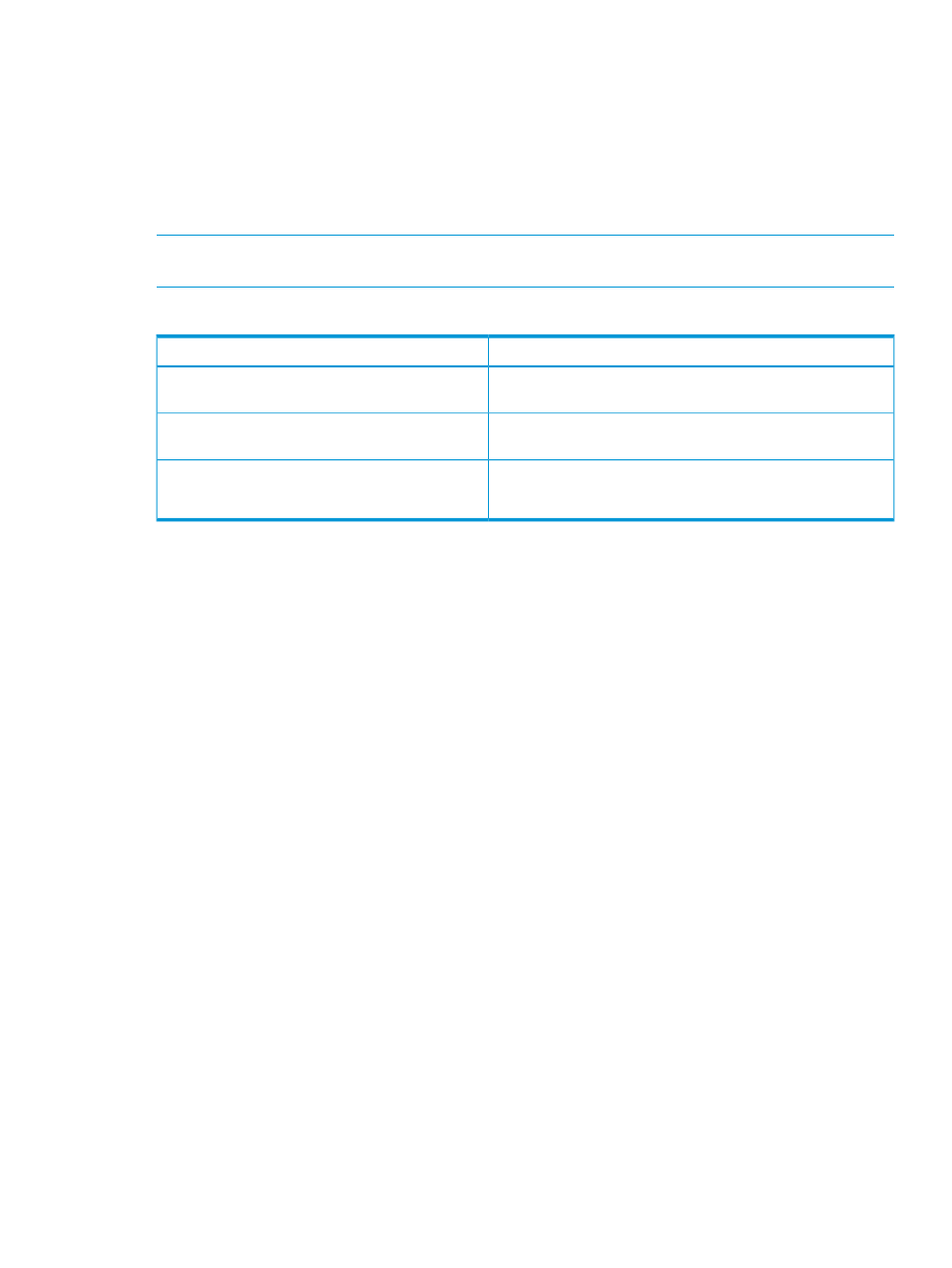
3.
For Logical interconnect group, select EsxFlexFabricLIG.
4.
Click Create.
A.5.6 Adding the enclosure
Adding an enclosure brings the rack, the enclosure, and the enclosure's contents—server hardware
and interconnects—under managed control. You add an enclosure by providing its IP address or
host name, along with the enclosure's Onboard Administrator credentials. In this procedure, you
will also establish a firmware baseline for the enclosure.
NOTE:
The name associated with the enclosure is the enclosure name, which is set in the Onboard
Administrator, and is not the name of the Onboard Administrator.
In this procedure you will add one enclosure:
Description
Attribute
172.18.1.11
Enclosure 1 primary Onboard Administrator IP
address
172.18.1.12
Enclosure 1 secondary Onboard Administrator IP
address
User name
OAAdmin
Password
S&leP@ssw0rd
Onboard Administrator credentials (same for both
enclosures)
1.
From the
, select Enclosures and click Add enclosure.
The Add Enclosure dialog box opens.
2.
Enter the following information:
•
For OA IP address or host name, enter the primary Onboard Administrator IP address for
Enclosure 1.
•
For User name and Password, enter the Onboard Administrator credentials in the
preceding table. These credentials establish a trust relationship between the appliance
and the Onboard Administrator.
•
For Enclosure group, select EsxFlexFabricGroup.
•
For Licensing, select OneView to apply both a OneView and a permanent iLO Advanced
license to the servers in the enclosure. The appliance applies this licensing policy only to
enclosures and servers that do not have factory-embedded licenses.
•
For Firmware baseline, select the firmware bundle that you added in
latest firmware bundle and adding it to the appliance” (page 259)
.
When you add an enclosure, the appliance:
•
Detects the server blades installed in the enclosure and adds them to the appliance. For each
unique server blade hardware configuration, the appliance automatically adds a server
hardware type.
•
Detects and adds the interconnect modules installed in the enclosure. Because you selected
an existing enclosure group, the appliance does the following:
1.
Compares the interconnect hardware configuration to the interconnect configuration
specified by the logical interconnect group associated with the enclosure group.
2.
Notifies you if the two configurations do not match.
A.5.7 Viewing the server hardware types
After you add the enclosure, you can view the server hardware and server hardware types that
the appliance added automatically.
A.5 Provisioning eight host servers for VMware vSphere Auto Deploy 269
