HP OneView User Manual
Page 267
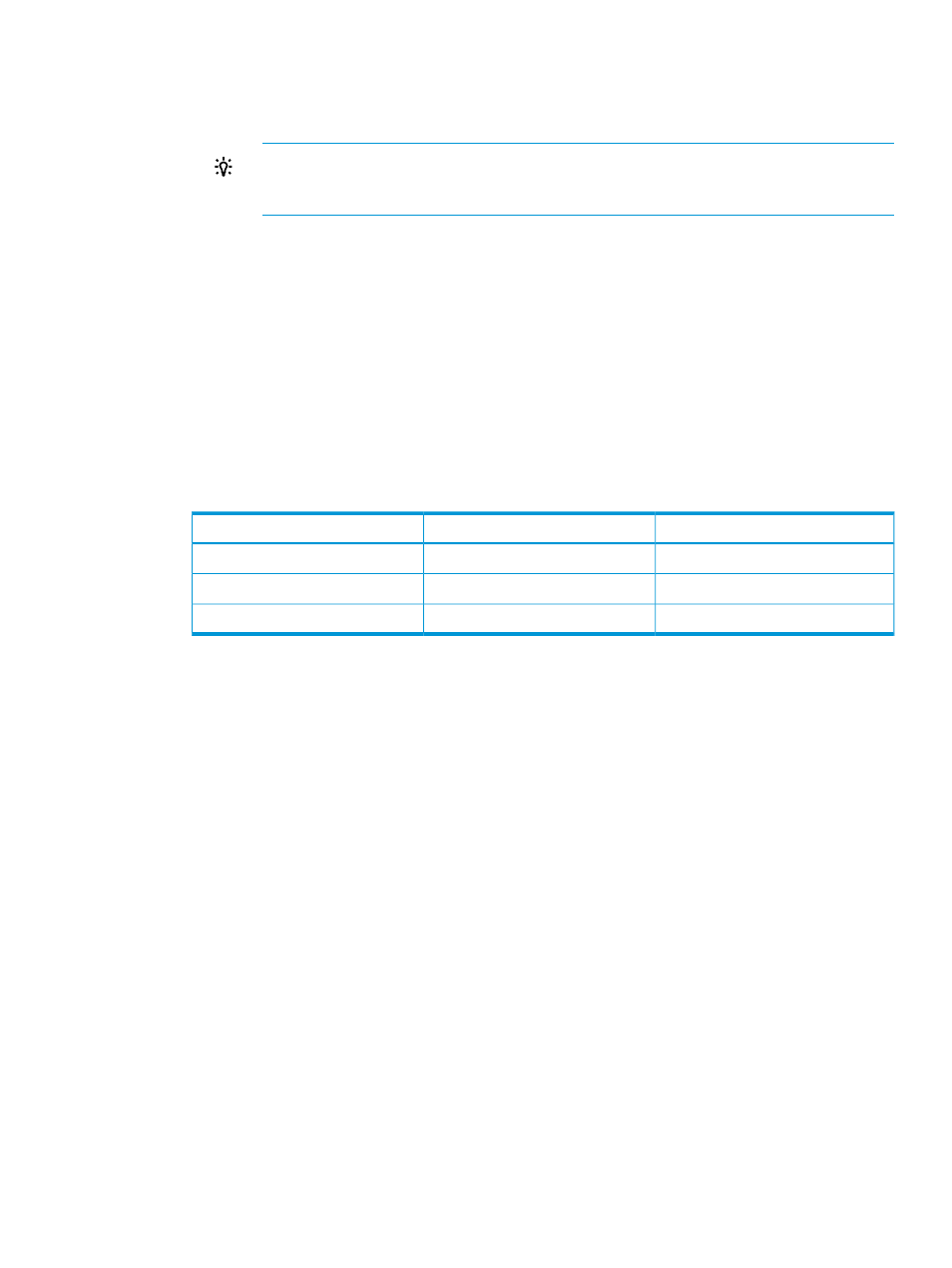
e.
Add the ESXi networks:
i.
In the search box, enter esx to display only the ESXi networks.
ii.
Select all of the EXSi networks listed.
TIP:
Select all networks listed by pressing and holding either Shift or Ctrl and then
left-clicking the networks. Alternatively, select one of the networks and then use Ctrl+A
to select all of the networks listed.
iii. Click Add.
f.
Add the uplink ports:
i.
Click Add uplink ports to open the Add Uplink Ports to esxUS dialog box.
ii.
In the search box, enter x1 to display only the interconnects that have X1 ports
available.
iii. Select the two interconnects displayed and click Add.
iv.
Do not select a preferred port.
g.
Click Create + to add the esxUS uplink set to the EsxFlexFabricLIG logical
interconnect group and reopen the Add uplink set screen.
3.
Add the uplink sets for the production networks, development networks, and test networks. As
you add networks to uplink sets for the logical interconnect group, note that the networks that
have already been added to an uplink set are not listed.
Interconnect port
Uplink set
Networks
X2
prodUS
production networks
X8
devUS
development networks
X5
testUS
test networks
When you finish entering the values for the last uplink set you want to create, click Create to
add the uplink set and close the dialog box. The Create logical interconnect group screen
opens (see the following illustration).
A.5 Provisioning eight host servers for VMware vSphere Auto Deploy 267
