3 best practices for restoring an appliance, 4 restore an appliance from a backup file, Restore the appliance – HP OneView User Manual
Page 243
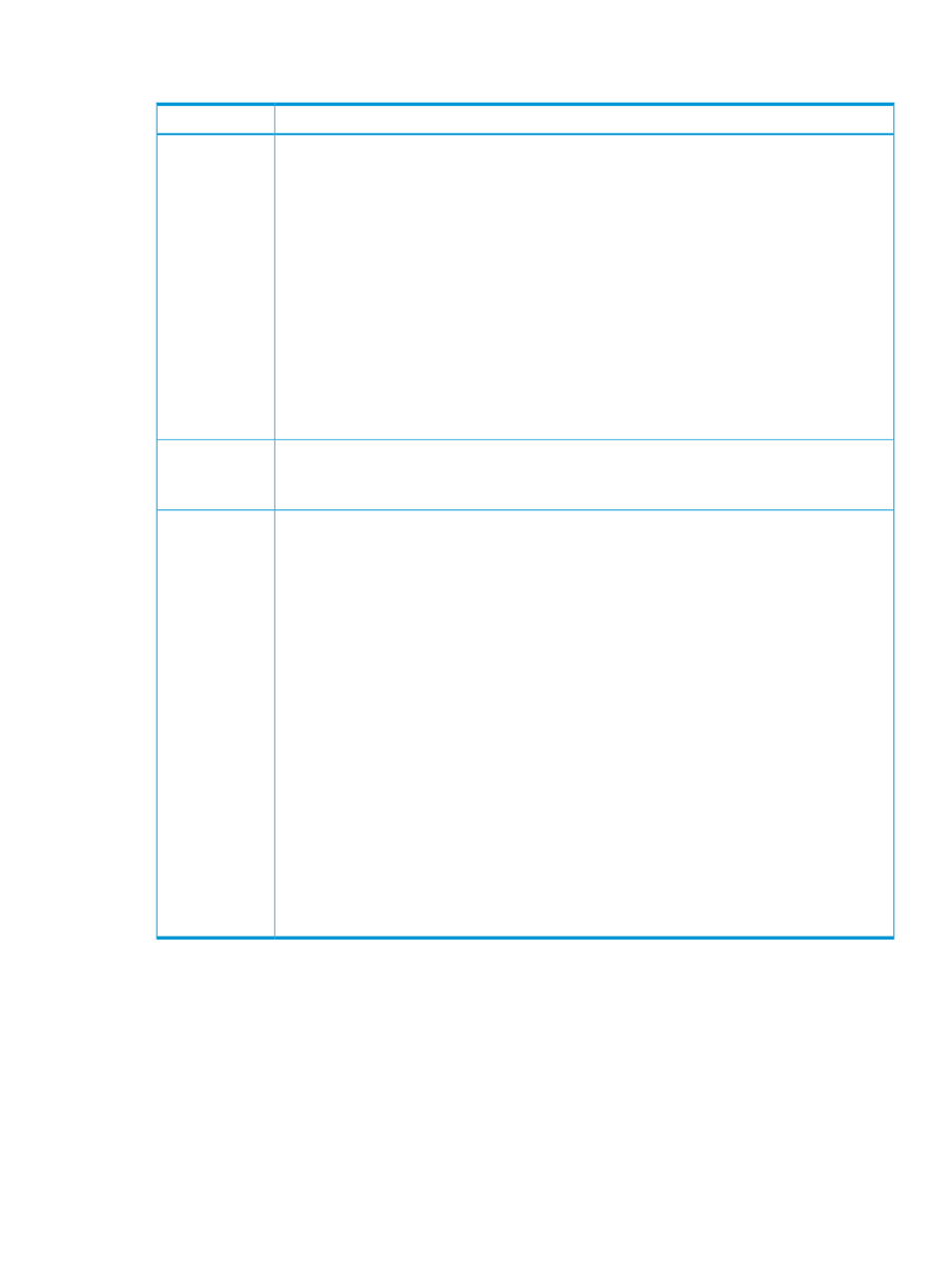
30.3 Best practices for restoring an appliance
Description
Best Practice
1.
Note the passwords you use.
Maintain a list of the current user accounts on the appliance.
The restore operation resets the user names and passwords to those that were in effect when the
backup file was created.
2.
Create a support dump.
Use the support dump to diagnose failures that occurred before the restore operation.
3.
Download the existing audit logs, and store them for safekeeping.
The restore operation restores the audit logs from the backup file, overwriting the existing logs.
4.
Stop all automatically scheduled backups.
Restart the automatically scheduled backups after the appliance is restored.
5.
Make the backup file accessible to the appliance from which you plan to issue the upload request.
If you are using an enterprise backup product to archive backup files, follow any steps required
by your backup product to prepare for the restore operation.
Before you begin
•
Make sure that all users logged in to the appliance log out. Users who are logged in when the
restore operation begins are automatically logged out, losing whatever work was in progress.
All users are blocked from logging in during the restore operation.
Inform users
•
Use the latest backup file to restore the appliance. Changes made after the backup file is created
cannot be saved.
•
Make sure the appliance network settings are the ones you want the appliance to use after the
restore operation. Appliance network configuration settings are not included in the backup file.
•
Ensure that the appliance being restored and the appliance on which the backup file was created
have the same firmware version; otherwise, the restore operation fails.
The platform type, hardware model, and the major and minor numbers of the appliance firmware
must match to restore a backup. The format of the appliance firmware version is as follows:
majornumber.minornumber.revisionnumber-buildnumber
The revision and build numbers do not need to match.
If the backup file is incompatible with the firmware on the appliance, the upload returns an error
and the restore operation stops. You will need to update the firmware or select a different backup
file.
•
If the backup file was created on an appliance that is different from the one you are restoring,
do one of the following:
◦
Delete the original appliance.
◦
Reconfigure the original appliance so that it no longer manages the devices it was managing
when the backup file was created. Serious errors can occur if multiple appliances attempt to
manage the same devices.
Use the right
backup file
30.4 Restore an appliance from a backup file
Restoring an appliance from a backup file replaces all management data and most configuration
settings on the appliance. You are directed to re-enter unresolved data, if applicable. For more
information, see
“About restoring the appliance” (page 241)
.
Prerequisites
•
Minimum required privileges: Infrastructure administrator.
•
You have completed all the
best practices for restoring an appliance
.
30.3 Best practices for restoring an appliance 243
