A.5.3.3 configuring the network sets – HP OneView User Manual
Page 262
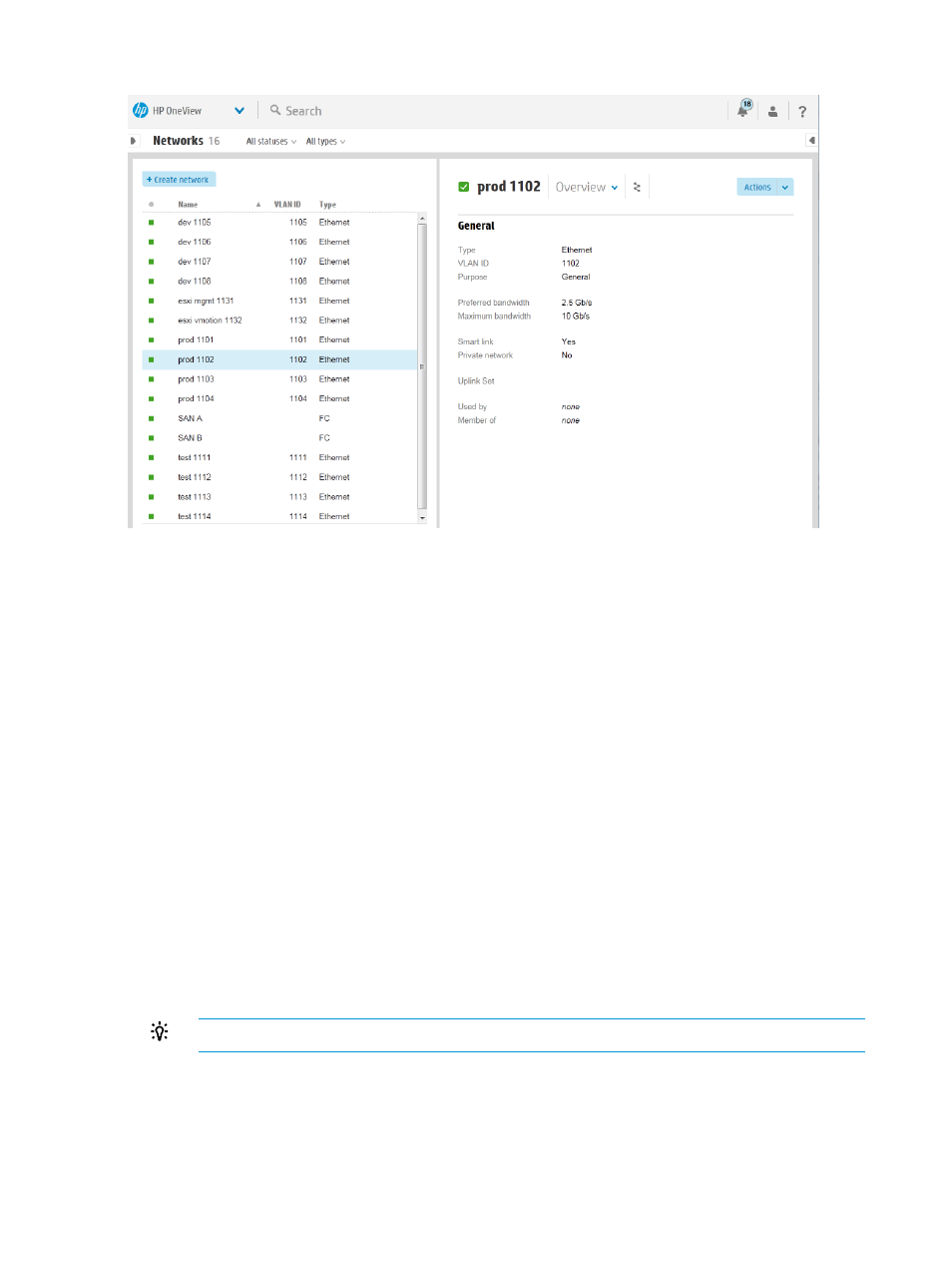
The following illustration shows the Networks screen after you add the Ethernet networks.
A.5.3.3 Configuring the network sets
You use network sets to create multiple networks per connection. During this task, you will use the
smart search features of the appliance to quickly narrow down the list of networks to those networks
you will add to the network set.
1.
From the
, select Network Sets, and then click + Create network set in the
.
The Create network set dialog box opens.
2.
For all of the network sets in this data center, use the defaults displayed on the screen for
Type, Preferred Bandwidth, and Maximum Bandwidth.
3.
Create the network set for the production networks:
a.
For Name, enter prod networks and click Add networks.
The Add Networks to prod networks dialog box opens. All Ethernet networks that have
been configured on this appliance are listed in alphabetical order.
b.
In the search box, enter prod.
The Add Networks to prod networks dialog box displays only the networks with names
beginning with prod.
To learn more about searching and filtering, which is available throughout the appliance,
see
.
c.
Select all of the prod networks listed and click Add (see the following illustration).
TIP:
You can use the Ctrl key to select multiple networks at once.
262 Step by step: Configuring an example data center using HP OneView
