HP OneView User Manual
Hp oneview 1.05 user guide
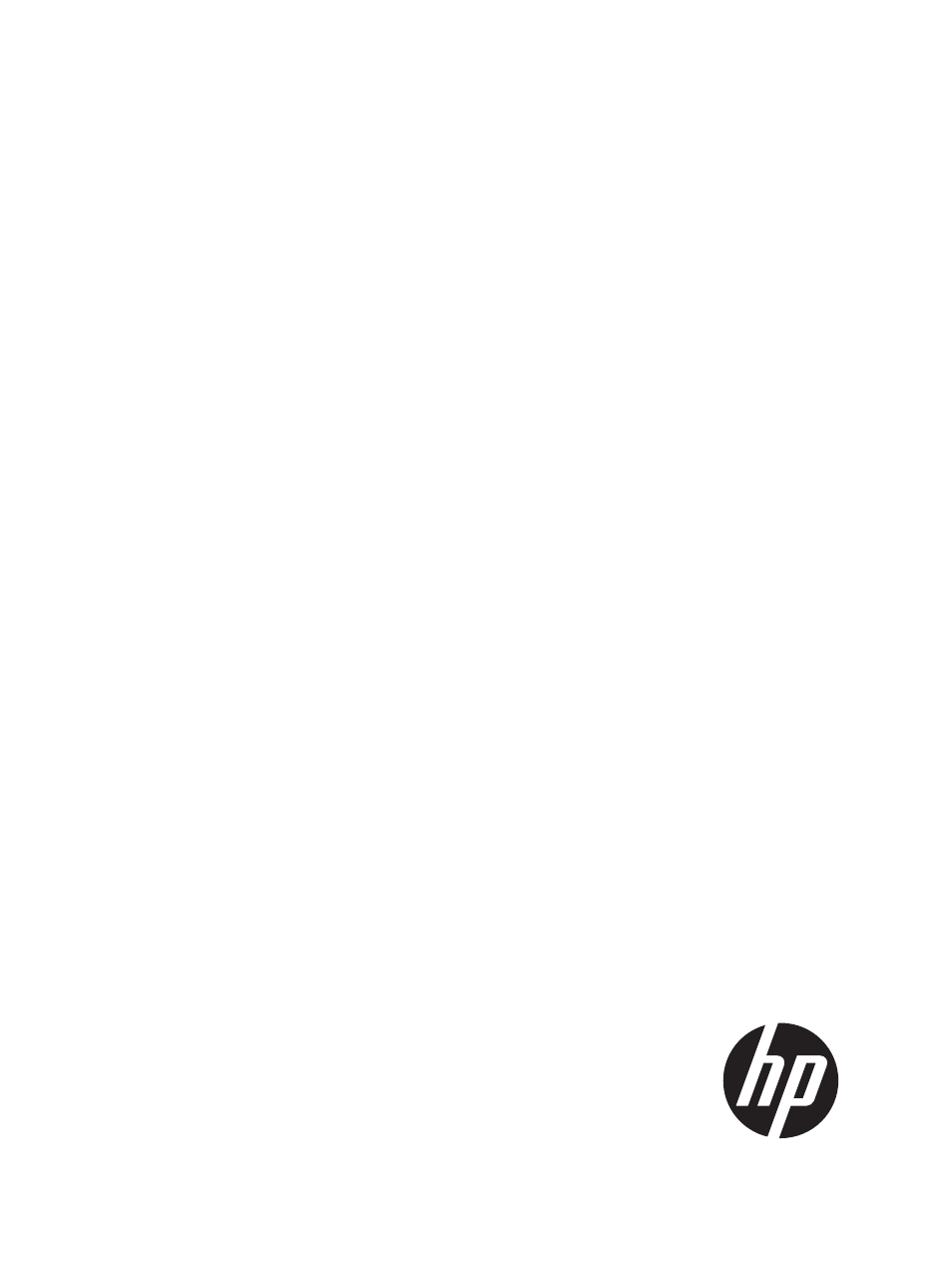
HP OneView 1.05 User Guide
Abstract
This guide describes HP OneView features, interfaces, resource model design, and secure working environment. It describes
up-front planning considerations and how to use the HP OneView appliance UI or REST APIs to configure, manage, monitor,
and troubleshoot your data center infrastructure. It also includes information about the SCMB (State-Change Message Bus) and
a step-by-step example that configures a sample data center from start to finish. It is intended for infrastructure administrators,
network administrators, and server administrators that plan, configure, and manage data center hardware and software
throughout its lifecycle, and for backup administrators and operations personnel that monitor and troubleshoot data center
hardware and software.
HP Part Number: 5900-3730
Published: March 2014
Edition: 1
Document Outline
- HP OneView 1.05 User Guide
- Part I Learning about HP OneView
- 1 Learning about HP OneView
- 1.1 HP OneView for converged infrastructure management
- 1.2 Hardware and software provisioning features
- 1.3 Firmware and configuration change management features
- 1.4 Monitoring and response features
- 1.5 Backup and restore features
- 1.6 Security features
- 1.7 Availability features
- 1.8 Graphical and programmatic interfaces
- 1.9 Integration with other HP management software
- 1.10 Open integration
- 1.11 Convenient licensing model
- 1.12 Networking features
- 2 Understanding the resource model
- 2.1 Resource model summary diagram
- 2.2 Server profiles
- 2.3 Connection templates
- 2.4 Connections
- 2.5 Server hardware types
- 2.6 Server hardware
- 2.7 Enclosure groups
- 2.8 Enclosure types
- 2.9 Enclosures
- 2.10 Interconnect types
- 2.11 Interconnects
- 2.12 Logical interconnect groups
- 2.13 Logical interconnects
- 2.14 Uplink sets
- 2.15 Networks
- 2.16 Network sets
- 2.17 Domains
- 2.18 Appliance
- 2.19 Resources related to data center facilities
- 3 Understanding the security features of the appliance
- 3.1 Securing the appliance
- 3.2 Best practices for maintaining a secure appliance
- 3.3 Creating a login session
- 3.4 Authentication for appliance access
- 3.5 Controlling access for authorized users
- 3.6 Protecting credentials
- 3.7 Understanding the audit log
- 3.8 Choosing a policy for the audit log
- 3.9 Appliance access over SSL
- 3.10 Managing certificates from a browser
- 3.11 Browser best practices for a secure environment
- 3.12 Nonbrowser clients
- 3.13 Ports needed for HP OneView
- 3.14 Access to the appliance console
- 3.15 Algorithms for securing the appliance
- 3.16 Downloads from the appliance
- 4 Navigating the graphical user interface
- 4.1 Browsers
- 4.2 About the graphical user interface
- 4.3 About the Activity sidebar
- 4.4 Banner and main menu
- 4.5 Button functions
- 4.6 Filters sidebar
- 4.7 Help sidebar
- 4.8 Icon descriptions
- 4.9 Map view screen details
- 4.10 Notifications area
- 4.11 Log out of the appliance
- 4.12 Search help topics
- 4.13 Search resources
- 4.14 View resources according to their health status
- 5 Using the REST APIs and other programmatic interfaces
- 5.1 Resource operations
- 5.2 Return codes
- 5.3 URI format
- 5.4 Resource model format
- 5.5 Log in to the appliance using REST APIs
- 5.6 REST API version and backward compatibility
- 5.7 Asynchronous versus synchronous operations
- 5.8 Task resource
- 5.9 Error handling
- 5.10 Concurrency control using etags
- 5.11 Querying resources and pagination using common REST API parameters
- 5.12 State Change Message Bus
- 5.13 Developer tools in a web browser
- 5.14 PowerShell and Python code sample libraries
- 6 Accessing documentation and help
- 1 Learning about HP OneView
- Part II Planning tasks
- Part III Configuration quick starts
- 9 Quick Start: Initial Configuration
- 10 Quick Start: Adding a network to an existing appliance environment
- 11 Quick Start: Adding an enclosure and connecting its server blades to networks
- 12 Quick Start: Configuring an enclosure and server blade for Direct attach to an HP 3PAR Storage System
- 13 Quick Start: Adding an HP ProLiant DL rack mount server
- 14 Quick Start: Adding an active/active network configuration
- 15 Quick Start: Migrating from an active/standby to an active/active network configuration
- Part IV Configuration and management
- 16 Managing server hardware and server profiles
- 16.1 Managing server hardware
- 16.1.1 Roles
- 16.1.2 Tasks for server hardware
- 16.1.3 Server hardware features supported by the appliance
- 16.1.4 Prerequisites for bringing server hardware under management
- 16.1.5 About server hardware
- 16.1.6 Tasks for server hardware types
- 16.1.7 About server hardware types
- 16.1.8 Effects of managing server hardware iLOs
- 16.2 Managing server profiles
- 16.3 Learning more
- 16.1 Managing server hardware
- 17 Managing licenses
- 18 Managing networks and network resources
- 19 Managing interconnects, logical interconnects, and logical interconnect groups
- 19.1 Managing enclosure interconnect hardware
- 19.2 Managing logical interconnects and logical interconnect groups
- 19.2.1 Roles
- 19.2.2 Tasks for logical interconnects
- 19.2.3 About logical interconnects
- 19.2.4 About logical interconnect groups
- 19.2.5 About active/active and active/standby configurations
- 19.2.6 About SNMP settings
- 19.2.7 Update the logical interconnect configuration from the logical interconnect group
- 19.2.8 Configure a port to monitor network traffic
- 19.2.9 Learning more
- 20 Managing enclosures and enclosure groups
- 21 Managing firmware for managed devices
- 22 Managing power and temperature
- 23 Managing users and authentication
- 24 Backing up an appliance
- 25 Managing the appliance
- 25.1 Updating the appliance
- 25.2 Managing appliance availability
- 25.3 Managing the appliance settings
- 25.4 Managing addresses and ID pools
- 25.5 Managing the security features of the appliance
- 25.6 Enabling or disabling HP support access to the appliance
- 25.7 Managing SSL certificates
- 25.8 Managing the HP public key
- 25.9 Downloading audit logs
- 16 Managing server hardware and server profiles
- Part V Monitoring
- 26 Monitoring data center status, health, and performance
- 27 Monitoring power and temperature
- 28 Using the State-Change Message Bus (SCMB)
- Part VI Troubleshooting
- 29 Troubleshooting
- 29.1 Basic troubleshooting techniques
- 29.2 Create a support dump file
- 29.3 Create a support dump for authorized technical support using REST API scripting
- 29.4 Troubleshooting the appliance
- 29.4.1 First-time setup
- 29.4.2 Appliance cannot access the network
- 29.4.3 Unexpected appliance shutdown
- 29.4.4 Appliance update is unsuccessful
- 29.4.5 Support dump file creation action fails
- 29.4.6 Certificate action fails
- 29.4.7 Backup file creation or download action fails
- 29.4.8 Restore action fails
- 29.4.9 Restart or shutdown failure
- 29.4.10 VM does not restart when VM host time is manually set
- 29.4.11 Reinstall the remote console
- 29.5 Troubleshooting enclosures and enclosures groups
- 29.6 Troubleshooting firmware bundles
- 29.7 Troubleshooting interconnects
- 29.8 Troubleshooting licensing
- 29.9 Troubleshooting logical interconnects
- 29.10 Troubleshooting networks
- 29.11 Troubleshooting server hardware
- 29.12 Troubleshooting server profiles
- 29.13 Troubleshooting user accounts
- 30 Restoring an appliance from a backup file
- 29 Troubleshooting
- 31 Support and other resources
- A Step by step: Configuring an example data center using HP OneView
- A.1 Tasks you can perform without data center hardware
- A.2 Information about the sample data center
- A.3 Planning the configuration
- A.4 Installing the appliance
- A.5 Provisioning eight host servers for VMware vSphere Auto Deploy
- A.5.1 Workflow
- A.5.2 Downloading the latest firmware bundle and adding it to the appliance
- A.5.3 Configuring the networks and network sets
- A.5.4 Creating a logical interconnect group and its uplink sets
- A.5.5 Creating an enclosure group for vSphere (ESXi) hosts
- A.5.6 Adding the enclosure
- A.5.7 Viewing the server hardware types
- A.5.8 Creating a server profile to use as a template
- A.5.9 Copying the template server profile to eight servers
- A.6 Configuring a server blade to boot from the attached HP 3PAR Storage System
- A.7 Bringing an HP ProLiant DL360p Gen8 rack mount server under management
- B Using the virtual appliance console
- C Backup and restore script examples
- Index
